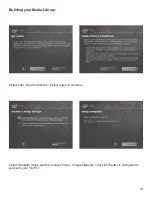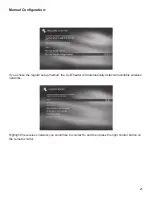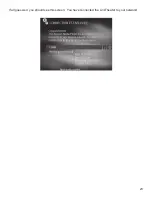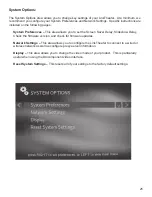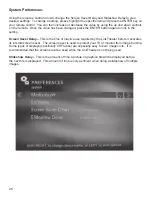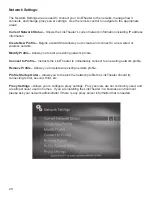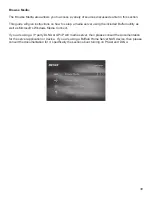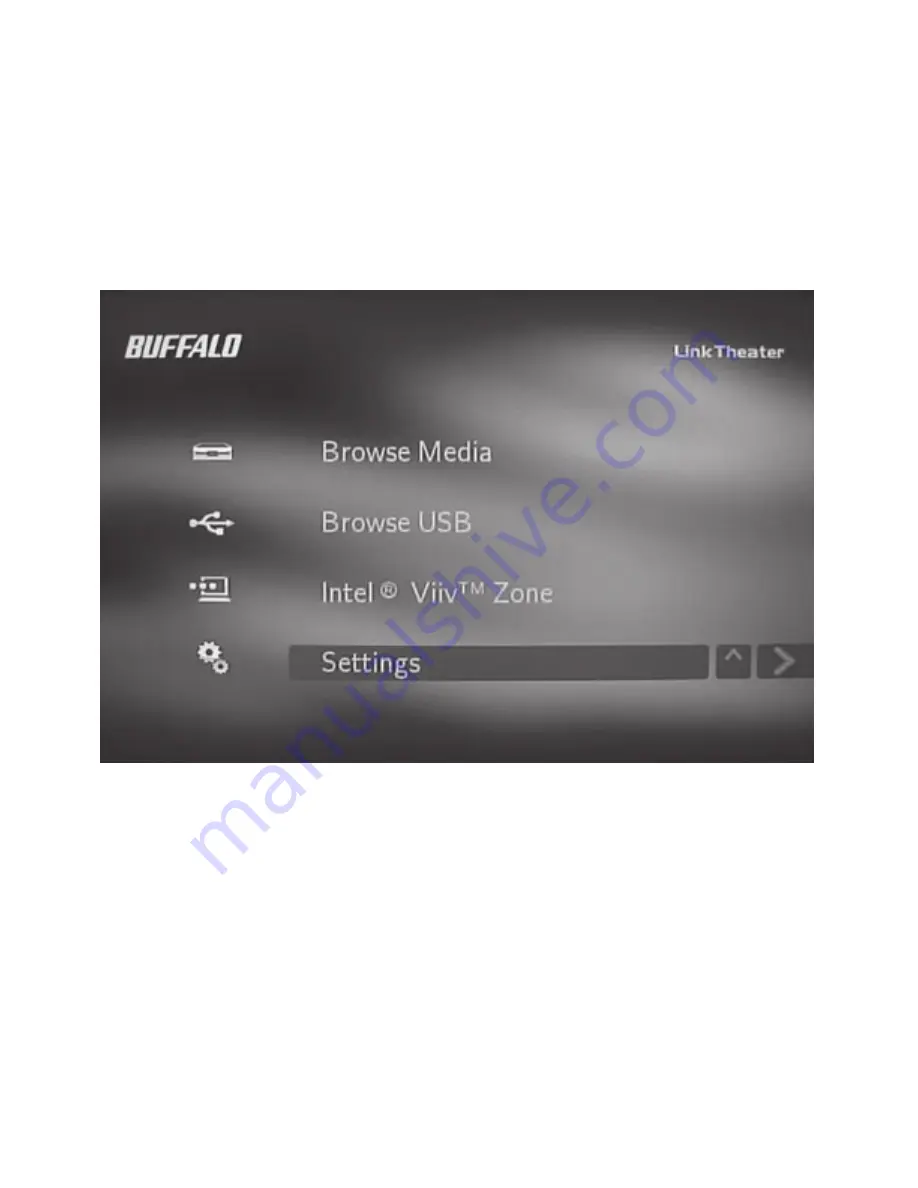
24
Settings:
The LinkTheater has various configurable settings that change how the device communicates with
your network, when the screen saver turns on, what display mode you’re running, etc. This section
will explain each feature in detail.
To navigate to the Settings area, please use the control arrows on the remote control to highlight
settings and then press the ‘Enter’ button or the right control.
NOTE: Pressing the ‘Settings’ button on the remote control will accomplish the same task.
Содержание LinkTheater PC-4LWAG
Страница 1: ...LinkTheater Wireless A G Media Player P4LWAG v 98...
Страница 13: ...13 When you see this screen go to your LinkTheater Select Wirelessly then next...
Страница 15: ...15 Back at the PC click next Click next Enter the passcode that you got from the LinkTheater...
Страница 23: ...23 If all goes well you should see this screen You have connected the LinkTheater to your network...
Страница 41: ...41 4 Press Start 5 The installation will complete You will need to reboot your machine...