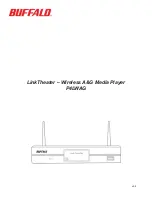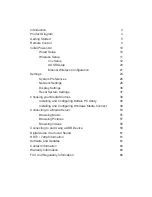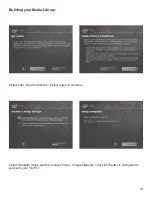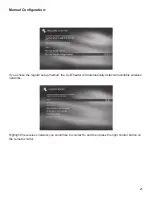7
4 - Plug the Buffalo AC adapter into an AC power outlet. Buffalo recommends connecting the AC
adapter to a power-strip with a surge protector to protect it from power surges caused by lightning.
5 - Plug the power connector from the AC adapter into the back of the LinkTheater.
The ‘POWER/STANDBY’ light on the front of the LinkTheater will turn orange, then green. You do
not need to press the power button on the front of the LinkTheater. If it does not light up, then please
check that the proper AC adapter is plugged in and seated correctly. Also, check that your power-
strip or surge protector is on.
6 - Once the ‘POWER/STANDY’ light on the front of the LinkTheater turns green, the device has
properly powered up and is ready for use. At this point, please turn on your TV or monitor. Change
your TV or monitor’s source setting to correspond to the input that you plugged the LinkTheater into.
Once the LinkTheater’s blue menu appears, your LinkTheater’s video is properly connected.
Содержание LinkTheater PC-4LWAG
Страница 1: ...LinkTheater Wireless A G Media Player P4LWAG v 98...
Страница 13: ...13 When you see this screen go to your LinkTheater Select Wirelessly then next...
Страница 15: ...15 Back at the PC click next Click next Enter the passcode that you got from the LinkTheater...
Страница 23: ...23 If all goes well you should see this screen You have connected the LinkTheater to your network...
Страница 41: ...41 4 Press Start 5 The installation will complete You will need to reboot your machine...