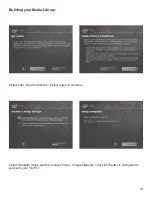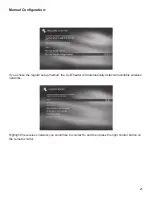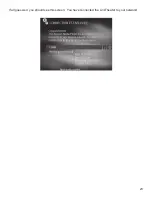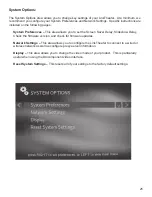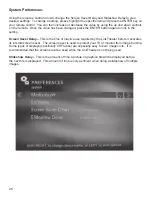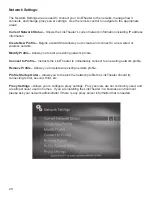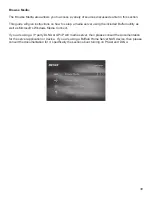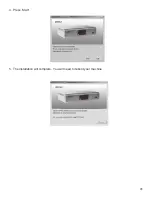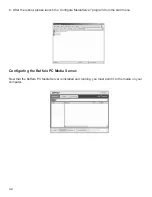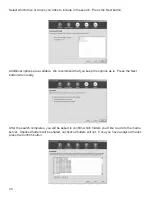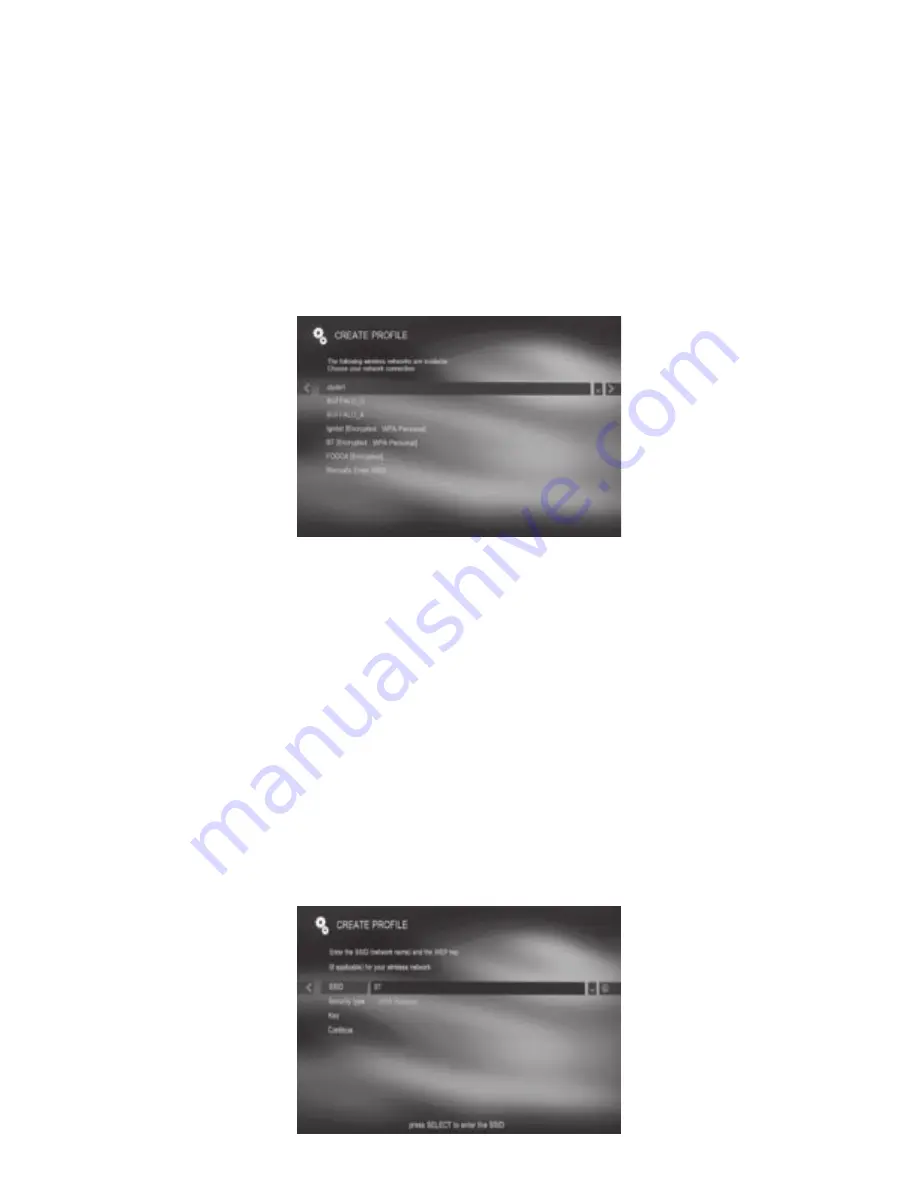
31
Wireless Profile:
When connecting to a wireless network, the LinkTheater will scan for visible wireless networks. The
LinkTheater supports connections on three different wireless technologies: 802.11a, 802.11b, and
802.11g. It will list all types of wireless networks together. It will also list if they’re using encryption
and in certain cases what type.
Once the wireless scan is complete, you will need to choose your wireless network. Press the
remote’s ENTER or right arrow key to select a network.
Alternatively, if you wish to manually enter SSID information, you may select ‘Manually Enter SSID’ and then fill
out the appropriate network information on the following screen(s).
The next status page will prompt you for additional information including encryption key info. The
Security type should automatically be set to the appropriate setting for that network:
Open = Networks that are open or that use WEP encryption
WPA Personal – Networks are use WPA Personal (WPA-PSK TKIP)
Shared = A rare encryption that requires a key to be securely passed over a non-802.11 network.
Shared networks are extremely rare.
If applicable, please input the WEP (hex) or WPA Personal (alphanumeric) key into the key field.
Highlight the key field, press the remote’s ENTER key, type the key in, and press ENTER again when
finished. Use the 0-9 keys in sequence to type numbers and letters into the field (similar to how a cell
phone works). For capital letters, please cycle through the lower case and numbers first. The left
arrow key is used for backspace, the right arrow key for space.
Select ‘Continue’ when done.
Содержание LinkTheater PC-4LWAG
Страница 1: ...LinkTheater Wireless A G Media Player P4LWAG v 98...
Страница 13: ...13 When you see this screen go to your LinkTheater Select Wirelessly then next...
Страница 15: ...15 Back at the PC click next Click next Enter the passcode that you got from the LinkTheater...
Страница 23: ...23 If all goes well you should see this screen You have connected the LinkTheater to your network...
Страница 41: ...41 4 Press Start 5 The installation will complete You will need to reboot your machine...