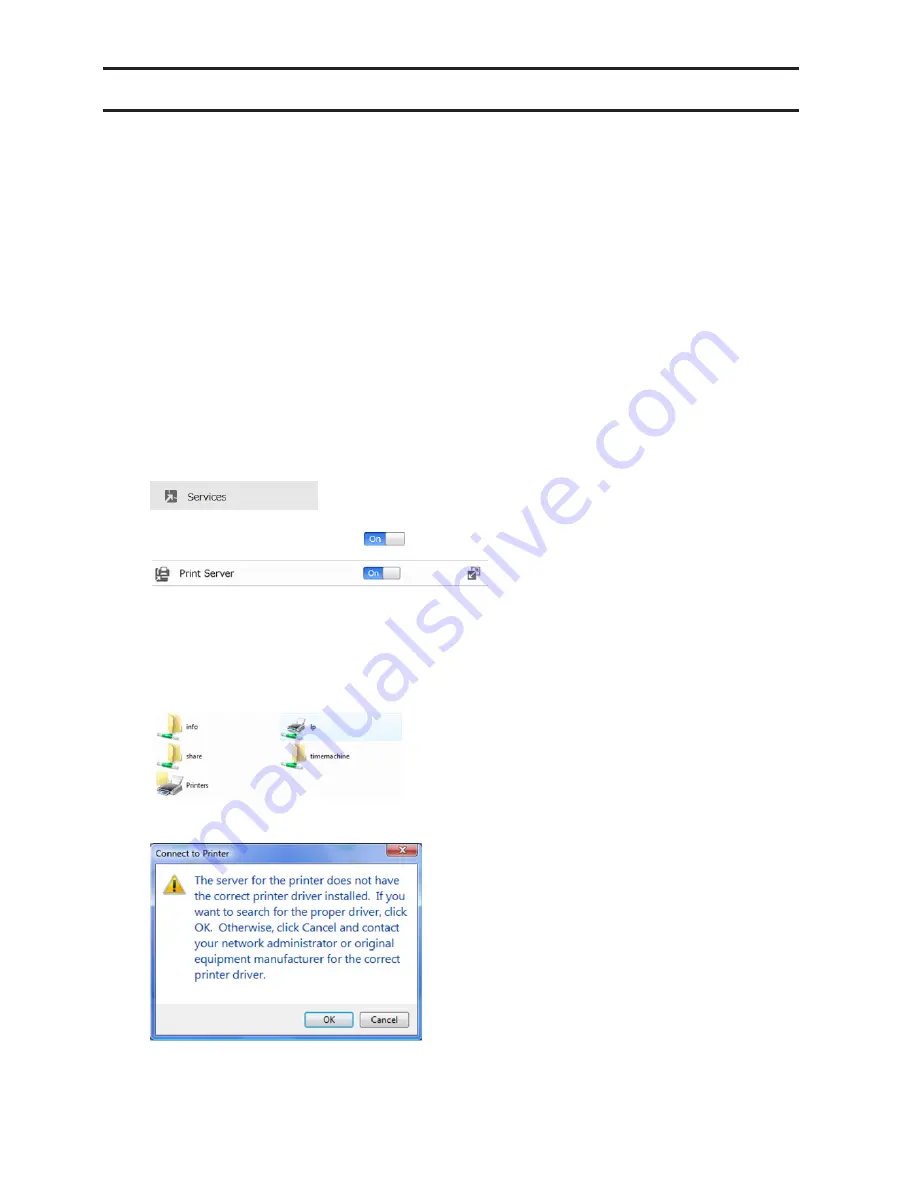
60
Connecting a Printer
You can connect a printer to the USB port on the LinkStation.
Notes:
•
Only one USB printer can be connected to the LinkStation.
•
Bidirectional communication is not supported i.e., remaining ink quantities and other printer status
information is not supported.
•
If a multifunctional printer is connected, only the printer function can be used. Other functions such as
scanning will not be available. If you need bidirectional communication or multifunction features such as
scanning to work, connect the printer with USB device server instead.
•
The print server does not support Mac OS.
•
Don't disable the SMB protocol while the print server is enabled. If you do, you will need to enable SMB again
and reconfigure the print server from scratch.
Windows 8.1, Windows 8, Windows 7, or Windows Vista
1
Connect a printer to the LinkStation's USB port, then turn the printer on.
2
In Advanced Settings, click
Services
.
3
Move the print server switch to the
position to enable the print server.
4
Refer to the manual supplied with the printer and install the printer drivers.
5
Launch NAS Navigator2. Double-click your LinkStation's icon.
6
Double-click the icon of the connected printer (shared name is displayed).
7
Click
OK
.






























