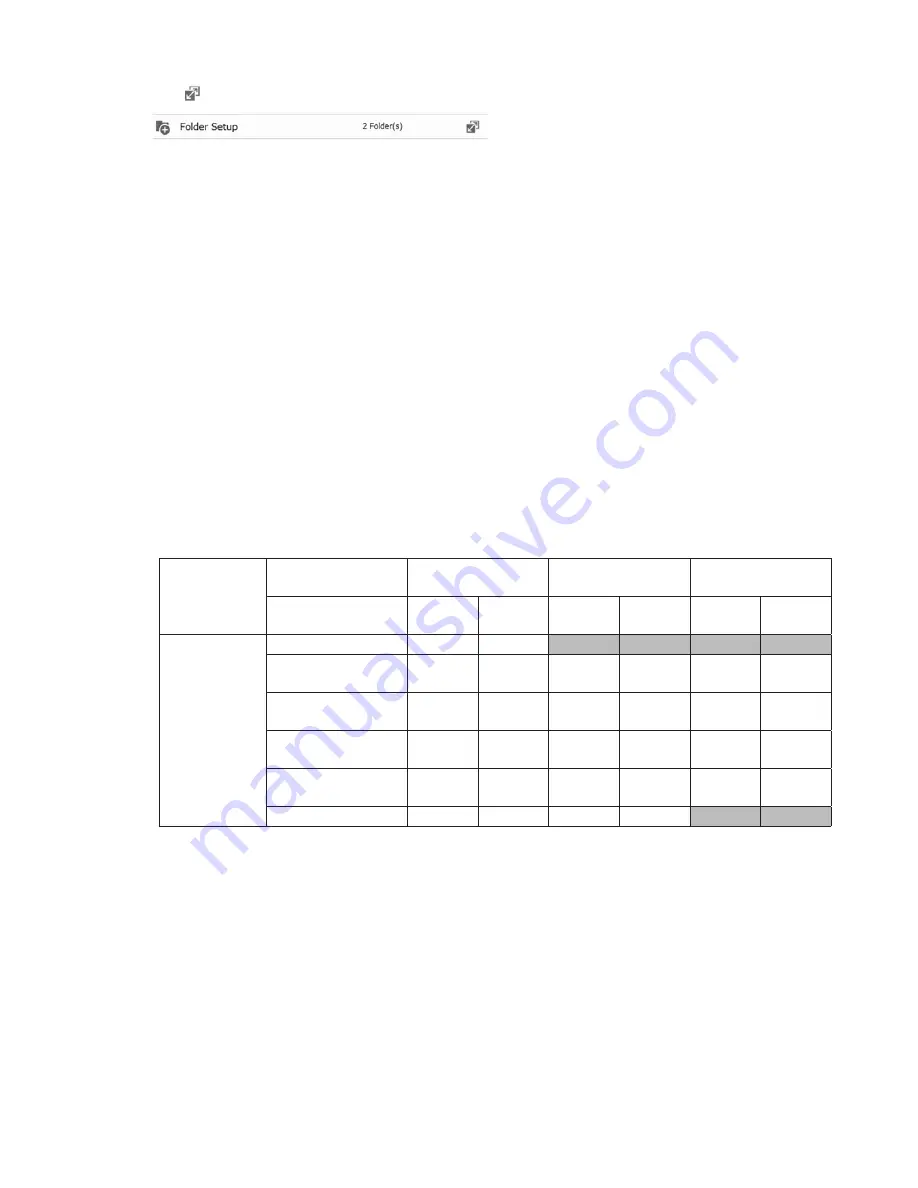
43
7
Click
to the right of "Folder Setup".
8
Select a shared folder to publish.
Notes:
•
For best results, create a new dedicated share for WebAccess.
•
When accessing shared folders through WebAccess from a remote location, the username and password may
be required for certain operations. For best results, create a user account with permissions on the WebAccess
share before using WebAccess.
9
Click
Edit
.
10
Under "LAN Protocol Support", check "WebAccess" and click
OK
.
Notes:
•
The following levels of security are available:
"Allow Anonymous" - Anyone can access (view) shared folders.
"Allow All Groups and Users" - All groups and users registered on the LinkStation or TeraStation can use
WebAccess.
"Use Inherited Folder Permissions" - Users and groups have the same access permissions with WebAccess that
they do locally. If access restrictions are not set for the shared folder, then this option will not be shown.
•
When a user or group can access a folder through WebAccess depends on a combination of WebAccess
settings and the shared folder's settings.
Folder Setup
WebAccess Public
Mode
Allow Anonymous
Allow All Groups and
Users
Use Inherited Folder
Permissions
Folder Attribute
Read &
Write
Read
Only
Read &
Write
Read
Only
Read &
Write
Read
Only
WebAccess
Account
Not logged in
R
R
-
-
-
-
User with read &
write access
R/W
R
R/W
R
R/W
R
User with read-only
access
R/W
R
R/W
R
R
R
Group with read &
write access
R/W
R
R/W
R
R/W
R
Group with read-
only access
R/W
R
R/W
R
R
R
Other users
R/W
R
R/W
R
-
-
R: Read only, R/W: Read and write, -: No access
11
Continue with the procedure at http://buffalonas.com/manual/setup/en/.
Note:
If you change your BuffaloNAS.com name after WebAccess has been configured, WebAccess may no
longer work properly. If this happens, disable and then re-enable WebAccess.
Use with iPhone, iPad, iPod touch
Download the "WebAccess" application from the App Store.
Instructions: http://buffalonas.com/manual/i/en/
Use with Android
Download the "WebAccess" application from Google Play.






























