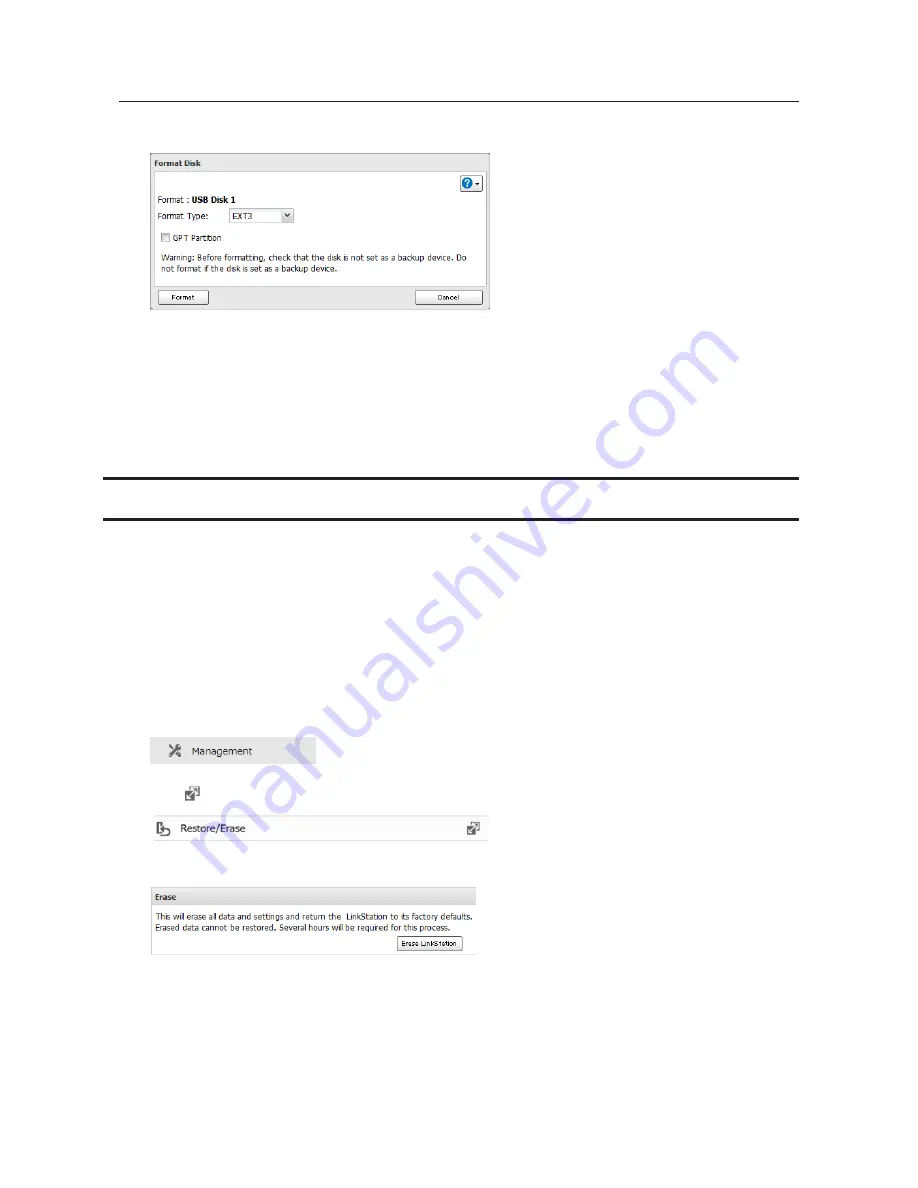
34
Formatting External Drives
Formatted drives are detected automatically. If a drive is not formatted, format it from Settings. Refer to "Formatting
Drives" for the procedure.
Notes:
•
Do not turn off or disconnect power to the LinkStation while formatting a hard drive.
•
For drives of 2.2 TB or larger, make sure that the "GPT Partition" checkbox is selected. If you accidentally
format a larger drive without GPT, disconnect and then reconnect it before reformatting with GPT.
•
The following format types are supported to format from Settings: FAT32 (recommended for connecting to
computers), EXT3 (recommended for sharing with other LinkStations), and XFS (recommended for adding
additional external storage to a LinkStation).
Erase Data on the LinkStation Completely
Under some circumstances, data from formatted drives can be recovered. The disk erasure process in this section
does a much more thorough job of erasing data. This procedure is recommended for removing all data from a drive
in a way that makes it nearly impossible to recover with current tools. All data on the drives is completely erased.
The LinkStation will then be in the following state:
•
All drives in JBOD
•
An empty shared folder on each drive
•
All settings returned to their default values
•
All logs deleted
1
In Advanced Settings, click
Management
.
2
Click
to the right of "Restore/Erase".
3
Click
Erase LinkStation
.






























