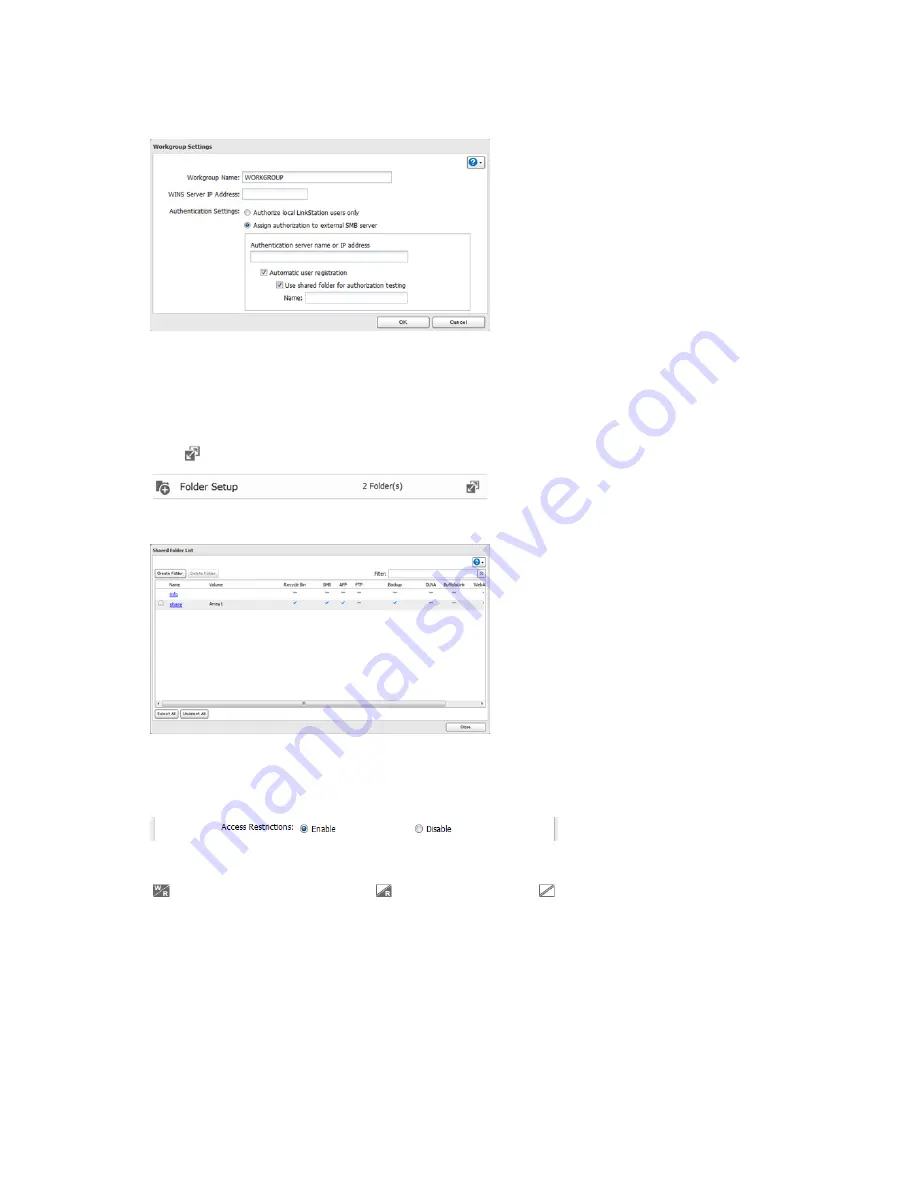
24
6
Enter a workgroup name. Select "Assign authorization to external SMB server" and enter the authentication
server's IP address (recommended) or name. Check "Automatic user registration" and "Use shared folder for
authorization testing". Enter the shared folder name for authorization testing and click
OK
.
7
A shared folder for authentication has been created on the LinkStation. Users registered to the specified
authentication server are automatically registered as users on the LinkStation when they open the shared
folder for authentication. You can also register users directly. Connect to the authentication folder via SMB, not
FTP or AFP.
8
Click
to the right of "Folder Setup".
9
Click a shared folder to set access restrictions on.
10
Click
Edit
.
11
Enable "Access Restrictions".
12
Click on the
External Users
tab and select the level of access for each external user.
: Read and write access allowed
: Read access allowed
: Access prohibited
13
Click
OK
.
Notes:
•
Users that are automatically registered belong to the "hdusers" group. They can be added to other groups
from within groups settings. Added users will be listed in "Users" - "External Users". To delete a user that was
registered automatically, select that user and click
Delete External User
.
•
If both read-only and read & write permissions are given to a user, the user will have read-only access. The
most restrictive attribute will apply.
•
Use OS X 10.5 or later with external authentication. Earlier versions of OS X aren't supported.






























