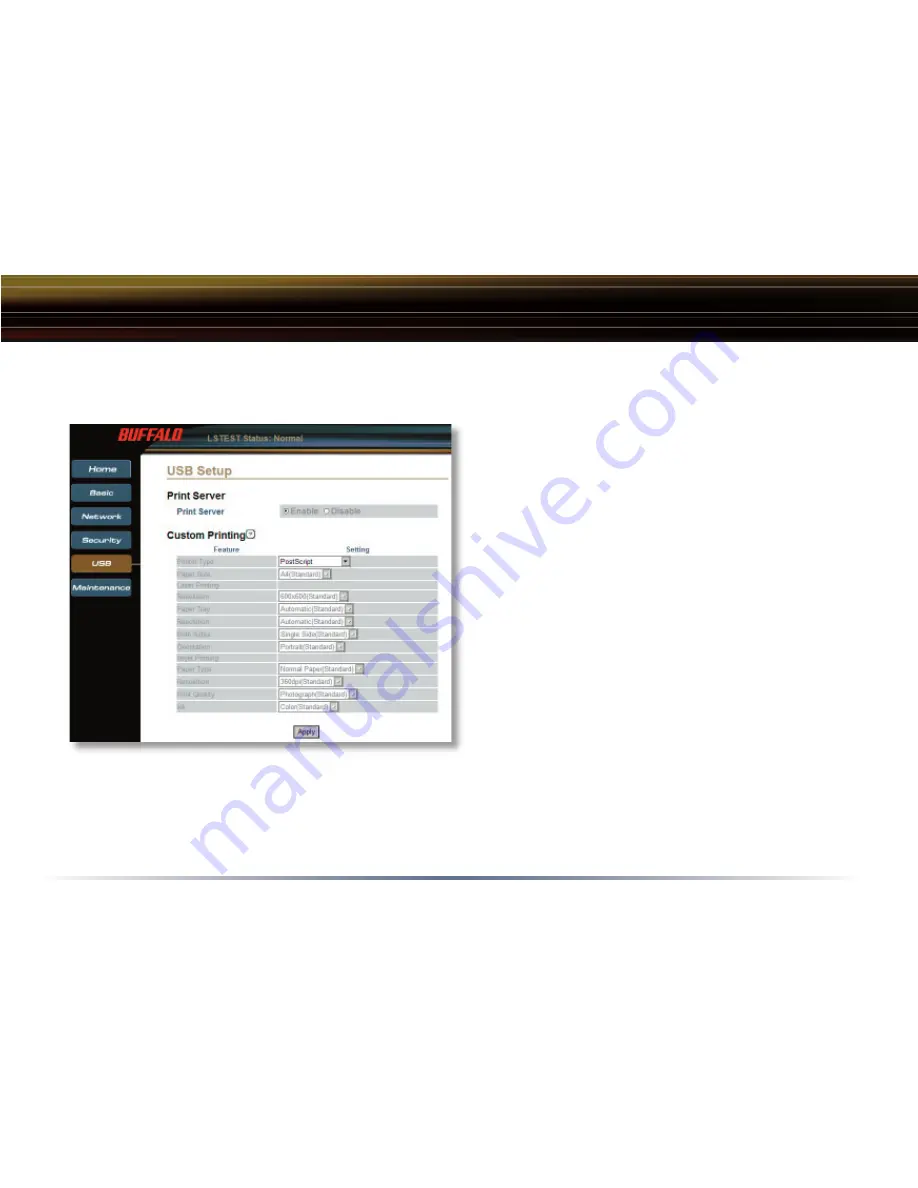
43
USB Settings
LinkStation USB Setup - Print Server
Print Server:
The Print Server function quickly turns sharing of the
printer on or off. The Print Server function has to be
set to
‘Enable’
if a printer is to be shared.
By default LinkStation is confi gured to share a
PostScript printer. Most modern USB printers are
PostScript printers. In this case all of the settings
are automatically set.
If a non-PostScript printer is connected to
LinkStation, then select a compatible printer from the
‘Printer Type’
pull down menu. Other settings will
have to be set based on the printer’s documentation.
The
‘
Apply
’
button will set the settings. For the printer to work on your network, it must be plugged
into one of LinkStation’s USB Ports, and the printer must be powered on. It may be required to turn
off LinkStation and turn it back on after connecting the USB printer to one of the USB Ports.
Please see
Page 44
for information on installing the printer to Windows PC’s on your network.
















































