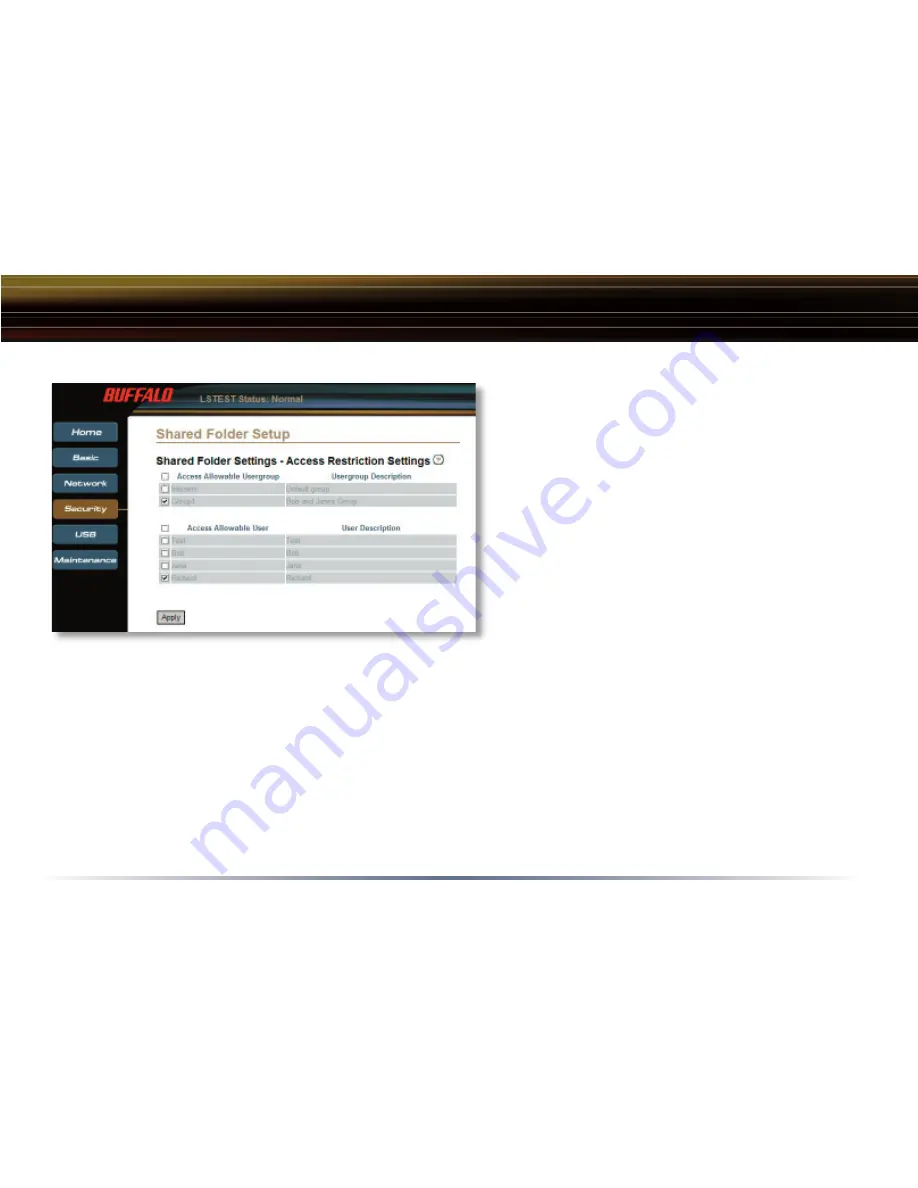
34
Security Settings
LinkStation Shared Folder Setup - Access Restriction Settings
On the previous page, there is an
‘Access
Restriction’
function. By enabling it, the new
shared folder will be restricted to a selected
amount of users and/or groups. When
‘Access
Restriction’
is set to
‘Enable’
the
‘Apply’
button
will turn into a
‘Next’
button. This signifi es
that there is one more step to complete before
the new shared folder can be setup. Press
the
‘Next’
button to continue.You will then be
prompted with the
‘Access Restriction Settings’
page.
NOTE:
This same information applies when an existing shared folder is modifi ed by pressing the
‘Edit
Shared Folder’
button on the main
‘Shared Folder Settings’
page and enabling
‘Access Restriction’
.
Here you can specify who accesses the new shared folder. Then select which groups and which
users will have access to the new shared folder. The group
‘hdusers’
gives access to all users on the
LinkStation, so this will allow access to every user on the LinkStation. Anonymous users will not have
access however. If a group is selected, then every member inside that group will have access to the
shared folder. For example, in the image above, Group1 (which includes Bob and Jane) is selected. The
user Richard is also selected. This means that Bob, Jane, and Richard will be the only users who will
have access to this shared folder. Press the
‘Apply’
button when you’re fi nished making your selections.






























