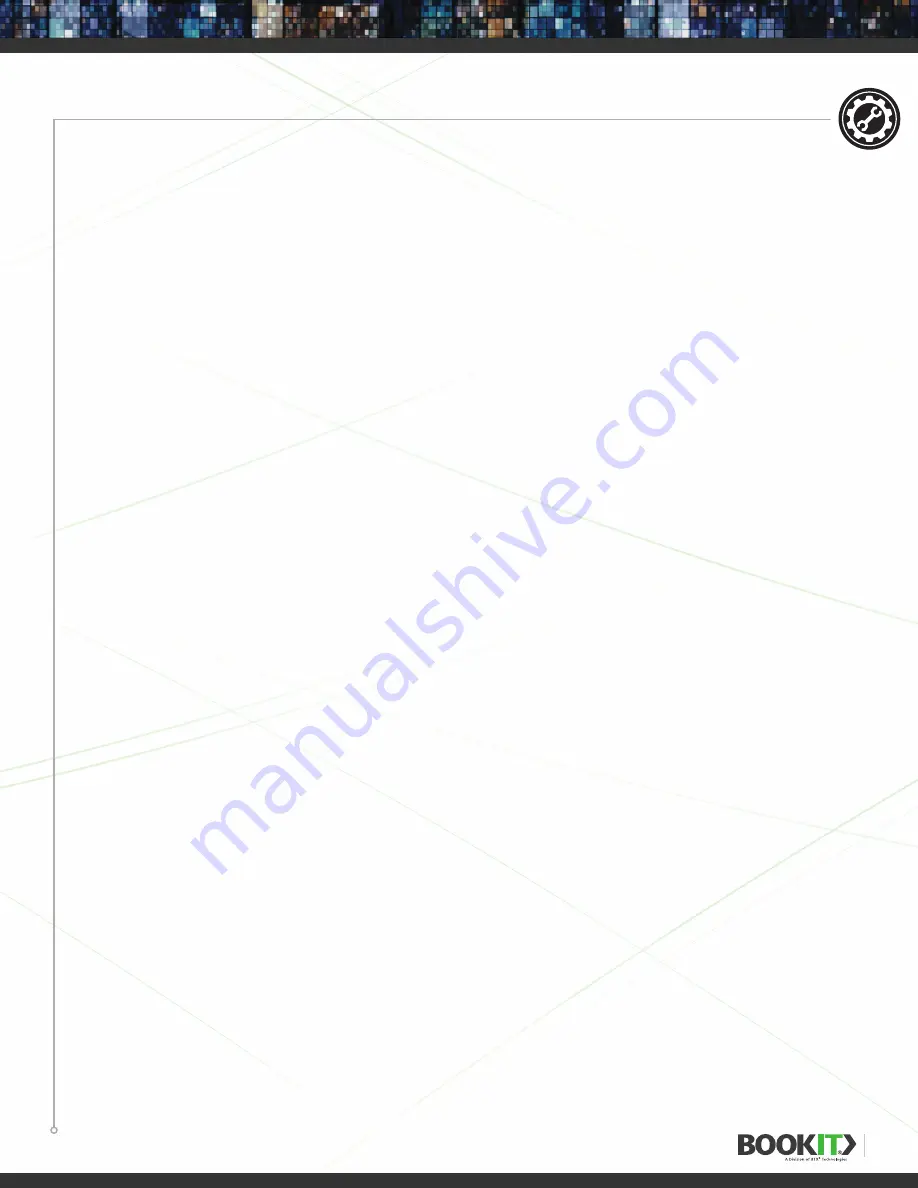
10
POWERING UP
POWER OVER ETHERNET
1
Plug an RJ45 network cable into the RJ45 port in the BookIT display.
DC ADAPTERS
1
Plug the adapter into the wall socket.
2
Plug the jack terminal on the adapter into the BookIT display.
CONNECTING TO THE NETWORK
ETHERNET
(Note: Connecting to a WiFi network will disable Ethernet. Turning on WiFi without connecting
to a network will leave Ethernet active.)
1
Plug an RJ45 network cable into the RJ45 port of the BookIT display.
2
Go to
Android Settings
.
3
In the
Wireless & Networks
section, select
More
.
4
Select
Ethernet
.
5
Turn on
Ethernet
by checking the checkbox in the Use Ethernet menu item.
6
Ethernet should default to
DHCP
. If you need to manually assign network settings,
select
Advanced
and uncheck the
DHCP checkbox
.
7
Enter your network information.
Wi-Fi
(Note: Connecting to a WiFi network will disable Ethernet. Turning on WiFi without connecting
to a network will leave Ethernet active.)
1
Go to Android Settings > WLAN
2
Turn on WLAN if it is off.
3
Select from available networks.
4
Type the password (if any) and tap connect.
DATE, TIME AND TIME ZONES
1
Go to Android Settings.
2
Select
Date & Time
3
Select an
Option
▶
Automatic Date & Time (use network-provided date & time)
▶
Automatic time zone (user network-provided time zone)
▶
Set Date (manually set the date)
▶
Set Time (manually set the time)
▶
Set Time Zone (manually set the time zone)
SETUP
Содержание BookIT
Страница 1: ...USER GUIDE WWW BOOKIT TECH MAY 2017...











































