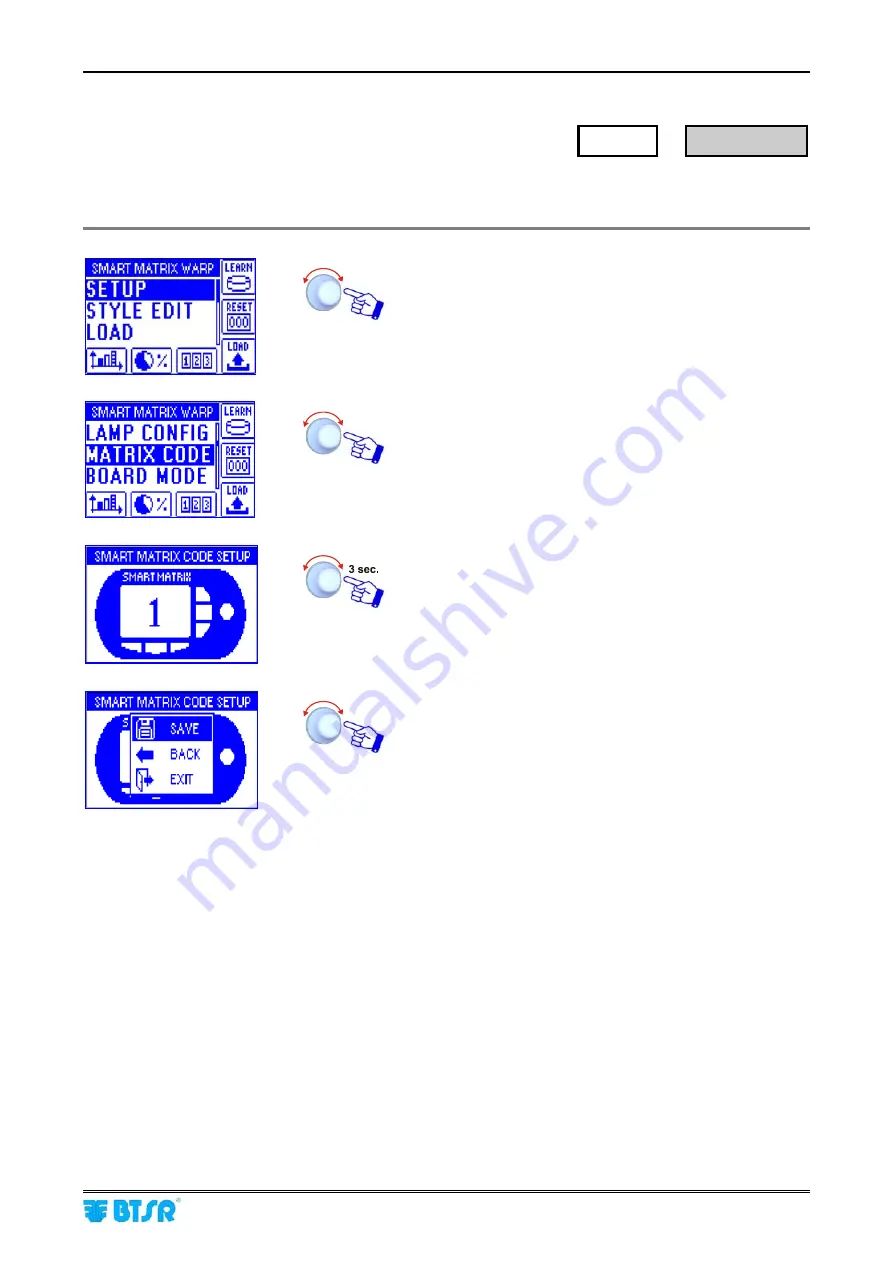
Smart Matrix Code
SMART MATRIX
- 2-20 -
Smart Matrix Code
This function allows you to assign an identification code to the SMART MATRIX terminal, in case of
application that uses multiple terminals.
Enter the
SETUP
menu.
Select
MATRIX CODE
.
Choose the SMART MATRIX identification code and
activate the save function.
SAVE
to save the choice,
BACK
to return to the previous
screen without saving,
EXIT
to return to menu.
SETUP
→
MATRIX CODE
Содержание SMART WARP
Страница 1: ...SMART MATRIX WARP Operating Manual ENGLISH Rev 3 0 December 2011 ...
Страница 3: ...Introduction i ...
Страница 4: ......
Страница 9: ...Connections and Electrical Interface 1 ...
Страница 10: ......
Страница 21: ...Operating Instructions 2 ...
Страница 22: ......
Страница 79: ...System Components and Configuration 3 ...
Страница 80: ......
Страница 102: ...SLOW FAST Control Parameters SMART MATRIX 3 22 Page left intentionally blank ...






























