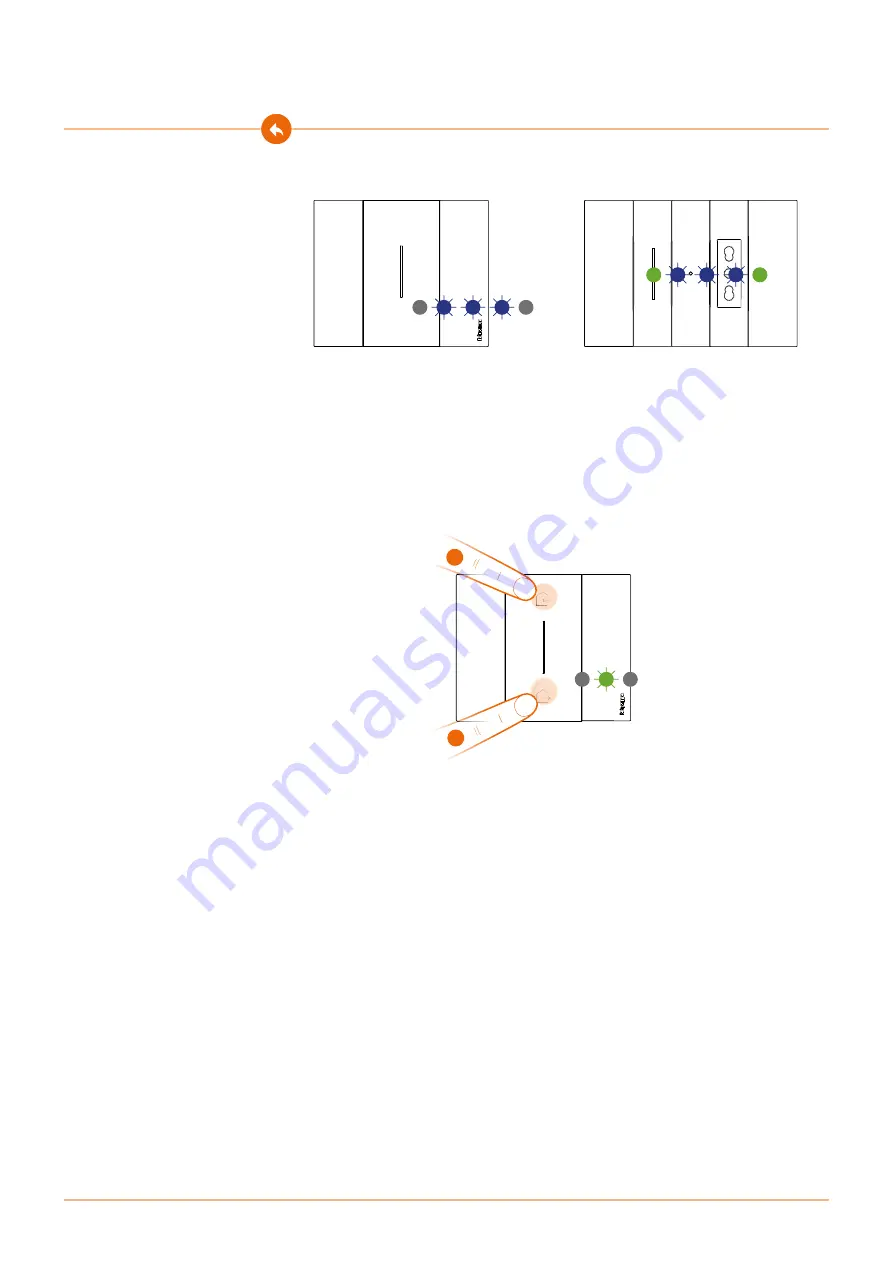
23
22
Smart with Netatmo electric system
Installation Manual
Wireless light control
or
Wireless shutter control
The LEDs flash three times blue. Release the wireless control.
The control LED goes from blue flashing to off, turns on again blue for a second and then turns off.
The LED of the connected device goes from blue flashing to green, then turns back to blue for one
second and then again to green.
6.
End the association
:
press and release the two keys of the master control at the same time. The LED will start
flashing green: wait until it turns off.
Master wireless In&Out scenario control
2
6
6
Wired device





































