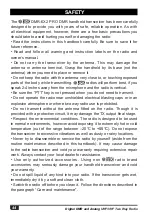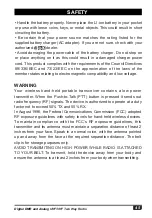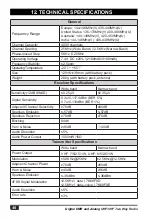36
Digital DMR and Analog
UHF/VHF Two Way Radio
7. MAIN MENU FUNCTIONS
»
If the GPS is not positioning, it will display “No Fixed Position”,
and the GPS icon shows a grey color. Move the radio to an open
window or outdoors, and it will take a few minutes to connect to
the GPS Satellites.
7.9.2 GPS Info
Method 1:
Check GPS info from Menu
Press
(Menu) key to enter Main Menu, select "GPS", then select "GPS
Info".
Method 2:
Check GPS info from programmed key
In the PC software, Public – Optional Setting – Key function, program a key
as "GPS Info", then press the programmed key to check the GPS info.
7.9.3 Send GPS Information
a.
When the GPS is positioning successfully, the GPS icon shows a red
color. Follow the above step to check the GPS info, press edit key to
Text edit.
b.
Press Confirm, and it will display Send or Save. If you select Save, the
GPS info will be saved as a draft message.
c.
Choose Send and it will display Contact list or Manual Dial.
d.
Select Contact list to choose a contact, press select to send the GPS
info.
or
e.
Select Manual Dial, input the DMR ID, press
key to switch group ID
or private ID, press
to send the GPS info.
7.10 APRS Location Reporting(Supported by GPS)
(1)
Upload Type
None: No APRS.
Sel A Aprs: Select analog APRS.
Sel D Aprs: Select DMR APRS.
(2)
Ana APRS
PTT Upload
: Set the PTT transmit method.
●
Off: No APRS data transmission.
●
Tx Start: Transmit analog APRS when the user presses the PTT.
●
TX End: Transmit analog APRS when the user releases the PTT.