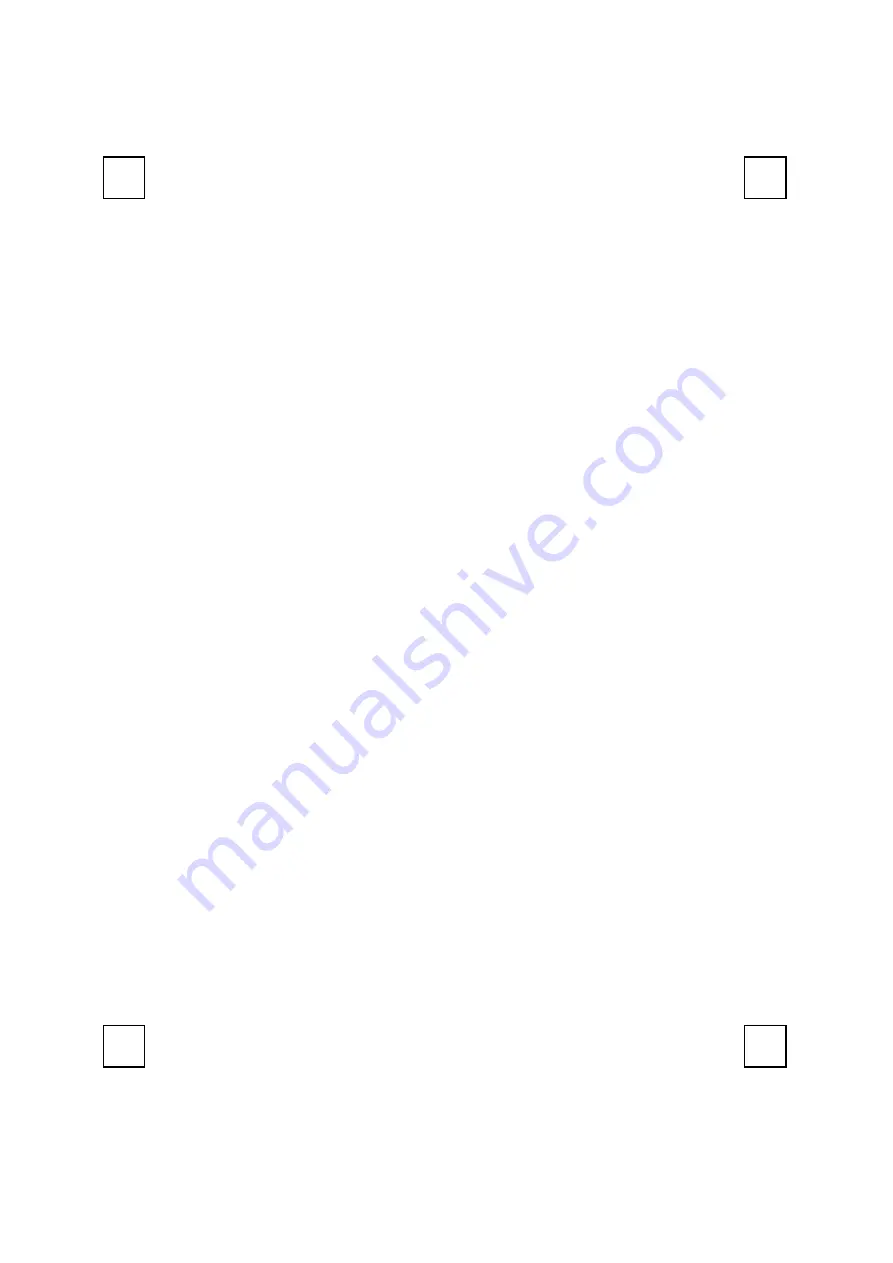
14
6 Troubleshooting
If you are experiencing problems with your keyboard, please check the following:
1. Take out the receiver’s connector and check both the receiver’s keyboard plug for
possible broken pins. If the plugs appear normal then reinsert the plugs into their
respective connectors on your PC.
2.
Check to see if the batteries in the keyboard are installed correctly. Make sure the polarity
of the batteries corresponds with the polarity signs in the battery compartment.
3.
Replace the batteries to make sure the batteries are not low in power. After replacing the
batteries of keyboard, please also remember to reset ID.
4.
Please remember to reset ID when your keyboard does not work properly.
5.
It is strongly recommended to place the receiver in front of the monitor in order to prevent
signal disturbance from the monitor.
6.
If your PC BIOS setup has options for the keyboard - make sure they are set to default
settings. If you are not familiar with BIOS setup, refer to your PC manual for more
information.
7.
If you have problems using the sleep button - make sure that the power management in
your PC has been enabled both in BIOS and in Windows. For more information on your
PC BIOS settings - refer to your PC manual. For more information on how to enable the
power management features in Windows, refer to your Windows manual.
8.
If you have problems using the extra browser buttons and/or the special mouse functions -
make sure you have installed the keyboard and mouse driver correctly as described
Chapter 4 in this manual: Software Installation. Also check your hardware requirements
meet those listed in this manual
9. Keep all items away from direct sunlight, moisture, dirt, extreme heat and abrasive
chemical (cleaning) solutions.
10. Should the receiver, the keyboard become accidentally immersed or splashed by liquids,
switch off your PC immediately, unplug all items and refer to your dealer for further
assistance. In these cases please refrain from using any of the items before consulting
with your dealer!

















