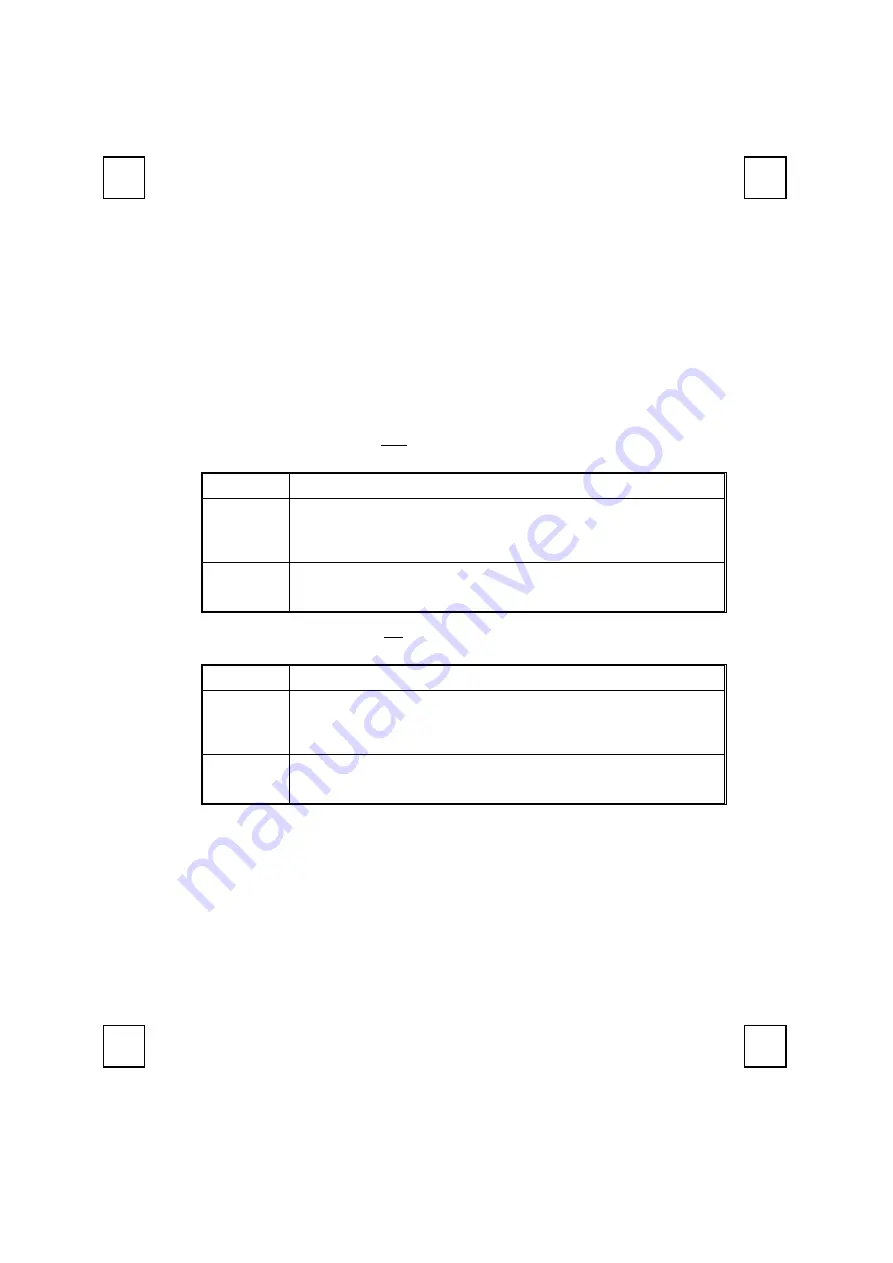
11
There are two keys to activate the embedded numeric keypad:
1.
NumLock:
This is a toggle key. Press this key and toggle NumLock LED indicator. If NumLock
LED indicator (located on system tray) is on, then the embedded numeric keypad
function is activated.
2.
Shift:
This key can be pressed together with the keys on embedded numeric keypad when
NumLock LED indicator is on to switch as a cursor movement keypad.
For accessing the embedded numeric keypad, please refer to following table:
1. When NumLock status is
OFF
, the 16 keys of embedded numeric keypad works as a
part of main keyboard. You can:
Press To:
Shift (*)
Temporarily enable uppercase function of the main keyboard. It is at
lower case state.
(*):
Press and hold the key(s) during operation.
Num Lock
1.
Lights NumLock LED indicator on Windows system tray.
2.
Enable the embedded numeric keypad.
2. When NumLock status is
ON
, the 16 embedded numeric keypad work as a numeric
keypad. You can:
Press: To:
Shift (*)
Temporarily enable the cursor movement function of embedded numeric
keypad.
(*):
Press and hold the key(s) during operation.
Num Lock
1.
Turns off NumLock LED indicator on Windows system tray.
2.
Disable the embedded numeric keypad.
Important:
1.
After the PC system starts, NumLock LED indicator may automatically set to be ON,
or may be off, it depends on PC BIOS setting. Please be well aware of the initial
state of NumLock LED indicator before pressing the keys on the embedded numeric
keypad.
2. Under this situation, we strongly recommend that
“KeyMaestro Input Device
Driver”
should be installed to show LED status.
Please refer to
Chapter 6: Troubleshooting
to get more information for your PC BIOS
setup.


















