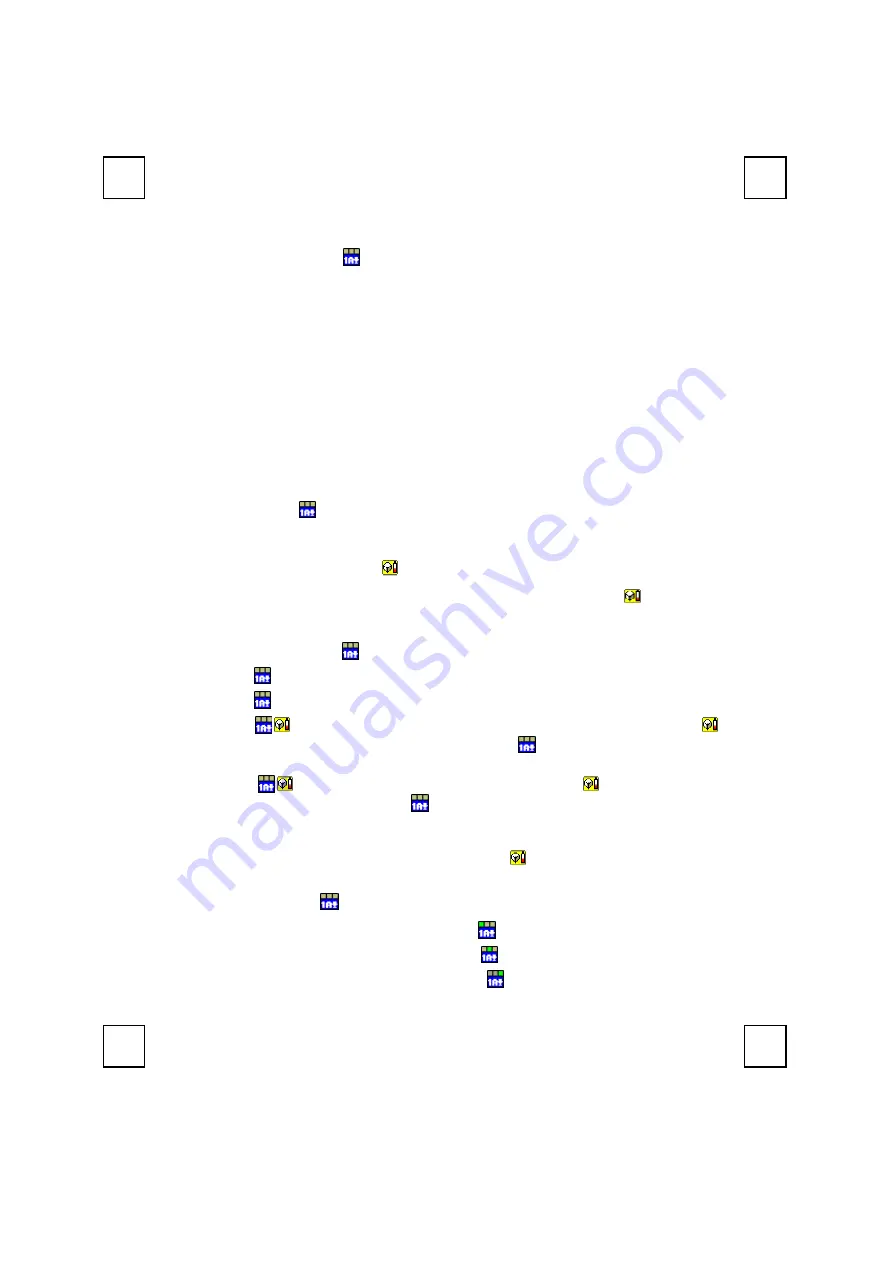
8
4 Software
Installation
4.1 Driver installation
After finishing the hardware installation, you should be able to immediately take
advantage of the wireless function of the wireless keyboard. If the keyboard does not
work properly, see
Chapter 6: Troubleshooting
for tips on how to solve your problem.
If your operating system is Windows
ME, Windows
2000 or Windows
XP, you can
immediately take advantage of the extra function buttons on the keyboard (
except ‘Eject
key’
). But, if your operating system is Windows
98, you will have to install “KeyMaestro
input Device Driver” to take advantage of these functions. The keyboard driver program is
located on the driver disc enclosed in the box.
1.
Insert the CD labeled "KeyMaestro Input Device Driver" into your CD-ROM.
2. Run
"
SetupKey.exe
" on the driver CD.
3.
Then follow the on-screen instruction to install the driver. The default installation
path is set to
c:\Program Files\KMaestro
. You have the option to change the path
during setup.
The driver icon
will show on Windows system tray when all setup procedures are
finished, the PC needs not restart.
4.2 Battery Low Indication
We have 4 different levels for battery power indication. Battery low icon
will show on
Windows system tray when keyboard batteries are low (Level 3 & Level 4).
Power status will show up on Windows system tray when moving the cursor onto
KeyMaestro driver icon
.
Level 1:
Battery power is about 90%, power state is full.
Level 2:
Battery power is about 60%, power state is good.
Level 3:
Battery power is about 30%, power state is low. A battery low icon
will appear beside KeyMaestro driver icon
. We suggest you change new
batteries at this state.
Level 4:
Battery runs out off power. Battery low icon
will appear beside
KeyMaestro driver icon
and keep flashing to give warning message.
Please do change batteries when this flashing icon appears, or the bad
batteries may cause damage to this keyboard.
Note:
After changing new batteries, battery low icon
will disappear.
4.3 LED Indication
NumLock: KeyMaestro driver icon will show as
when pressing NumLock button.
CapsLock: KeyMaestro driver icon will show as
when pressing CapsLock button.
Scroll Lock: KeyMaestro driver icon will show as
when pressing Scroll Lock button.


















