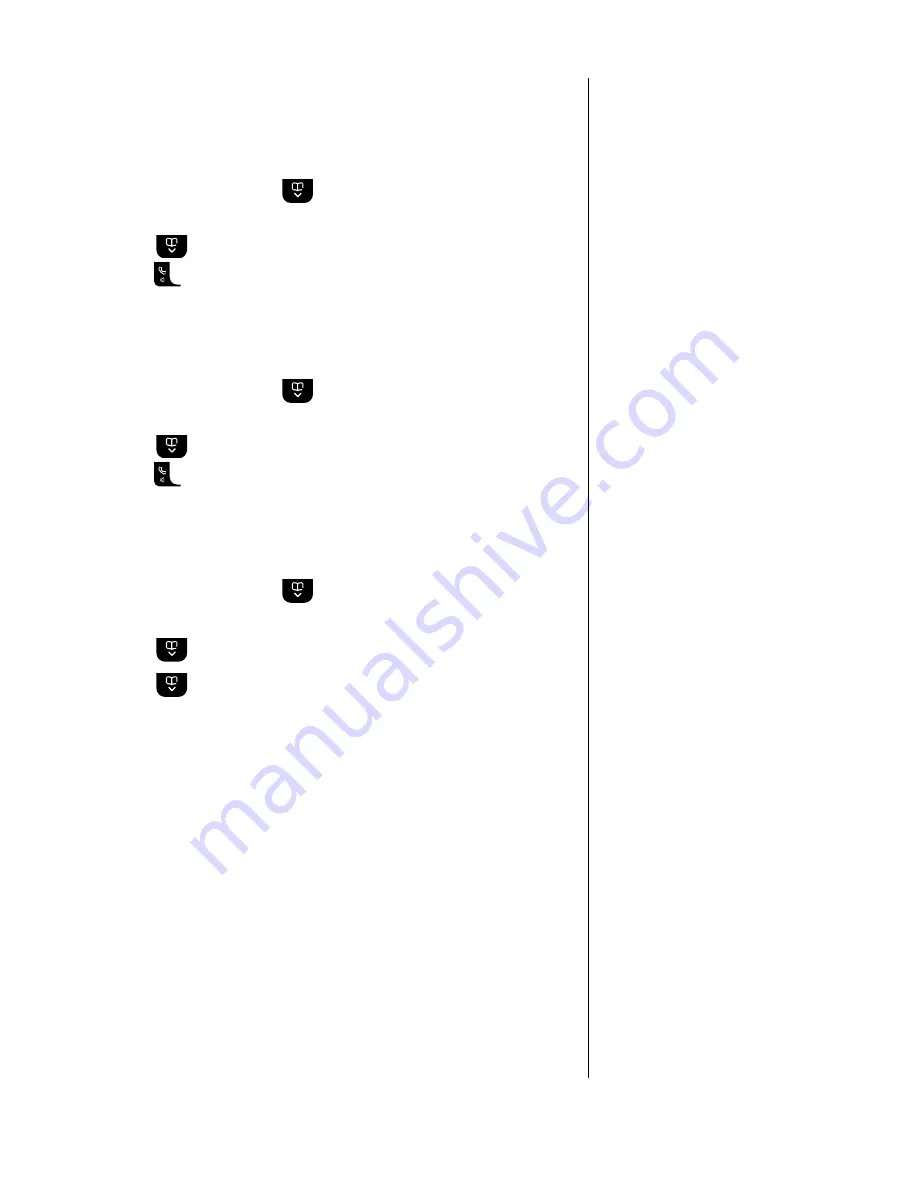
39
If you experience any problems, please call the Helpline on Freephone 0800 145 6789* or email [email protected]
If you use this feature you will pay for
the cost of the diverted call.
Call Divert on/off/check
Call Divert will divert all incoming calls to another number of
your choice.
1. Press
Menu
then scroll
to
BT
Services
and
press
Select
.
2. Scroll
to
Divert
on
,
Divert
off
or
Divert
check
.
Press
to dial or press
Options
.
3.
Show
Details
is highlighted. Press
Select
to view.
Call Waiting on/off/check
1. Press
Menu
then scroll
to
BT
Services
and
press
Select
.
2. Scroll
to
C
wait
on
,
C wait
off
or
C
wait
check
.
Press
to dial or press
Options
.
3.
Show
Details
is highlighted. Press
Select
to view.
Add or edit an entry
1. Press
Menu
then scroll
to
BT
Services
and
press
Select
.
2. Scroll
to the entry you want. Press
Options
.
3. Scroll
to
Edit
Entry
. Press
Select
.
4. Enter the name you want and press
Save
.
5. Enter the number you want and press
Save
.
6. Press
Back
to return to the previous menu level.
Call Waiting lets you know if another
person is trying to contact you while
you are on a call. If a second caller
rings you will hear a beep in the
handset. Providing you have also
subscribed to Caller Display, the
screen will show the caller’s details.
See page 37 for instructions on how
to use Call Waiting.
You can edit existing entries or use
an ‘empty’ slot to enter your own
preferred number in the Useful
Numbers directory.
Names can be up to 12 characters
and numbers up to 24 digits long.






























