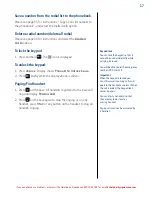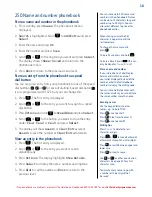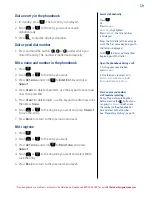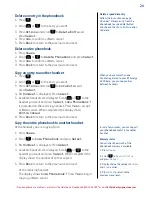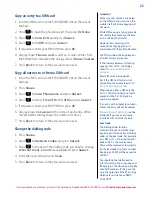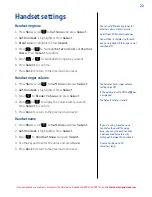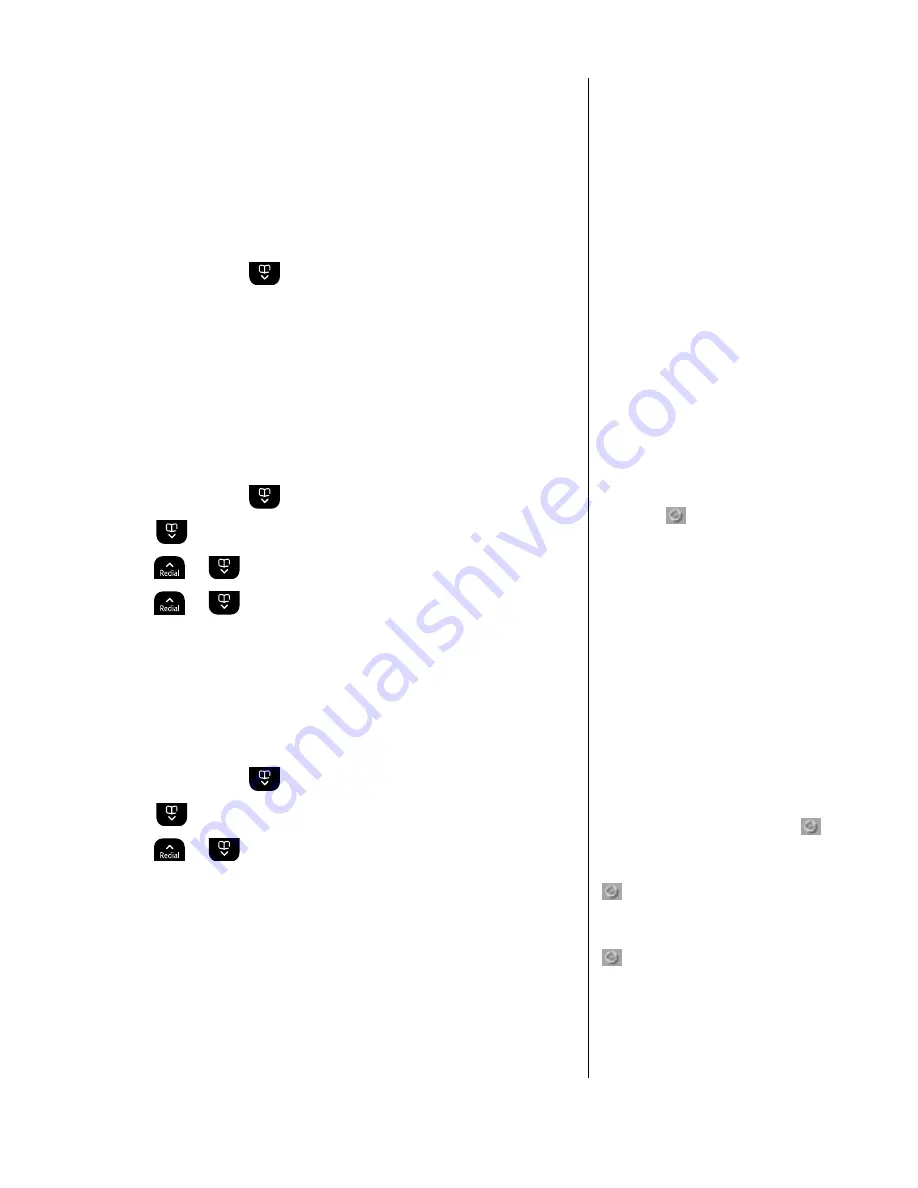
29
If you experience any problems, please call the Helpline on Freephone 0800 145 6789* or email [email protected]
You can set the time to either 12 or
24 hour format, see page 30.
Clock & alarm
Date & time
If you subscribe to your network’s Caller Display service, the base
sets the date and time for all handsets whenever a call is received.
You can manually set the time on an individual handset.
1. Press
Menu
, scroll
to
Clock
&
Alarm
and press
Select
.
2.
Date
&
Time
is highlighted, press
Select
.
3. Enter the date using the format DD/MM/YY and press
Save
.
4. Enter the time and press
Save
.
5. Press
Back
to return to the previous menu level.
Set alarm
1. Press
Menu
, scroll
to
Clock
&
Alarm
and press
Select
.
2. Scroll
to
Alarm
and press
Select
.
3. Press
or
to select
On
and press
Select
.
4. Press
or
to select
Once
,
Mon-Fri
or
On
Daily
and
press
Select
.
5. Enter the time you want the alarm and press
Save
.
6. Press
Back
to return to the previous menu level.
Alarm on /off
1. Press
Menu
, scroll
to
Clock
&
Alarm
and press
Select
.
2. Scroll
to
Alarm
and press
Select
.
3. Press
or
to select
On
or
Off
and press
Select
.
4. Press
Back
to return to the previous menu level.
When the alarm is set, the display
shows the
icon.
Each handset can have a different
alarm setting.
Once an alarm has been set, you can
switch the setting on or off.
If the alarm was set to
Once
the
will disappear from the screen.
If set to
On
Daily
or
Mon-Fri
the
will remain on the screen.
If you are using the handset to make
a call when the alarm ring is due, the
flashes and you hear a beep in the
earpiece.