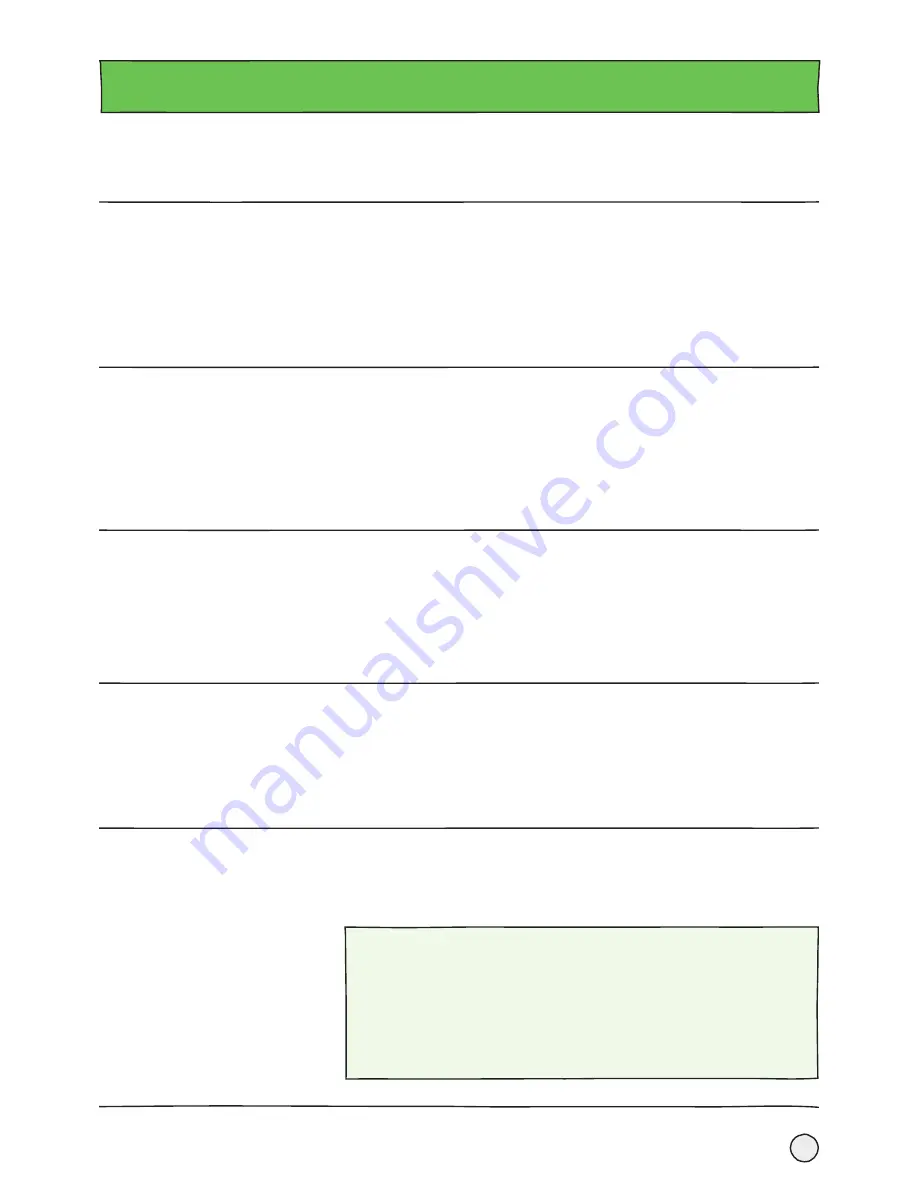
9
When you’re ready to dial, pick up the handset, press the
Speakerphone
key or if
you are using a headset press the
Headset
key.
Enter the phone number, and tap the
New Call
key.
If you’re in the Lines view: Tap the phone line, enter the number and press
New Call
.
If you’re in the Home view: Tap
New Call
, enter the number and press
New Call
.
Making Calls.
To transfer a call, first press the
Transfer
soft key.
Then dial the number the call is being transferred to and press the
Send
soft key.
Either press the
Transfer
soft key immediately to forward the call straight away, or
wait until the the receiver is picked up so you can announce the call before you press
Transfer
to connect it.
Transferring Calls.
There are four ways to end an active call. You can either replace the handset, press
Speakerphone
, press the
Headset
key if you’re using one or use the
End Call
soft key.
To end a held call, navigate to Calls view and highlight the held call. Press
Resume
then press
End Call
.
Ending Calls.
To pick up an incoming call, press the
Speakerphone
key or tap the
Answer
soft key
and pick up the handset, or if you are using a headset press the
Headset
key.
If you’re already on a call when another one comes in, tap the
Answer
soft key and
the current call will be put on hold. Both calls will appear on your display, showing
which one is on hold. You can return to the first call by selecting that call and pressing
the
Resume
soft key.
Answering Calls.
Time and Date.
The time and date is set by the Cloud Voice Service, but you can change the format
by going to
Settings
and updating your phone preferences there.
Conference Calls.
To set up a conference call, dial and connect with your first number then tap the
Confrnc
soft key.
Do the same with the second party and press the
Confrnc
soft key again.
Note:
Whilst on a conference call from the Lines or Calls view, you can:
• Press
Hold
soft key to place everyone on hold.
• Press
End Call
soft key to remove yourself from the call, but keep the others
connected.
• Press
Split
soft key to end the conference and place all participants on hold.
USING YOUR PHONE.
Содержание POLYCOM VVX500
Страница 1: ...POLYCOM VVX500 USER GUIDE...













