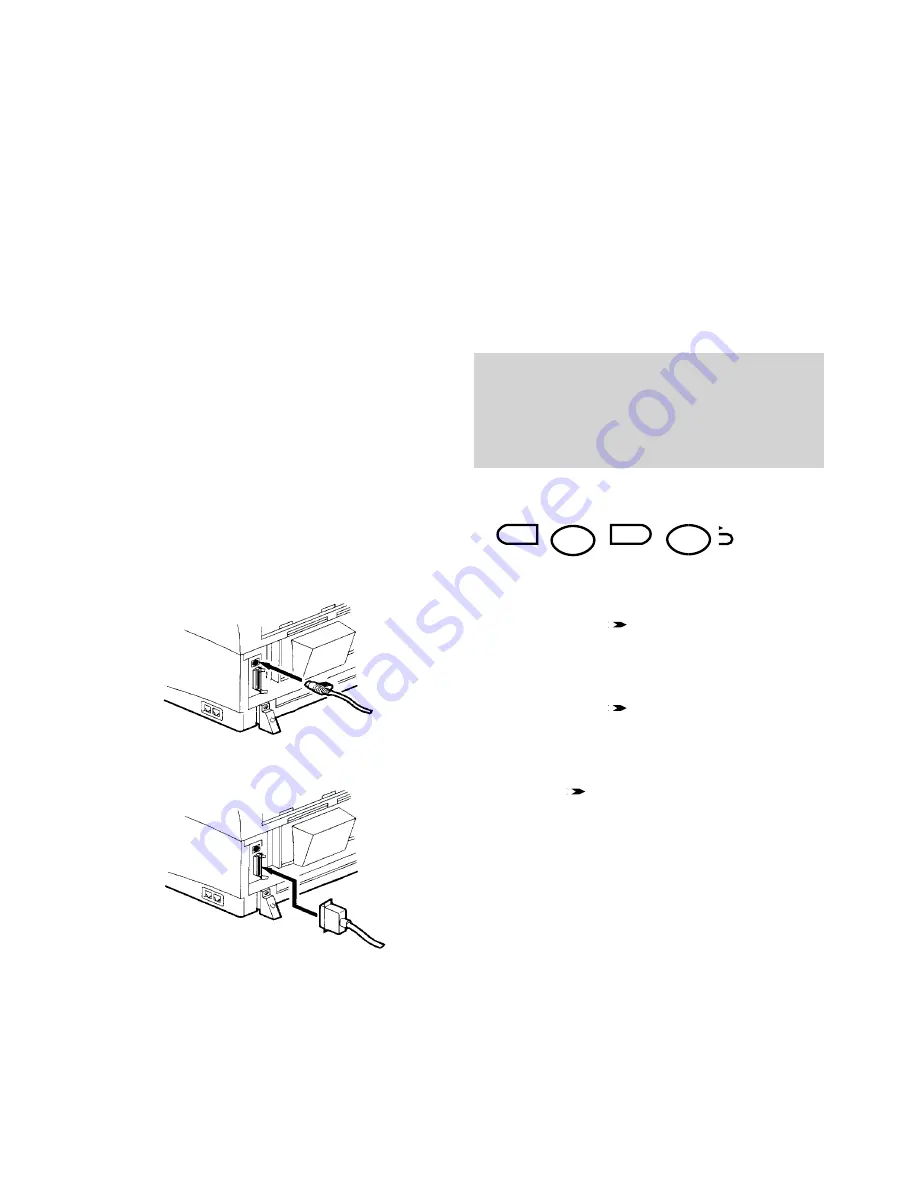
43
Connecting to a PC for
printing, scanning and faxing
To set a compatible font style for your PC
• Press the
FUNCTION
button. Display shows
FUNCTION MODE 0~9,#,*,<,>
.
• Press
0
(or the
buttons) to display
SET PRINTER 0~9,#,*,<,> ENTER
.
• Press the
ENTER
button. Display shows
SET PRINTER 1-6 <.
• Press
3
(or the
arrows) to display
SYMBOL SET 1-6, >, ENTER
.
• Press the
ENTER
button. Display shows
SYMBOL SET IBM US
.
• Press the
arrows to scroll through the
options to display the option you want.
• Press the
ENTER
button to confirm. Display
returns to standby.
For instructions on scanning, faxing and
printing from a PC via your BF900, see the
separate user guide supplied with the software.
Connecting to a PC for
printing, scanning and faxing
Software and cables are required.
See page 46 for details.
Printing
Your BF900 can act as a 300dpi laser printer for
your PC.
To connect for printing
Plug your connection cable into the RS232
socket
Or
the parallel printer port
Printer upgrade
You can upgrade your BF900 printer from 300 dpi
to 600dpi with additional printer memory. This is
available as an optional extra, (see page 45) or call
the BT Helpline number on your BF900.
FUNCTION
ENTER
0
3
ULE
















































