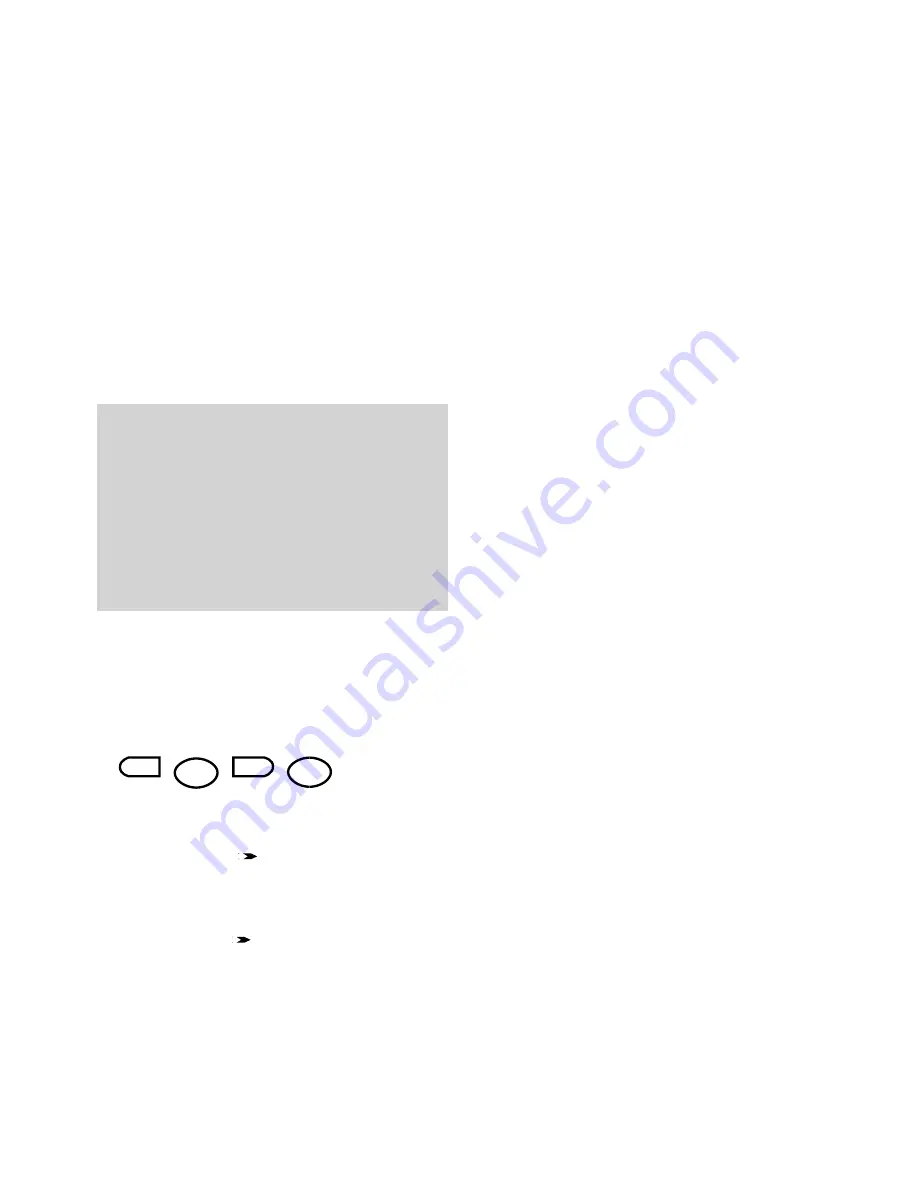
20
Using the BF900
Session numbers
Your BF900 gives a session number to each
document which has been sent or received.
This number is printed at the top of each page
making it easy to keep track of each document.
You can view the directory of documents on
the screen or print out a list of documents. (
See
Reports and Lists, page 34
.)
To print out documents in a mailbox
The display shows
RX IN MAILBOX
to indicate
a mailbox message has been received.
(Please
refer to page 22-23 for how to set up mailbox
addresses.)
• Press the
FUNCTION
button. Display shows
FUNCTION MODE 0~9,#,*,<,>
.
• Press
#
(or the
buttons) to display
OTHER OPTIONS 0~9,#,*,<,> ENTER
.
• Press the
ENTER
button. Display shows
OTHER OPTIONS 1-7 >, ENTER
.
• Press
3
(or the
arrows) to display
PRINT MAILBOX 1-7, >, ENTER
.
Please note
If your BF900 runs out of paper or toner, or is
stopped by a paper jam, the received document will
be stored in the memory. To print out once the
problem has been solved, press the
START
button.
If the memory becomes full, your BF900 cannot
receive any more information until more memory
is released by printing or sending the stored
documents.
FUNCTION
ENTER
#
3
• Press the
ENTER
button. Display shows
MAILBOX NO=PRESS ENTER
.
• Use the keypad to enter the mailbox number
you want.
• Press the
ENTER
button. Display shows
PASSWORD=****
.
PRESS ENTER
.
• Enter the 4 digit password for the mailbox.
If correct, the display shows
PASSWORD=****
PASSWORD OK
. If you enter the wrong number,
start these steps again.
• Press the
ENTER
button to print the mailbox
document(s). Display returns to standby.
• Press the
ENTER
button to return to standby.
Making phone calls
To make phone calls you must have connected
a telephone to the BF900 line cord socket.
(See
page 9.)
To make a phone call
The mode must be set to
TEL
.
(See page 19.)
Lift the handset and dial the number.
Replace the handset to end the call.
To receive a phone call
When the phone rings, pick up the handset of
the attached telephone to answer the call.
















































