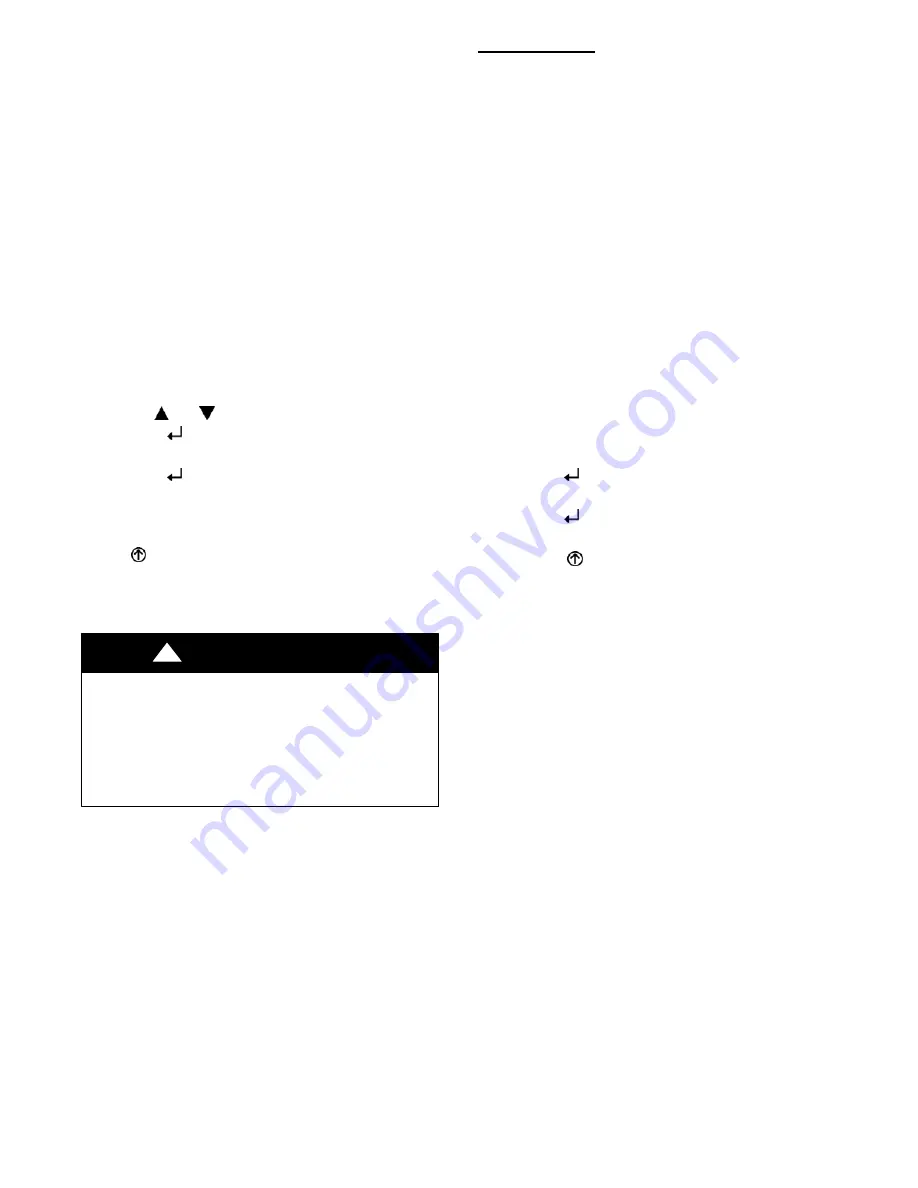
42
Power Loss (Outage or Brownout) —
All setpoints and advanced settings are restored* after any
power loss or interruption.
* All settings are stored in non---volatile flash memory.
Status —
Use the Status menu (see Table 11) to check the parameter
values for the various devices and sensors configured.
NOTE
:
See “Interface Overview” on page 30 for
information about menu navigation and use of the keypad.
Checkout Tests —
Use the Checkout menu (on page 35) to test the damper
operation and any configured outputs. Only items that are
configured are shown in the Checkout menu.
NOTE
:
See “Interface Overview” on page 30 for
information about menu navigation and use of the keypad.
To perform a Checkout test:
1. Scroll to the desired test in the Checkout menu using
the the
and
buttons.
2. Press the
button to select the item.
3. RUN? appears.
4. Press the
button to start the test.
5. The unit pauses and then displays IN PROGRESS.
6. When the test is complete, DONE appears.
7. When all desired parameters have been tested, press
the
(Menu up) button to end the test.
The Checkout tests can all be performed at the time of
installation or at any time during the operation of the system
as a test that the system is operable.
EQUIPMENT DAMAGE HAZARD
Failure to follow this caution may result in equipment
damage.
Be sure to allow enough time for compressor startup
and shutdown between checkout tests so that you do
not short--cycle the compressors.
CAUTION
!
Troubleshooting
Alarms —
The economizer module provides alarm messages that
display on the 2--line LCD.
NOTE
: Upon power up, the module waits 60 minutes
before checking for alarms. This allows time for all the
configured devices (e.g. sensors, actuator) to become
operational. The exception is the SAT sensor which will
alarm immediately.
If one or more alarms are present and there has been no
keypad activity for at least 5 minutes, the Alarms menu
displays and cycles through the active alarms.
You can also navigate to the Alarms menu at any time.
Clearing Alarms —
Once the alarm has been identified and the cause has been
removed (e.g. replaced faulty sensor), the alarm can be
cleared from the display.
To clear an alarm, perform the following:
1. Navigate to the desired alarm.
2. Press the
button.
3. ERASE? displays.
4. Press the
button.
5. ALARM ERASED displays.
6. Press the
(Menu up/Exit) button to complete the
action and return to the previous menu.
NOTE
: If the alarm still exists after you clear it, it is
redisplayed within 5 seconds.
Содержание 548J*17 D Series
Страница 4: ...4 a548J 015 Fig 2 Unit Dimensional Drawing Size 17 Units ...
Страница 5: ...5 a548J 016 Fig 2 Unit Dimensional Drawing Size 17 Units cont ...
Страница 6: ...6 a548J 017 Fig 2 Unit Dimensional Drawing Size 17 Units cont ...
Страница 7: ...7 a548J 018 Fig 3 Unit Dimensional Drawing Size 24 Units ...
Страница 8: ...8 a548J 019 Fig 3 Unit Dimensional Drawing Size 24 Units cont ...
Страница 9: ...9 a548J 020 Fig 3 Unit Dimensional Drawing Size 24 Units cont ...
Страница 13: ...13 C10139 Fig 7 Roof Curb Details Size 17 Units ...
Страница 14: ...14 C10140 Fig 8 Roof Curb Details Size 24 Units ...
Страница 19: ...19 a50 9696 Fig 20 548J 17 24 Control Wiring Diagram with VFD Option ...
Страница 20: ...20 a50 9697 Fig 21 Typical 548J 17 24 Power Wiring Diagram 208 230V 3 Phase 60Hz unit shown ...
Страница 44: ...44 a50 9699 Fig 44 RTU Open System Control Wiring Diagram ...





























