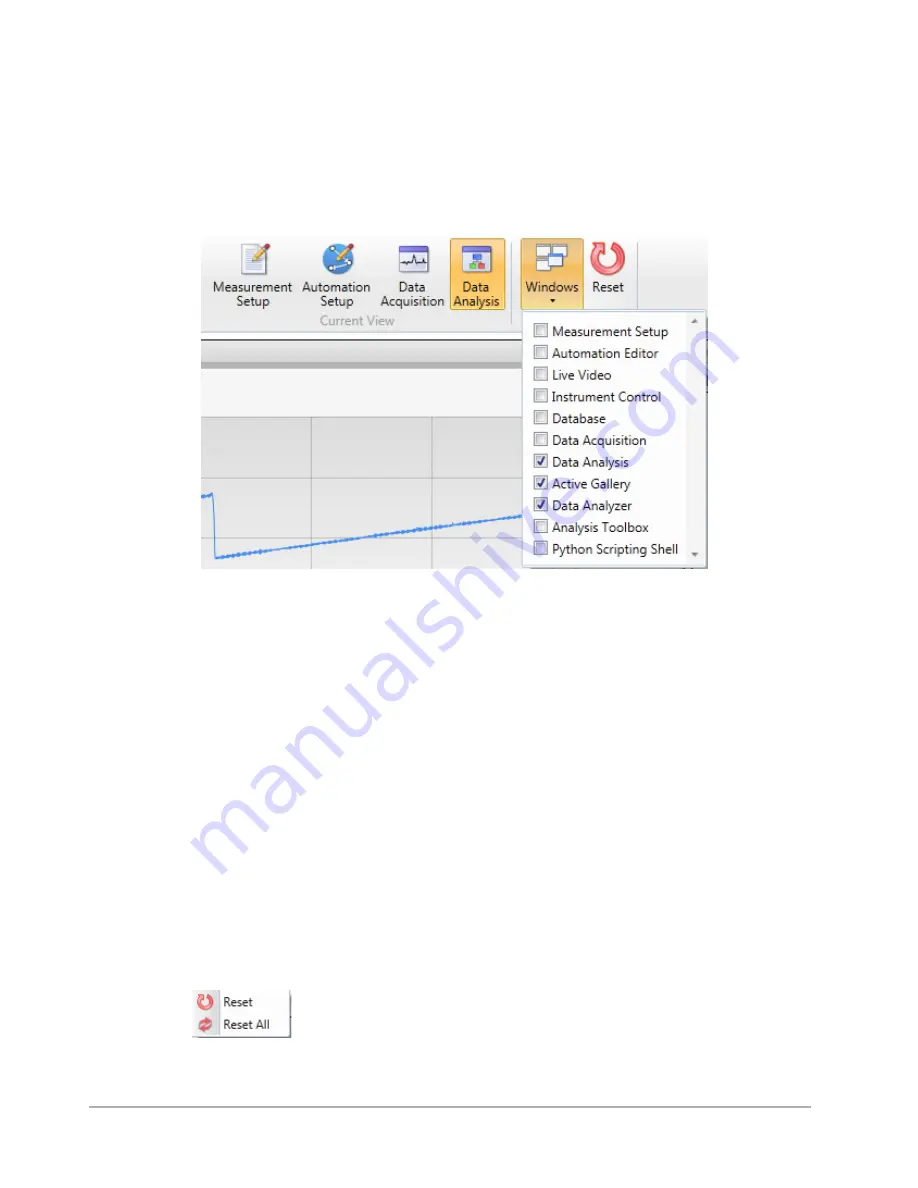
Using Vision64
5-3
SELECTING WINDOWS FOR DISPLAY
Click the Windows button on the toolbar. From the list, select the windows that you want to display
(see
Figure 5-3: Vision64 Window Selection Buttons and Menu
WORKING WITH VISION VIEWS
The Vision64 workspace can simultaneously display one or more of the following Vision View
windows, which appear in
Figure 5-3
through
Figure 5-7
:
•
Measurement Setup
•
Automation Setup
•
Data Acquisition
•
Data Analysis (which includes the Data Analyzer and Analysis Toolbox
if Raw Data is selected)
You can change the size and layout of each Vision View by clicking and dragging with the
mouse. You can save each configuration by clicking S
ave > Vision Views
. If you save your preferred
set of Vision Views as the startup, it will appear each time that you start Vision64.
Click the
Reset
button to return to the factory-set configuration of the currently displayed Vision
View. Click
Reset All
to return to all of the factory-set configurations of all four of the Vision
Views .
Содержание DektakXT
Страница 1: ......
Страница 2: ...P N 980 365 DEKTAKXT STYLUS PROFILER USER MANUAL ...
Страница 8: ...Table of Contents v Applying Filters 5 11 Performing Analyses 5 12 3D Mapping Optiion 5 13 ...
Страница 9: ......
Страница 25: ......
Страница 67: ......
Страница 71: ...5 4 Using Vision64 Figure 5 4 Measurement Setup Vision View Figure 5 5 Automation Setup Vision View ...
Страница 72: ...Using Vision64 5 5 Figure 5 6 Data Acquisiton Vision View Figure 5 7 Data Analysis Vision View ...
Страница 81: ......




























