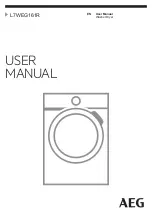BrownDigital FireFly set-up guide
Machine Adjustments
Belt Tension
It is normal for a new belt to stretch within the first year
of its life. That is why it is essential to maintain a
centered position. Monitor to see if the belt drifts a
certain direction and the rate at which it drifts. This will
indicate which side of the roller to adjust and the amount
it will need to be adjusted.
The side that the belt drifts towards indicates the side
that needs to be tensioned. The faster a belt drifts, the
more it needs to be tensioned [on the drifting side]. Keep
in mind that it is possible to over tension a belt. To
check, grab the edge of the belt (near one of the rollers)
and try to shift it on the roller. If it cannot be moved, the
belt is over tensioned.
Belt Tracking
Belt tracking is adjusted with the red knobs on the end of
the conveyor frame. Remember, increasing the belt
tension on one side will cause the belt to track towards
the opposite side of the dryer frame. Decreasing the belt
tension on one side will cause the belt to track towards
that side. Additional adjustments may be required when
the oven reaches full temperature or as the belt stretches
with wear.
Load and Object Detectors Adjustment and Cleaning
The load sensors and object detection (trip) sensors
must work correctly for proper operation of the machine.
These sensors send an invisible beam of light to a
reflective target located under the belt. The beam is
reflected by the target and detected by the sensors. A red
light above each sensor is activated when the sensor
detects the target. If the target is not detected when
nothing is blocking the beam, the sensor lenses and
target should be cleaned with a rag. Mild solvents may
be used to clean off stubborn deposits. Sensors must be
pointed at targets, and targets must be located directly in
the line of sight of the sensors.
Height Sensor Adjustment and Cleaning
The height sensors on the Firefly operate in
emitter-detector pairs shown in
Figure 1
. One sensor
emits a visible red laser beam, while the paired detector
senses the beam. If an object blocks the beam, the
machine stops the belt and alerts the user to a height
sensor error. The height of the beam may be adjusted by
moving the sensors up or down in their mounting slots.
A yellow light on the detector indicates detection of the
emitted beam. The emitter and detector pairs must be
aligned such that the beam is always triggering the
detector when nothing is blocking the beam. It may be
necessary to clean the lenses on the emitter/detector
pairs if foreign debris accumulates on the lenses.
5
Содержание Firefly
Страница 8: ...BrownDigital FireFly set up guide Appendix A Firefly Machine Wiring Diagrams 6 ...
Страница 9: ...BrownDigital FireFly set up guide Figure A 1 1 Lane Firefly Machine Wiring Diagram 7 ...
Страница 10: ...BrownDigital FireFly set up guide Figure A 2 2 Lane Firefly Machine Wiring Diagram 8 ...
Страница 11: ...BrownDigital FireFly set up guide Figure A 3 3 Lane Firefly Machine Wiring Diagram 9 ...