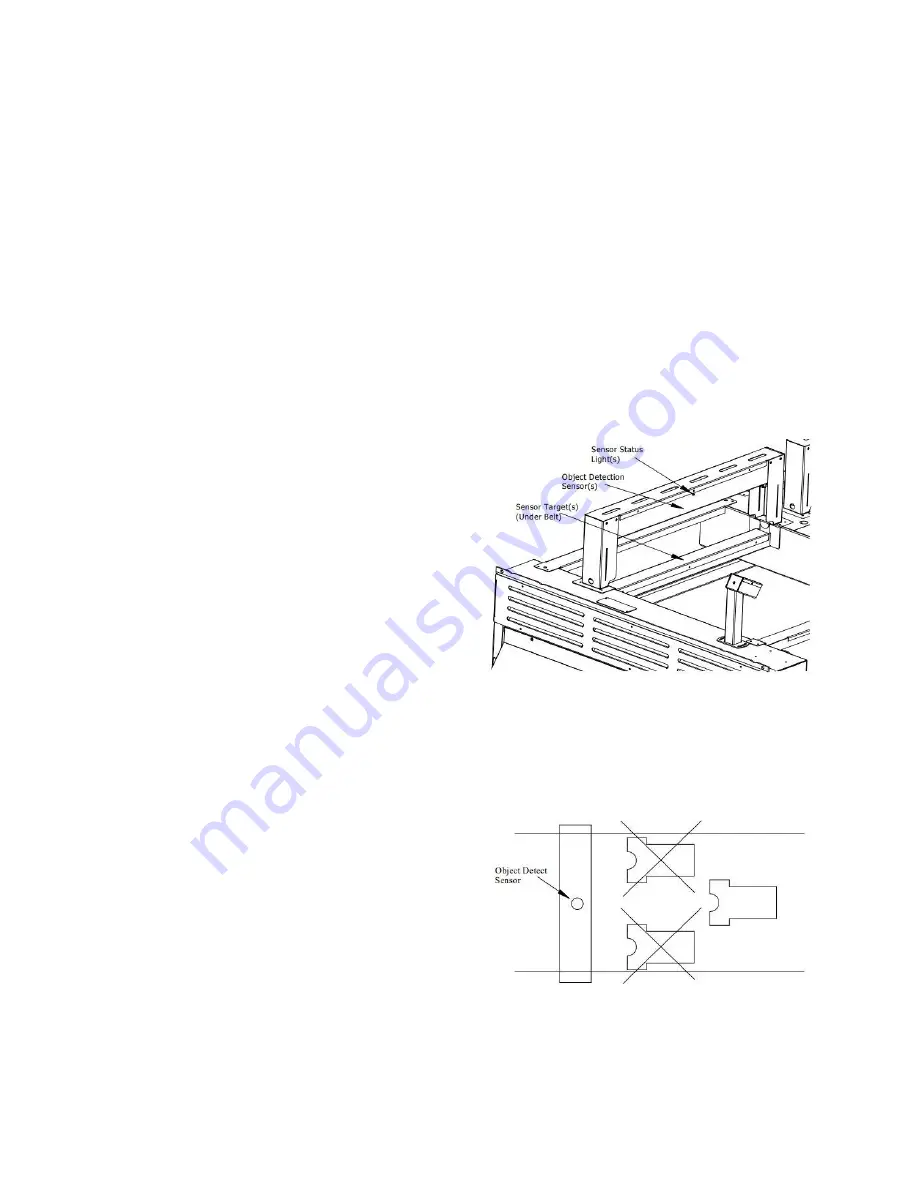
BrownDigital FireFly Technician’s reference
Cold After:
This controls the amount of time it takes for the
dryer to fully cool-down (inactive). This should
be set to have the longest cool-down time.
Warm After:
This controls the amount of time it takes for the
dryer to moderately cool-down (idle). In other
words, it is no longer hot (active), but it has not
fully cooled (inactive). This time should be set
shorter than the Cold After time.
The prewarm time directly affects the cure
quality for a product and the products to follow.
The longer the prewarm time, the closer the
system will get to reaching a product’s target
temperature. It also reduces the cure variation
between products using the same program. The
disadvantage is that some production time will
be lost at the beginning of each run (program
switch). Short prewarm times are beneficial in
situations where programs are consistently being
switched.
Similarly, the longer cool-down times (Cold
After and Warm After), the more accurate the
temperature will be to its target value. Shorter
cool-down times are applied if the majority of
products use the same program or if there is a
small gap between program temperatures.
Longer cool-down times are beneficial if there is
a large temperature gap between programs. For
example, a program is changed to one that is 60
degrees lower. A short cool-down time would
not give the system enough time to reach the
lower target temperature. This would cause the
first few products to be inaccurately cured, each
at varying temperatures. The disadvantage to
having long cool-down times is that the belt will
need to stop more frequently to execute prewarm
cycles.
To summarize, using short preheat times (5-10
seconds) and short cool-down times (10-20
seconds) can be beneficial in situations where
there are a large number of short runs. In other
words, after a program change, only a few
products need to run through before the program
needs to be switched again. Long preheat times
(10-30 seconds) and cool-down times (30-120
seconds) are beneficial in situations where there
are a small number of long runs. Meaning a lot
of products can be sent through using one
program, thus programs do not need to be
switched as often.
Object Detection:
The Firefly Curing System uses sensors at the
front of the heat chamber to detect objects
entering the dryer (Figure 12)
Figure 12: Object Detect Sensor(s)
Objects entering the chamber MUST trip the
sensor in order for the dryer to operate correctly.
Undetected products will not activate the
machine, and may result in uncured or under
cured ink.
Figure 13: Tripping Object Detect Sensor
The object detect sensor works by shining an
invisible (Infrared) beam of light down through
7
Содержание Firefly
Страница 8: ...BrownDigital FireFly set up guide Appendix A Firefly Machine Wiring Diagrams 6 ...
Страница 9: ...BrownDigital FireFly set up guide Figure A 1 1 Lane Firefly Machine Wiring Diagram 7 ...
Страница 10: ...BrownDigital FireFly set up guide Figure A 2 2 Lane Firefly Machine Wiring Diagram 8 ...
Страница 11: ...BrownDigital FireFly set up guide Figure A 3 3 Lane Firefly Machine Wiring Diagram 9 ...








































