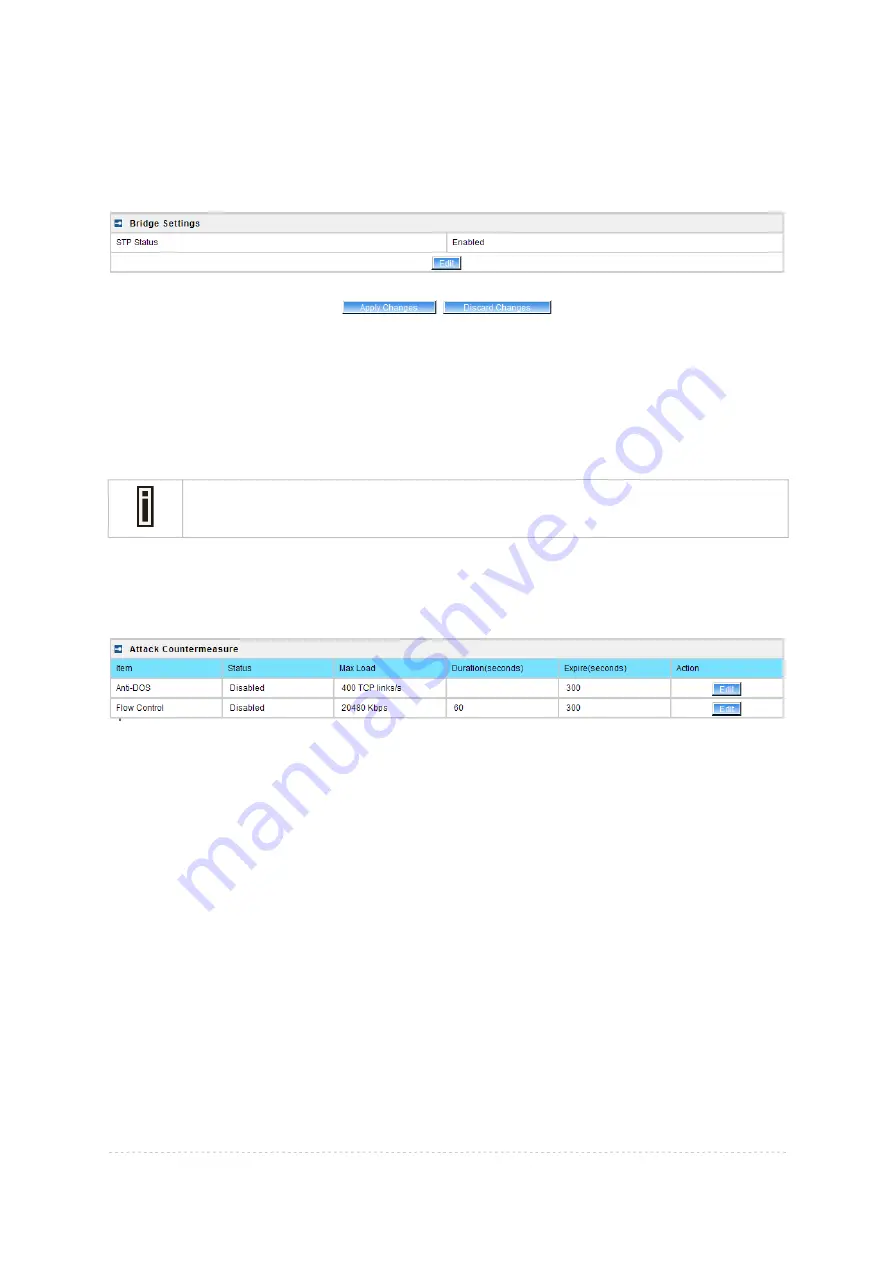
BW1253s User Guide v1.0
Nov. 2013
Page 21 of 180
Save
– save the entered values.
Cancel –
restore all previous values.
Click
Save
button for applying the changes that modified.
Figure 20 – Apply or Discard Bridge Settings Changes
Apply
Changes
– save all changes at once
Discard Changes
– restore all previous values.
Click
Apply Changes
and then follow the instruction to reboot the device for all modified settings
applied.
If there is no other settings needed to be modified, click the
Reboot
button to apply all
changes. If there are any other settings need to be changed, continuously to finish and
apply all changes and then click
Reboot
button to restart and take effect for all settings.
Network | Attack Countermeasure
To protect BW1253s from outside attack, anti-attack polices can be set here based on network needs.
Figure 21– Attack Countermeasure settings
Anti-DOS
Status
– Enable or disable anti-dos policy for BW1253s. This policy is for TCP DOS attack.
Max Load
– The attack threshold. BW1253s think there is TCP DOS attack and do the
countermeasure if one client’s TCP links exceed this threshold.
Expire(seconds)
– If one client is considered as DOS attacker, BW1253s kicks it out and doesn’t
let it connect again during the time that
Expire
set.
Flow Control
Status
– Enable or disable traffic flow control policy for BW1253s.
Max Load
– The attack throughput threshold.
Duration(seconds)
– if traffic exceeds the value of
Max Load
during the whole time that
Duration
set, BW1253s think there is traffic flow attack and implement the
countermeasure.
Expire(seconds)
– If one client is considered as traffic flow attacker, BW1253s kicks it out and
doesn’t let it connect again during the time that
Expire
set.






























