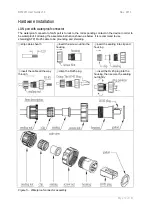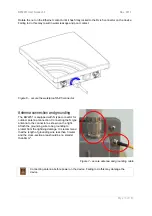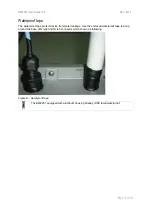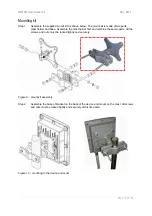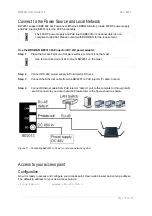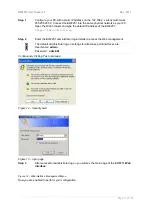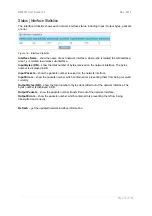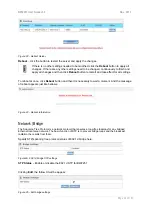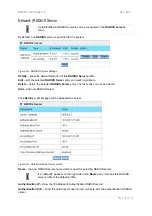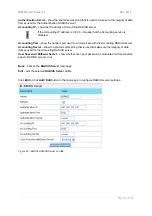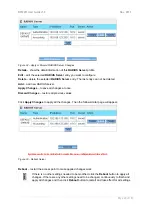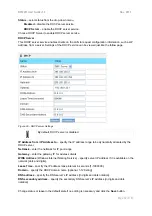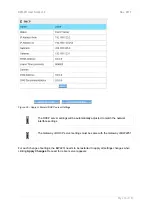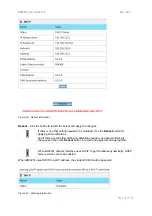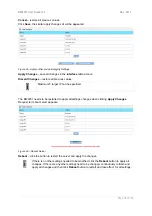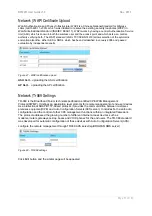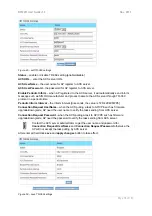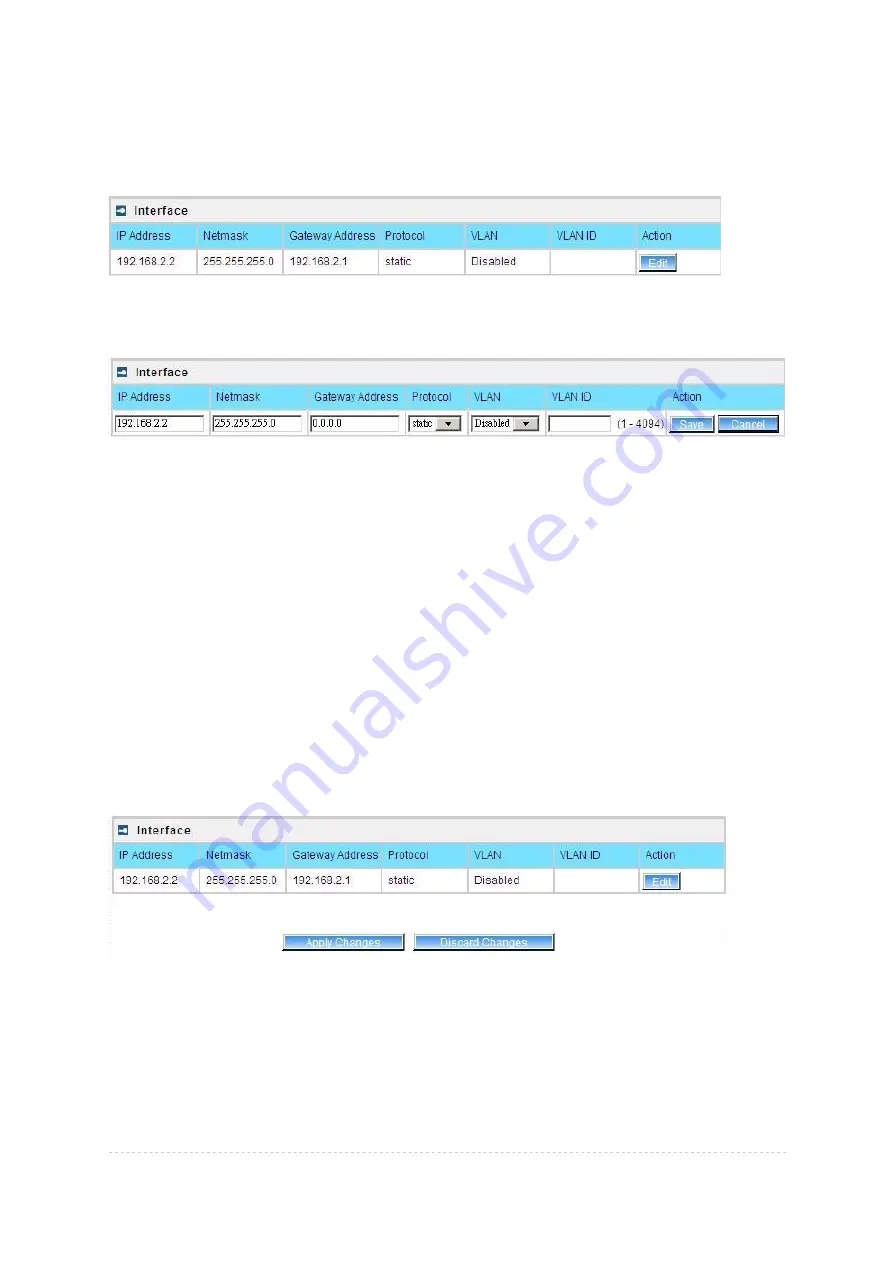
BW2251 User Guide v1.0
Nov. 2013
Page 23 of 187
Network
Network | Interface
Figure 19 – Interface Configuration Table
To change network interface configuration properties click the
Edit
button in the
Action
column. The
status
can be changed now:
Figure 20 – Edit Interface Configuration Settings
IP Address
– specify new interface IP address [in digits and dots notation, e.g. 192.168.2.2].
Netmask
– specify the subnet mask [[0-255].[0-255].[0-255].[0-255]].These numbers are a binary
mask of the IP address, which defines IP address order and the number of IP addresses in the subnet
Gateway Address
– interface gateway. For Bridge type interfaces, the gateway is always the
gateway router
Protocol
– specify
static
for setting IP address manually and
dhcp
for getting IP address dynamically
acting as DHCP client
VLAN
– Enable or disable VLAN on LAN (bridge) interface
VLAN ID –
When enabled
VLAN
, specify the VLAN ID of it
Save
– save the entered values.
Cancel –
restore all previous values.
Change status or leave in the default state if no editing is necessary and click the
Save
button.
Figure 21 – Apply or Discard Interface Configuration Changes
Apply
Changes
– save all changes in the
interface
table at once.
Discard Changes
– restore all previous values.
For such change of settings, the BW2251 needs to be restarted to apply all settings changes when
clicking
Apply
Changes
. Request for reboot server appears: