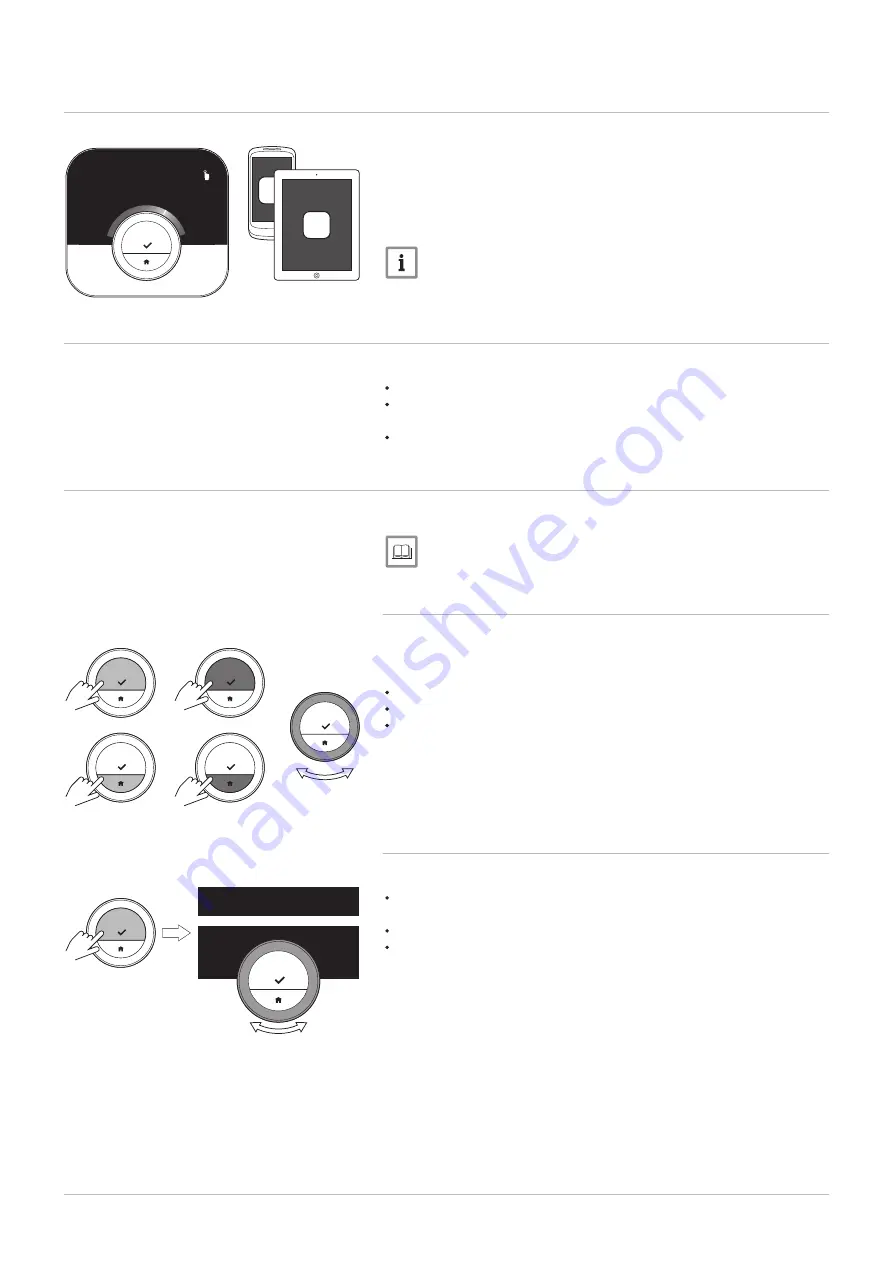
2.3
The IDA and its app
The climate in your home contributes to your comfort; with the IDA you are
able to control the temperature in your home the way you want it.
In case you prefer to control your climate with your mobile device (e.g.
smartphone or tablet) you can download the IDA app and connect it with
your IDA. You can also connect your home automation application with the
IDA.
Important
The IDA needs a reliable connection with other devices (e.g.
appliance, wi-fi router) in your home.
2.4
What's new for the IDA
This document is based on software version 1.56 for the IDA.
The zone function of the IDA has been extended.
The structure of the manual has been changed to reflect all functions or
the IDA
Some language issues have been solved.
2.5
How to use the IDA
Before you can use the IDA, it first needs to be installed.
For more information, see
2.5.1
Using the rotary dial and buttons
The rotary dial has two buttons: the top button is the select button, the
bottom button is the home button. Pressing a button for a shorter or longer
time will start different actions, as shown in this manual.
Short button press: Press less than a second on the button (<1).
Long button press: Press longer than a second on the button (>1).
Rotary dial: Turn the rotary dial to choose and adjust menus, submenus
and settings.
2.5.2
Entering the main menu and menu items
The main menu gives you access to all submenus and settings.
Short-press the select button to enter the main menu from the home
screen.
Turn the rotary dial forward or backward to select a menu item.
Short-press the select button to confirm the selection.
Fig.8
AD-3001125-01
App
App
21.0
°C
5.0
30.0
Fig.9
AD-3000988-01
<1
>1
>1
<1
Fig.10
AD-3000989-01
<1
...
.....
.......
.........
2 Introduction
7726708 - v.01 - 18012019
7
Содержание IDA
Страница 1: ...en User Guide Intelligent digital controller with App control IDA RUB IDA ISR IDA OT IDA ...
Страница 45: ...8 Appendix 7726708 v 01 18012019 45 ...
Страница 46: ...8 Appendix 46 7726708 v 01 18012019 ...
Страница 48: ...August Brötje GmbH 26180 Rastede broetje de 7726708 v 01 18012019 7726708 ...






















