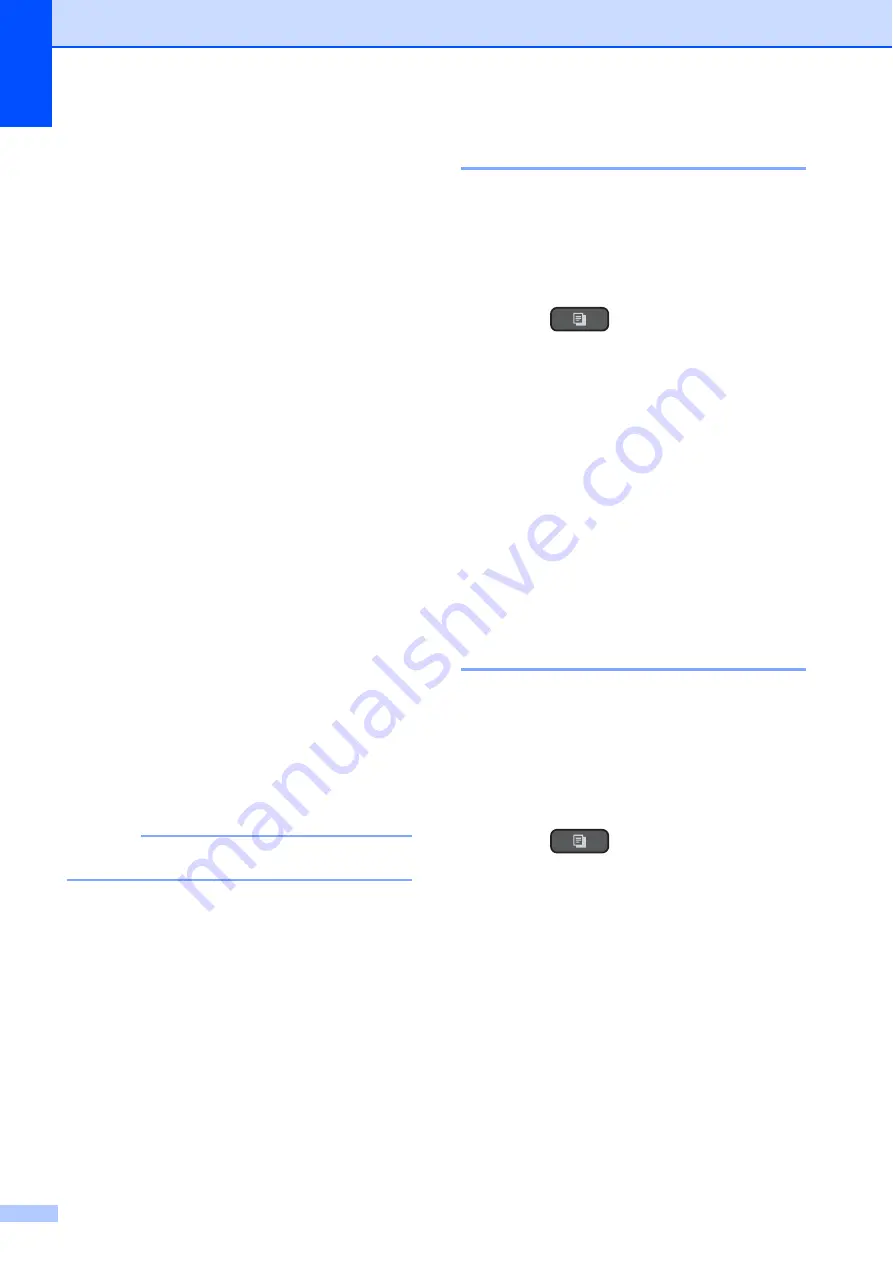
Chapter 8
46
Copy options
8
You can change the following copy settings.
Press
COPY
, and then press
a
or
b
to scroll
through the copy settings. When the setting
you want is highlighted, press
OK
.
(Basic User’s Guide)
For information about changing the following
copy settings, see page 46.
Paper Type
Paper Size
(Advanced User’s Guide)
For information about changing the following
copy settings, see Advanced User’s Guide:
Copy options
.
Quality
Enlarge/Reduce
Page Layout
2in1(ID)
Stack/Sort
Density
Remove Background
2-sided Copy
Set New Default
Factory Reset
NOTE
If you want to sort copies, use the ADF.
Paper Type
8
If you are copying on a special type of paper,
set the machine for the type of paper you are
using to get the best print quality.
a
Load your document.
b
Press (
COPY
).
c
Enter the number of copies you want.
d
Press
a
or
b
to choose
Paper Type
.
Press
OK
.
e
Press
a
or
b
to choose
Plain Paper
,
Inkjet Paper
,
Brother BP71
,
Other Glossy
or
Transparency
.
Press
OK
.
f
If you do not want to change additional
settings, press
Mono Start
or
Colour Start
.
Paper Size
8
If you are copying on paper other than A4
size, you will need to change the Paper Size
setting. You can copy only on A4, A5,
Photo (10
15 cm) or Letter paper.
a
Load your document.
b
Press (
COPY
).
c
Enter the number of copies you want.
d
Press
a
or
b
to choose
Paper Size
.
Press
OK
.
e
Press
a
or
b
to choose
A4
,
A5
,
10x15cm
, or
Letter
.
Press
OK
.
f
If you do not want to change further
settings, press
Mono Start
or
Colour Start
.






























