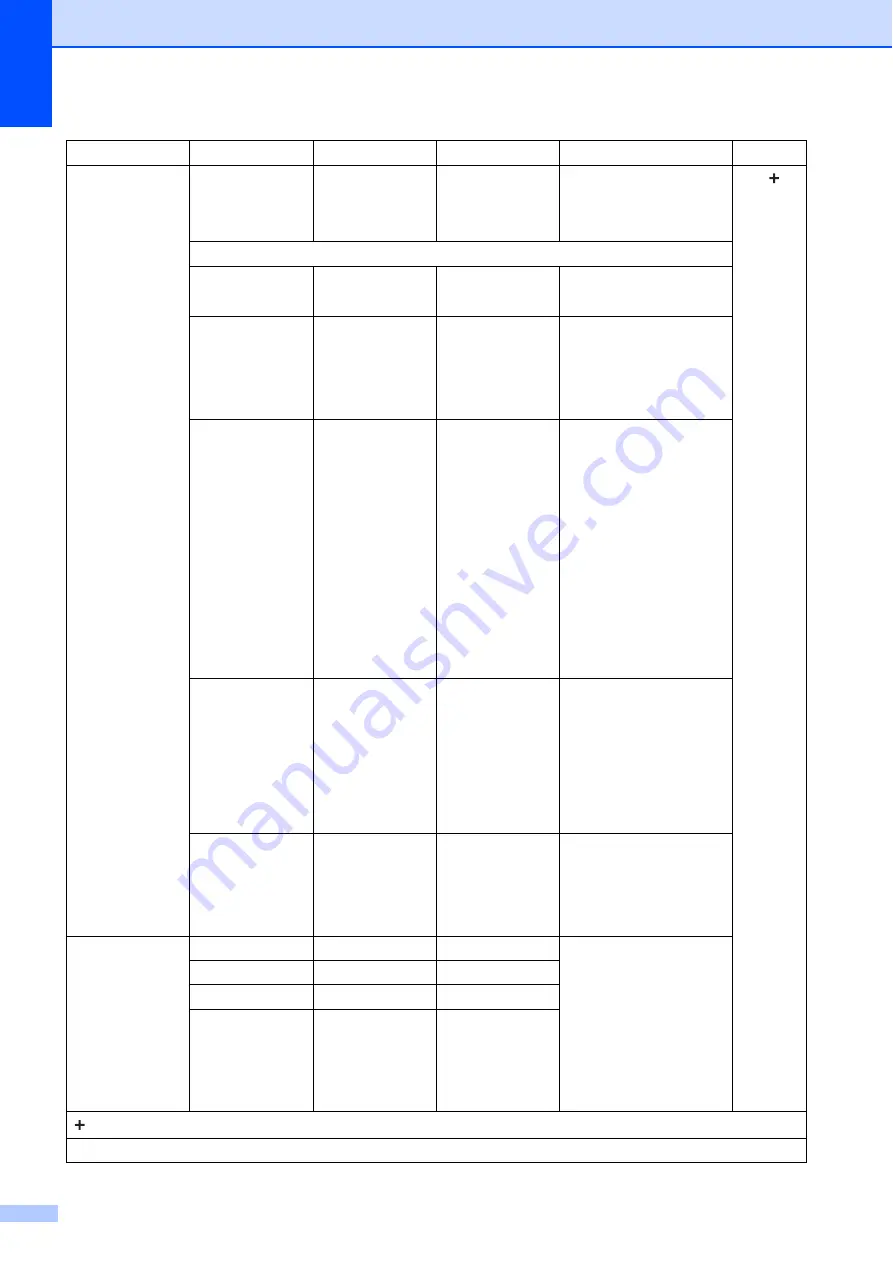
110
Scan to Image Set with Panel
—
Off
(Set with PC)
*
On
If you want to use the
control panel to change
the machine’s settings,
choose
On
.
See
.
The settings below will appear when
On
is selected in
Set with Panel
.
Scan Type
—
Colour
*
Black and White
You can choose the scan
type for your document.
Resolution
—
100dpi
200dpi
*
300dpi
600dpi
You can choose the scan
resolution for your
document.
File Type
—
(If you choose the
Colour option in
the Scan Type
setting)
*
JPEG
(If you choose the
Mono option in
the Scan Type
setting)
TIFF
*
You can choose the file
format for your document.
Scan Size
—
A4
*
A5
10x15cm
Business Card
Letter
Legal
You can choose the scan
size for your document.
Remove Background
—
Off
*
Low
Medium
High
Change the amount of
background colour that is
removed.
Web Service
(Appears when
you install a Web
Services
Scanner, which is
displayed in your
computer’s
Windows
®
Explorer.)
Scan
—
—
You can scan data by
using the Web Services
protocol.
Scan for E-mail
—
—
Scan for Fax
—
—
Scan for Print
—
—
Level1
Level2
Level3
Options
Descriptions
Page
See Software and Network User’s Guide.
The default settings are shown in Bold with an asterisk.






























