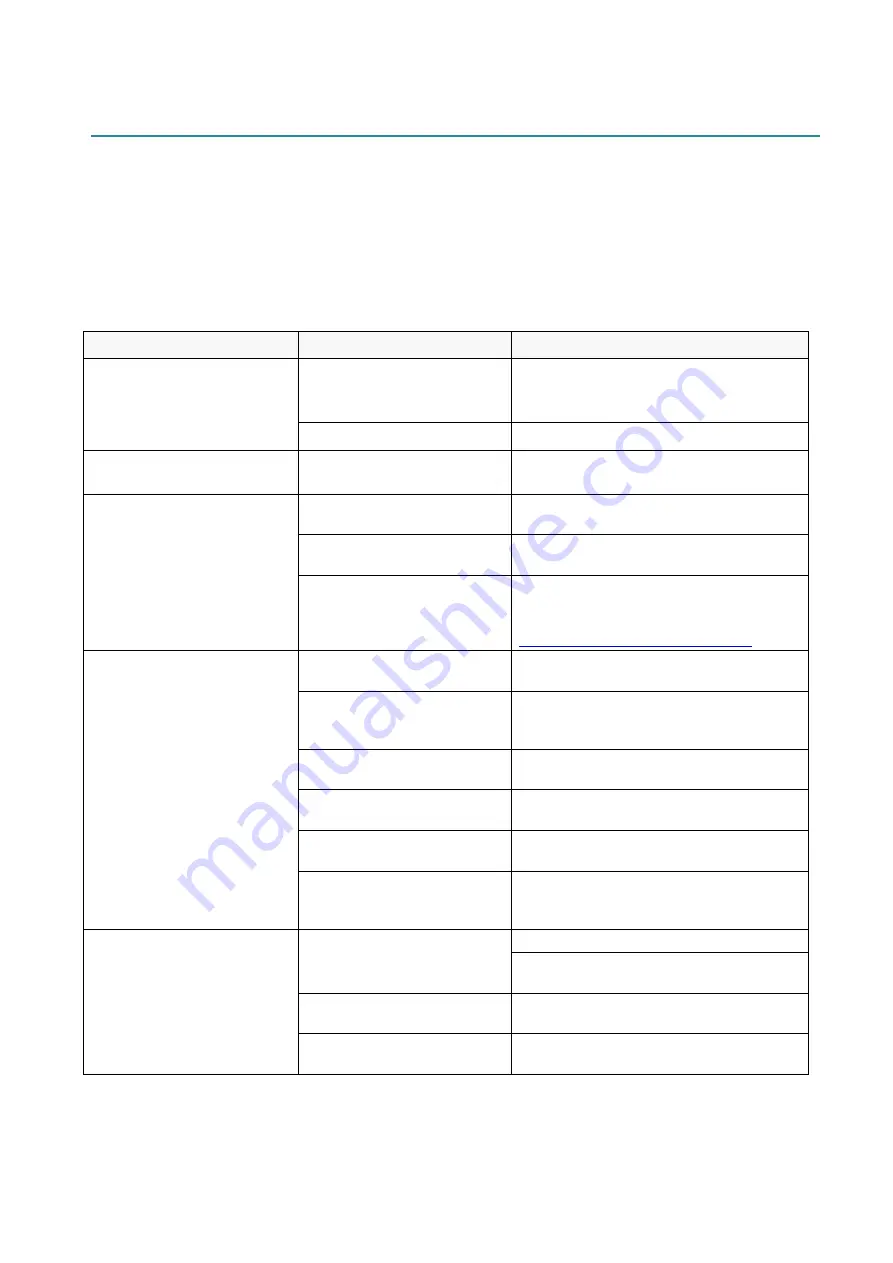
82
10. Troubleshooting
10.1 Common Problems
This chapter explains how to resolve typical problems you may encounter when using the printer. If
you have any problems with the printer, first make sure you have performed the following tasks
correctly.
If you still have problems, contact the product manufacturer's customer service or your local dealer.
Problem
Possible Cause
Solution
The LED Indicator is not lit.
The Power Cord is not
correctly connected.
Make sure the printer is correctly
connected to the power outlet (electrical
socket) using the Power Cord.
The Power Switch is off.
Turn the printer on.
Memory full
(DRAM/Flash/Card).
The printer's DRAM/Flash/
Card memory is full.
Delete unused files from the DRAM/Flash/
Card memory.
The microSD card cannot be
used.
The microSD card is
damaged.
Use a different microSD card.
The microSD card is not
inserted correctly.
Insert the microSD card again.
The microSD card is made by
a non-approved
manufacturer.
For the supported microSD card
specification and the approved microSD
card manufacturers, see section
Not Printing.
The serial or USB cable is not
connected correctly.
Reconnect the serial or USB cable.
The wireless device may be
connected incorrectly to the
printer.
Reset the device's wireless settings and
set up the device again.
The serial or USB cable may
be damaged.
Try a new cable.
The port specified in the
Windows driver is not correct.
Specify the correct port.
The Print Head may need
cleaning.
Clean the Print Head.
Your custom program may
not contain the necessary
commands.
Make sure that your program contains the
PRINT command at the end of the file and
a CRLF at the end of each command line.
No print on the label.
The ribbon/media is loaded
incorrectly.
Reload the media/ribbon.
Make sure the ink coated ribbon is set in
the correct position.
The ribbon/media is
incompatible.
Install the correct ribbon/media.
The print density/darkness is
set incorrectly.
Adjust the print density/darkness.







































