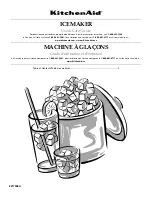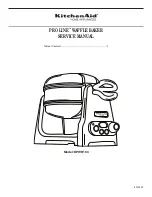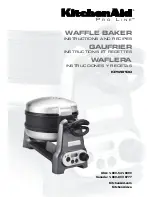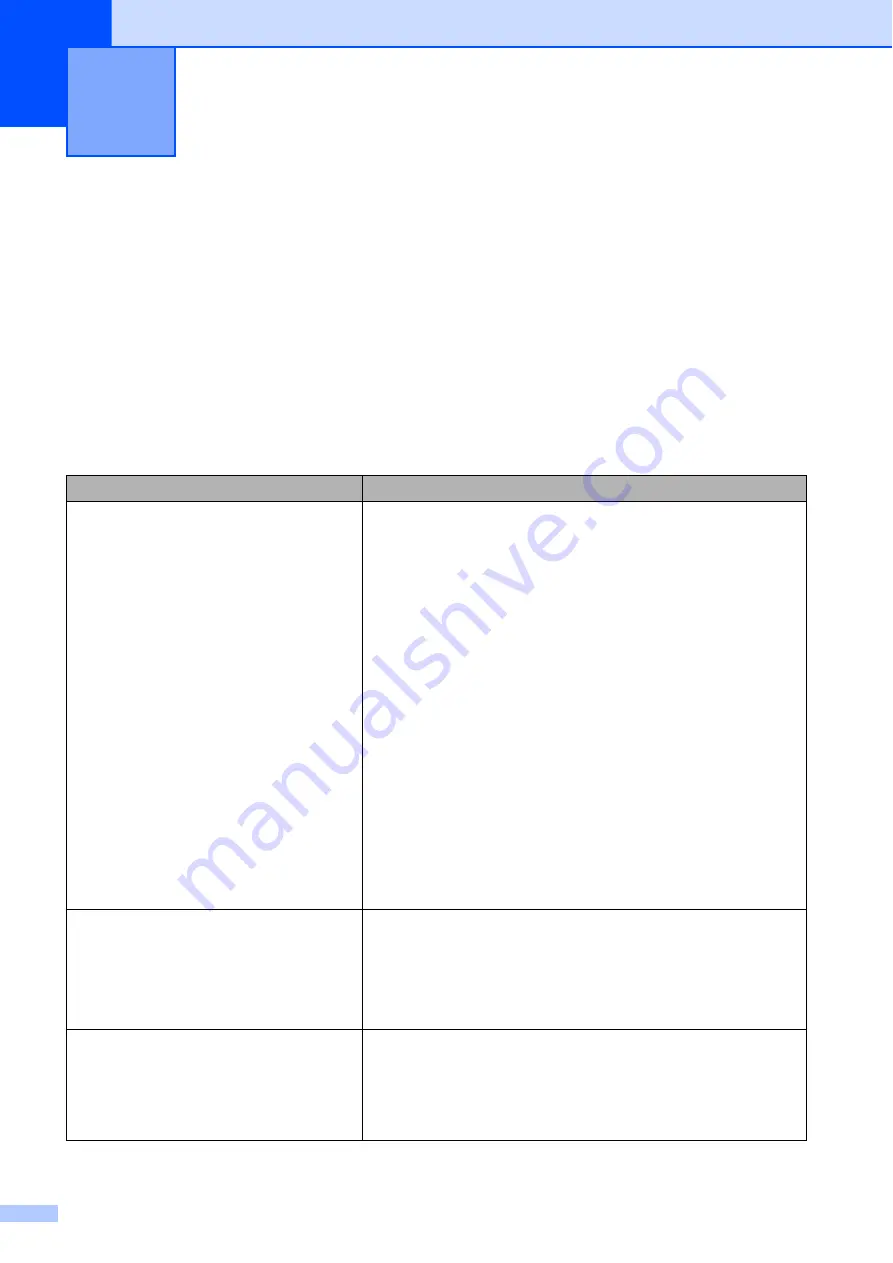
52
8
Overview
8
If you have any problems with the printer, first check to make sure that you have performed the
following tasks correctly.
Install the battery or connect the printer to an AC or DC power outlet (see
Install and select the proper printer driver (see
Installing the Printer Driver and the Software for
Installing the Printer Driver and the Software for RJ-4040
Connect the printer to the computer (see
Connecting the Computer and Printer
If you still have problems, read the troubleshooting tips in this chapter for help.
Troubleshooting
8
Problem
Solution
The printer does not print, or there is a
printing error.
Is the cable loose?
Check that the cable is connected securely.
Is the RD Roll installed correctly?
If not, remove the RD Roll and reinstall.
(See
Is there enough roll remaining?
If not, install a new RD Roll.
Is the RD Roll compartment cover open?
Check that the RD Roll compartment cover is closed.
Has a print error or transmission error occurred?
Turn off the printer and on again. If the problem still occurs,
contact Brother Customer Service at 1-800-255-0415.
Is the roll guide not touching the side of the RD Roll?
Move the roll guide against the side of the RD Roll.
(See
The POWER indicator is not lit.
Is the power cord inserted correctly?
Check that the power cord is inserted correctly. If it is, try
plugging it into another electrical outlet.
If the POWER indicator still does not light up, contact
Brother Customer Service at 1-800-255-0415.
Printed labels contain streaks or poor
quality characters, or labels are not fed
correctly.
Is the print head or roller dirty?
Although the print head generally remains clean under normal
use, lint or dirt from the roller may become stuck on the printer
head. If this occurs, clean the roller (see
Содержание RuggetJet RJ4030
Страница 40: ...Chapter 3 36 Printer Information printing sample 3 Labels are for illustrative purposes only ...
Страница 62: ......