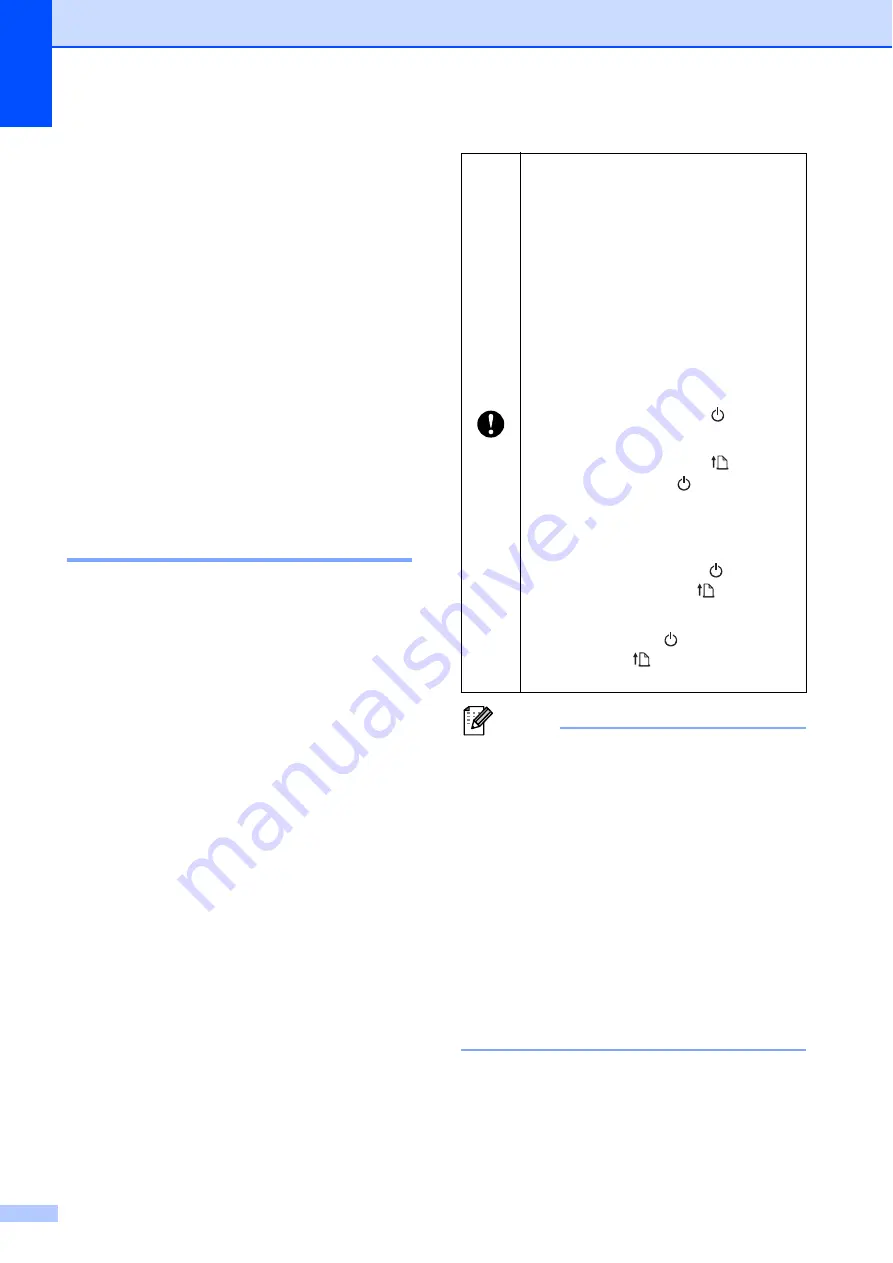
Chapter 1
10
Installing the Printer
Driver and the Software
for RJ-4040
1
The RJ-4040 printer driver and software can
be installed using the following methods:
USB cable connection
Wireless network connection
When using a wireless network, please read
from
.
When using a USB cable, please read from
Installation Procedure (Using USB
Cable/Wireless Network)
Before You Begin
1
First you must configure the wireless network
settings of your printer to communicate with
your network access point/router. After the
printer is configured to communicate with
your access point/router, computers on your
network will have access to the printer. To
use the printer from these computers, you will
need to install the drivers and software. The
following steps will guide you through the
configuration and installation process.
Note
To achieve optimum results with normal
everyday document printing, use the
printer as close to the network access
point/router as possible with minimal
obstructions. Large objects and walls
between the two devices as well as
interference from other electronic devices
can affect the data transfer speed of your
documents.
Due to these factors, wireless may not be
the best method of connection for all types
of documents and applications.
The maximum processing speed is
possible when using USB.
If you are going to connect the
printer to your network, we
recommend that you contact your
system administrator prior to
installation. You must know your
wireless network settings before
you proceed with this installation.
If you have previously configured
the printer's wireless settings, you
must reset the network settings
before you can configure the
wireless settings again.
1 Press and hold the
(Power)
button to turn the printer off.
2 Press and hold the
(Feed)
button and the
(Power) button
until the POWER, STATUS and
BATTERY indicators start
blinking in orange.
3 While pressing the
(Power)
button, press the
(Feed)
button once.
4 Release the
(Power) button
and the
(Feed) button at the
same time.
Содержание RuggetJet RJ4030
Страница 40: ...Chapter 3 36 Printer Information printing sample 3 Labels are for illustrative purposes only ...
Страница 62: ......















































