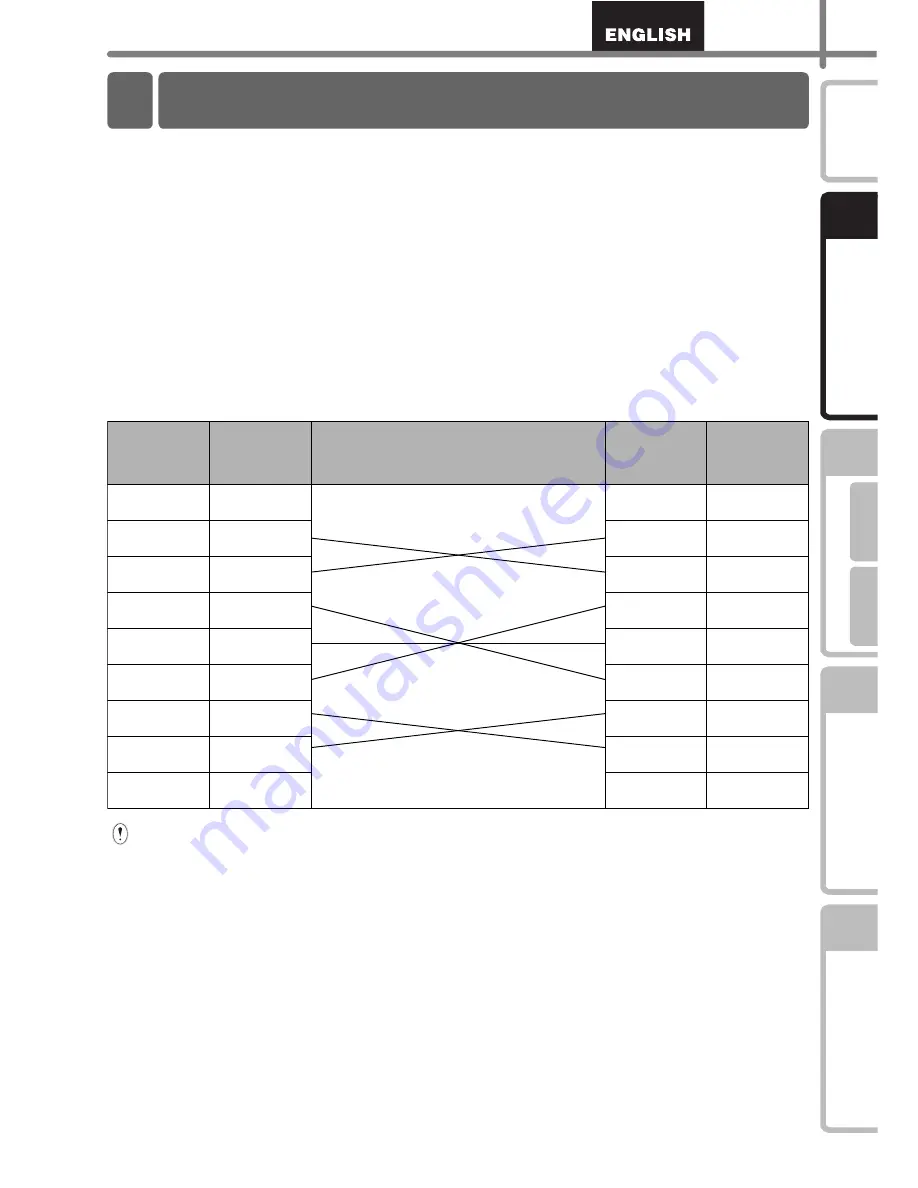
11
STEP
1
STEP
2
STEP
3
F
or W
indow
s
®
F
or M
ac
int
os
h
®
STEP
4
G
e
tt
ing st
art
e
d
Ref
e
rence
Inst
a
lling t
he
sof
tware
Label O
verview
In
tr
oduc
tion
RS-232C cable and Network cable are not standard accessories.
Prepare the appropriate cable for your interface.
•
USB cable
Use the enclosed interface cable.
•
RS-232C cable (QL-580N)
The pin assignments for the serial cables (RS-232C cables) which can be used with this
machine are shown in the table below. You can purchase the cables at an electronics
store. Do not use an interface cable that is longer than 2 metres.
Brother QL side
PC side
D-sub female, lock screw #4-40 (UNC).
(D-Sub9P female)
•
Network cable (QL-580N)
Use a straight-through Category5 (or greater) twisted-pair cable for 10BASE-T or
100BASE-TX Fast Ethernet Network.
•
It is not possible to connect a RS-232C cable and USB cable to the printer at the
same time.
•
The RS-232C serial connector part of this equipment is not Limited Power Source.
6 Using Interface Cable
Signal
Name
Pin
Number
Pin Assignments
Pin
Number
Signal
Name
DCD
1
1
DCD
RXD
2
2
RXD
TXD
3
3
TXD
DTR
4
4
DTR
GND
5
5
GND
DSR
6
6
DSR
RTS
7
7
RTS
CTS
8
8
CTS
RI
9
9
RI
Содержание QL 570 - P-Touch B/W Direct Thermal Printer
Страница 36: ...STEP2 Installing the software 30 ...
Страница 50: ......
Страница 88: ...PASO 2 Instalación del software 32 ...
Страница 94: ...PASO 3 Descripción de etiquetas 38 ...
Страница 104: ...PASO 4 Referencia 48 Hoja de limpieza Nº de stock Descripción Precio DK CL99 Hoja de limpieza 10 hojas 12 99 ...
Страница 105: ......
Страница 106: ...Printed in China LB8714001 ...
















































