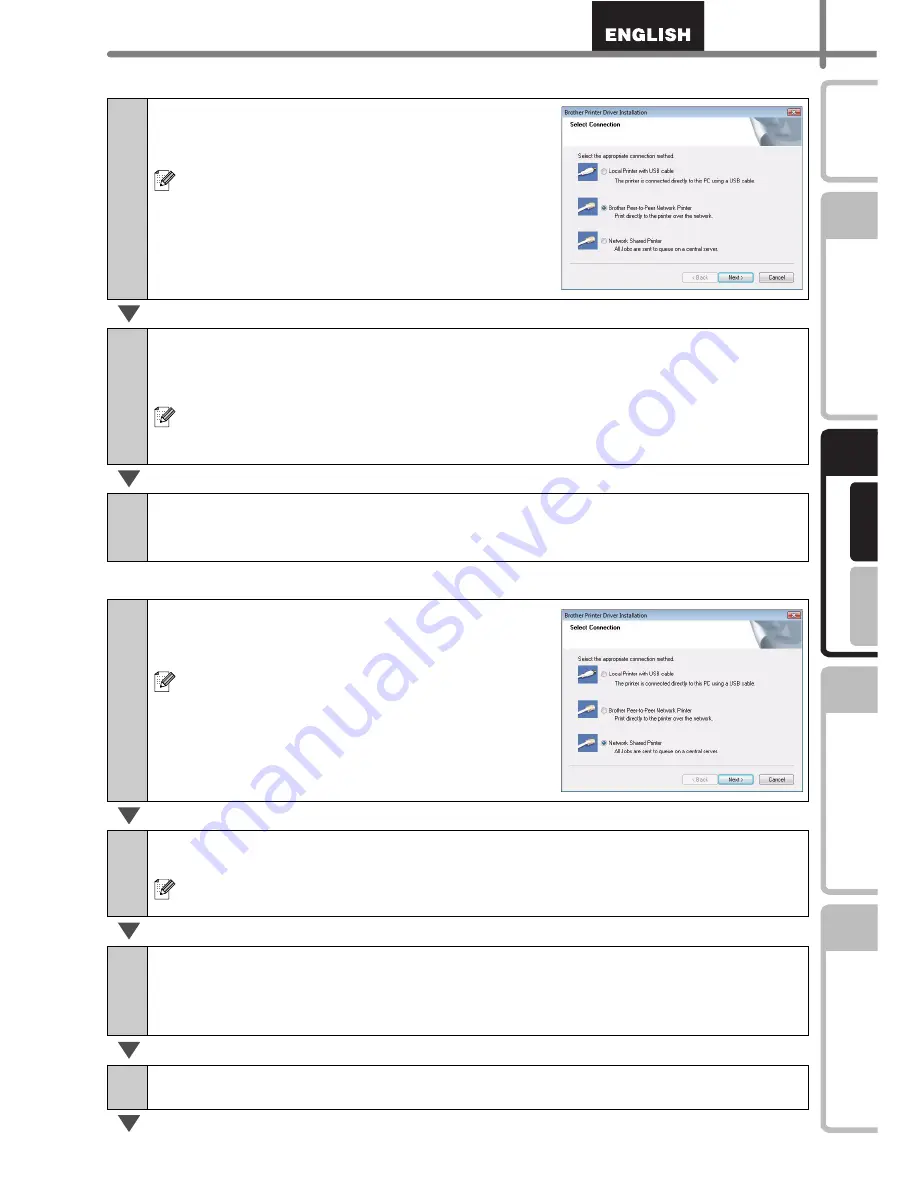
19
STEP
1
STEP
2
STEP
3
Fo
r W
indow
s
®
F
or M
ac
int
os
h
®
STEP
4
G
e
tt
ing st
art
e
d
Ref
e
rence
In
st
alling t
he
sof
tware
Label O
verview
In
tr
odu
ct
ion
For Network interface cable users
For shared network printer users
7-1
Choose Brother Peer-to-Peer Network
Printer, and then click [Next].
Check that LAN cable and the machine are
connected.
7-2
Choose Search the network for devices and choose from a list of
discovered devices (Recommended). Or enter your machine’s IP
address or its node name. Click [Next].
You can find your printer's IP address and the node name by printing out the
Printer Settings Page, please refer to the NETWORK USER'S GUIDE (PDF)
for details.
7-3
Choose your printer.
Now, go to step 8 on page 19.
7-1
Choose Network Shared Printer, and
then click [Next].
Check that LAN cable and the machine are
connected.
7-2
Choose your printer's queue, and then click [OK].
Contact your administrator if you do not know the location or the name of the
printer in the network
8
Click [Next].
•
If you choose "Yes, display the page", you will go to the online user registration
page before finishing the installation. (recommended)
•
If you choose "No, do not display the page", you will continue the installation.
9
Click [Finish].
Содержание QL 570 - P-Touch B/W Direct Thermal Printer
Страница 36: ...STEP2 Installing the software 30 ...
Страница 50: ......
Страница 88: ...PASO 2 Instalación del software 32 ...
Страница 94: ...PASO 3 Descripción de etiquetas 38 ...
Страница 104: ...PASO 4 Referencia 48 Hoja de limpieza Nº de stock Descripción Precio DK CL99 Hoja de limpieza 10 hojas 12 99 ...
Страница 105: ......
Страница 106: ...Printed in China LB8714001 ...






























