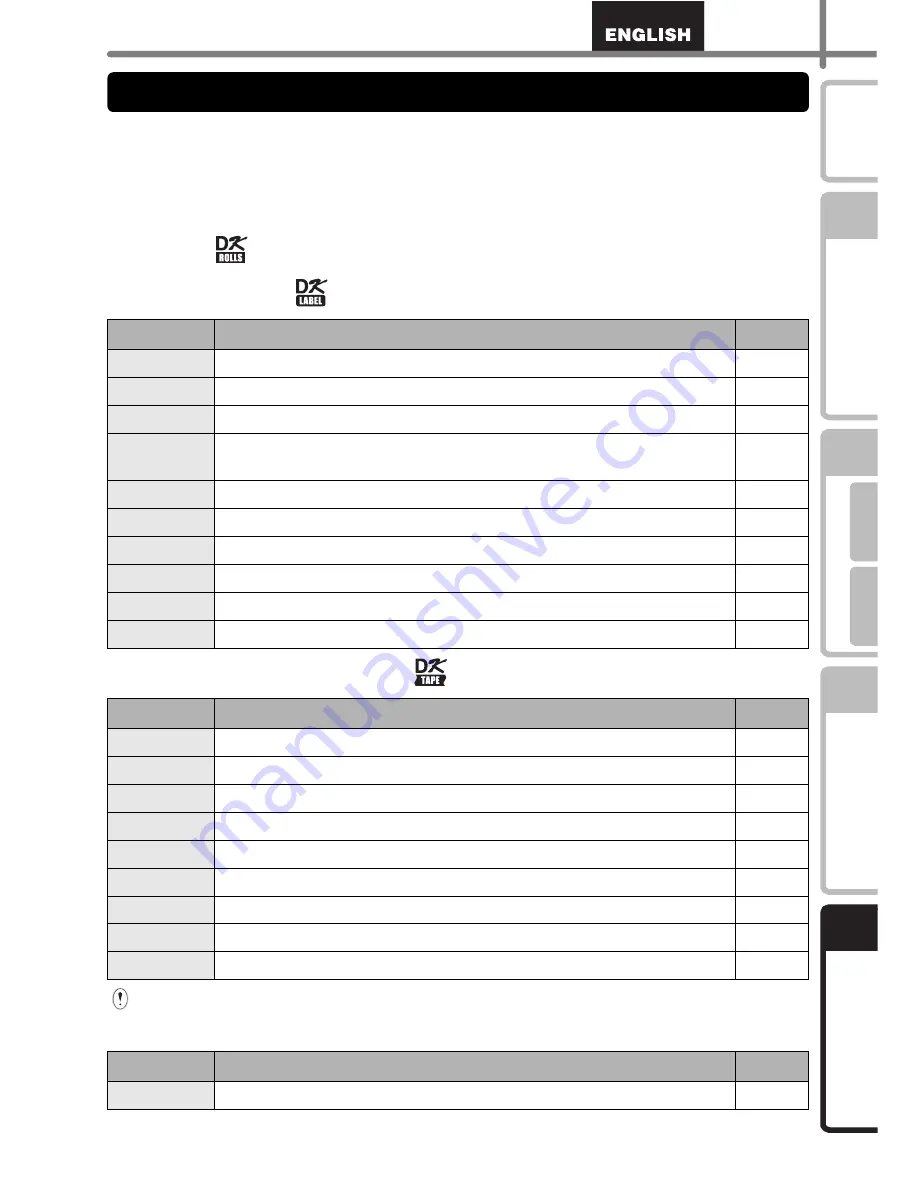
43
STEP
1
STEP
2
STEP
3
STEP
4
G
e
tt
ing st
art
e
d
Ref
e
rence
Label O
verview
In
tr
oduc
tion
F
or W
indow
s
®
Fo
r M
ac
int
os
h
®
In
st
al
ling t
he sof
tware
Brother recommends the use of genuine Brother accessories with the Brother QL-570/580N.
The use of other products may effect the print quality or may damage the Brother QL-570/
580N. The following supplies and accessories are available for the Brother QL-570/580N
and can be ordered directly from Brother should your retailer not stock them.
Availability and price of accessories subject to change without notice. For the latest informa-
tion of accessories and supplies: http://www.brothermall.com
DK Rolls
DK Die-cut Label
DK Continuous Length Tape
∗
Removable adhesive labels can be cleanly removed from several flat, smooth surfaces.
∗
Removing other labels, once applied, may damage label and/or surface.
Cleaning Sheet
Stock No.
Description
Price
DK-1201
Standard Address Labels, 1-1/7"
×
3-1/2" (29 mm
×
90 mm), 400 labels
$14.99
DK-1202
Shipping Labels, 2-3/7"
×
4" (62 mm
×
100 mm), 300 labels
$26.49
DK-1203
File Folder Labels, 2/3"
×
3-7/16" (17 mm
×
87 mm), 300 labels
$12.99
DK-1204
Multi Purpose/Return Address Labels, 2/3"
×
2-1/8" (17 mm
×
54 mm),
400 labels
$14.99
DK-1207
CD / DVD Film Round Labels, 2-1/3" (58 mm) Diameter, 100 labels
$28.49
DK-1208
Large Address Labels, 1-1/2"
×
3-1/2" (38 mm
×
90 mm), 400 labels
$19.99
DK-1209
Small Address Labels, 2-3/7"
×
1-1/7" (62 mm
×
29 mm), 800 labels
$26.49
DK-1218
Round Paper Labels, 1" (24 mm) Diameter, 1000 labels
$19.99
DK-1219
Round Paper Labels, 1/2" (12 mm) Diameter, 1200 labels
$19.99
DK-1221
Square Paper Labels, 10/11" x 10/11" (23 mm × 23 mm), 1000 labels
$19.99
Stock No.
Description
Price
DK-2205
Wide Paper Tape 2-3/7" (62mm), 100 ft (30.48 M)
$27.49
DK-2210
Medium Width Paper Tape 1-1/7" (29mm), 100 ft (30.48 M)
$17.99
DK-2211
Medium Film Tape - White 1-1/7" (29mm), 50 ft (15.24 M)
$30.99
DK-2212
Wide Film Tape - White 2-3/7" (62mm), 50 ft (15.24 M)
$61.99
DK-2113
Wide Film Tape - Clear 2-3/7" (62mm), 50 ft (15.24 M)
$94.99
DK-2214
Narrow Width Paper Tape 1/2" (12mm), 100 ft (30.48 M)
$13.99
DK-2606
Wide Film Tape - Yellow 2-3/7" (62mm), 50 ft (15.24 M)
$94.99
DK-4205*
Removable Wide Paper Tape - White 2-3/7" (62mm), 100ft (30.48M)
$36.99
DK-4605*
Removable Wide Paper Tape - Yellow 2-3/7" (62mm), 100ft (30.48M)
$41.99
Stock No.
Description
Price
DK-CL99
Cleaning Sheet (10 sheets)
$12.99
Accessories (For USA Only)
Содержание QL 570 - P-Touch B/W Direct Thermal Printer
Страница 36: ...STEP2 Installing the software 30 ...
Страница 50: ......
Страница 88: ...PASO 2 Instalación del software 32 ...
Страница 94: ...PASO 3 Descripción de etiquetas 38 ...
Страница 104: ...PASO 4 Referencia 48 Hoja de limpieza Nº de stock Descripción Precio DK CL99 Hoja de limpieza 10 hojas 12 99 ...
Страница 105: ......
Страница 106: ...Printed in China LB8714001 ...
















































