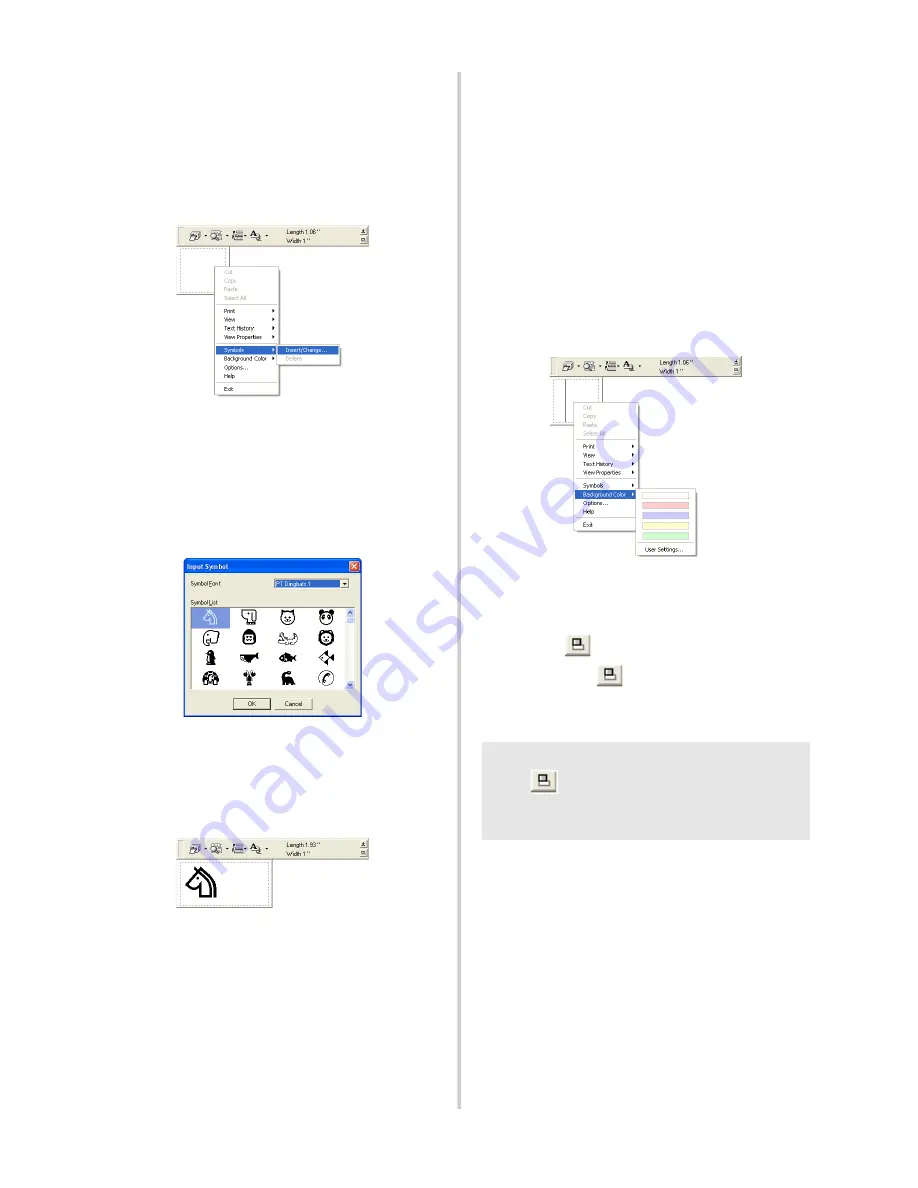
84
■
Inserting symbols
Symbols included in P-touch Quick Editor
can be inserted into labels.
1
Right-click in the label view, point to
Symbols, and then select “Insert/
Change”.
→
The Input Symbol window appears.
2
Select a symbol.
Select the font name in the Symbol font
drop-down list, and then select the
symbol in Symbol List.
3
Click [OK].
→
The selected symbol appears in the
label view.
• Only one symbol can be inserted in the
label. If a symbol has already been
inserted in the label, it will be replaced
by the newly selected symbol.
■
Changing the background color
The background color in the label view can
be changed.
1
Right-click in the label view, and then
point to Background Color.
2
Select the color you want to use from the
available colors.
To use a color not displayed in the
available colors list, click User Settings.
Select the color you want from the basic
colors or create a custom color, and then
click [OK].
■
Changing the label view arrangement
The label view arrangement can be changed.
1
Click .
Each time
is clicked, the alignment
changes in the order center arrangement,
right arrangement, and left arrangement.
Note
●
If
is clicked when the toolbar and
the label view are separated, they will be
joined.
Содержание PT-9500PC - P-Touch 9500pc B/W Thermal Transfer Printer
Страница 1: ...Quick Reference Referencia rápida ...
Страница 11: ...10 Accessories For USA Only 118 Index 122 Contact Information For USA Only 124 ...
Страница 105: ...104 After printing For details refer to After printing P 91 in Creating labels Windows version ...
Страница 127: ......
Страница 129: ...Referencia rápida ...
Страница 136: ...8 Accesorios sólo para EE UU 116 Índice alfabético 120 Información de contacto sólo para EEUU 122 ...
Страница 252: ......
Страница 254: ...Printed in China LN2975001 ...






























