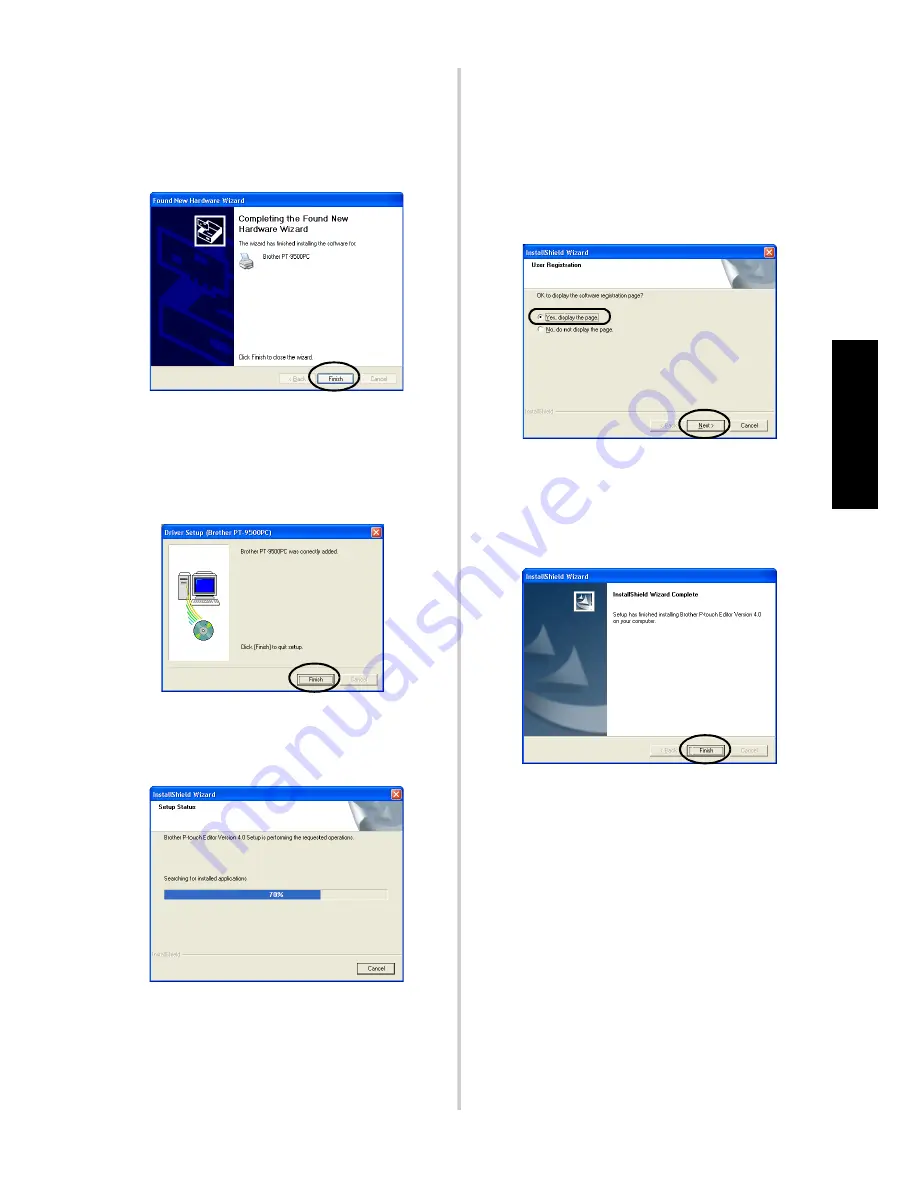
33
Insta
llin
g the
so
ft
w
are
→
When installation is complete, the
Completing the Found New
Hardware Wizard dialog box
appears.
g
Click [Finish].
→
The Driver Setup (Brother
PT-9500PC) dialog box appears
again.
h
Click [Finish].
→
The Setup Status dialog box appears
and installation of P-touch Editor
begins.
If P-touch Quick Editor is selected in step
3
, refer to steps
9
-
0
in “Installing
P-touch Quick Editor only” (
→
P.36).
If P-touch AV Editor was selected in step
3
, refer to steps
9
-
0
in “Installing
P-touch AV Editor only” (
→
P.39).
→
The User Registration dialog box
appears.
i
Select “Yes, display the page.”, and then
click [Next].
→
When the P-touch Editor installation
is complete, the InstallShield Wizard
Complete dialog box appears.
j
Click [Finish].
→
Installation is complete.
When installing P-touch Quick Editor,
proceed to “Installing P-touch Quick
Editor only” (
→
P.35).
To install P-touch AV Editor, proceed to
“Installing P-touch AV Editor only” (
→
P.37).
When creating a label, proceed to
“Creating labels: Windows version” (
→
P.71).
Содержание PT-9500PC - P-Touch 9500pc B/W Thermal Transfer Printer
Страница 1: ...Quick Reference Referencia rápida ...
Страница 11: ...10 Accessories For USA Only 118 Index 122 Contact Information For USA Only 124 ...
Страница 105: ...104 After printing For details refer to After printing P 91 in Creating labels Windows version ...
Страница 127: ......
Страница 129: ...Referencia rápida ...
Страница 136: ...8 Accesorios sólo para EE UU 116 Índice alfabético 120 Información de contacto sólo para EEUU 122 ...
Страница 252: ......
Страница 254: ...Printed in China LN2975001 ...
















































