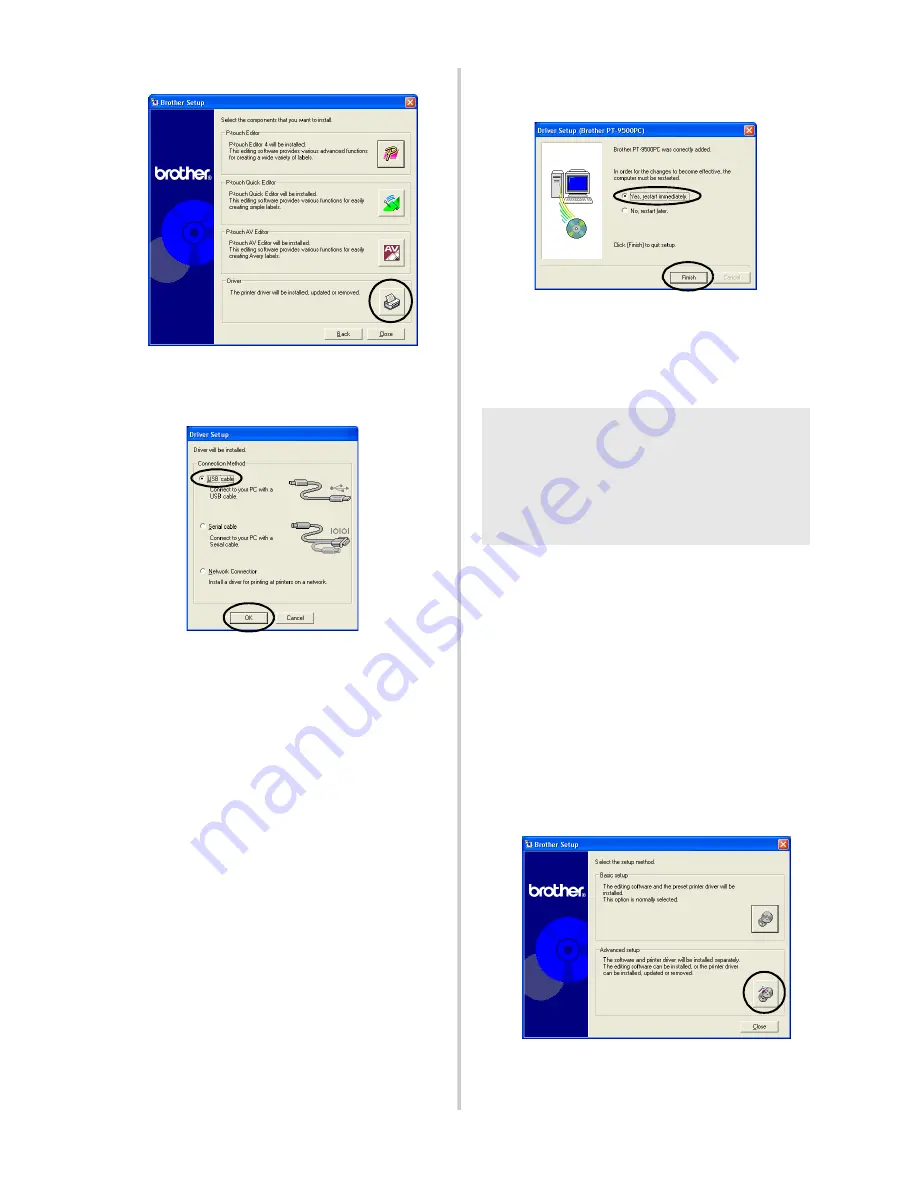
40
3
Click the button for Driver.
→
The Driver Setup dialog box appears.
4
Select “USB cable”, and then click [OK].
→
The Confirmation dialog box
appears.
5
Follow the instructions on each dialog
box and start installation.
Refer to steps
b
-
g
in “Installing using
basic setup” (
→
P.31).
→
The Driver Setup (Brother
PT-9500PC) dialog box appears.
6
Select “Yes, I want to restart my
computer now.”, and then click [Finish].
→
Installation of the printer driver is
complete, and the personal
computer will restart.
■
Connecting to a serial port
1
Start the personal computer, and then
insert the CD-ROM into the CD-ROM
drive.
→
The Brother Setup dialog box
appears.
• It may take a short time until the
Brother Setup dialog box appears.
• If the Brother Setup dialog box does not
appear, double-click the My Computer
icon, and then double-click the P-touch
icon.
2
Click the button for Advanced setup.
→
The dialog box to select the software
to install appears.
Note
●
When installing the PT-9500PC to the
serial port of a personal computer
running Windows
®
98/98 SE/Me/
2000 Pro/XP, install the printer driver
according to following steps.
Содержание PT-9500PC - P-Touch 9500pc B/W Thermal Transfer Printer
Страница 1: ...Quick Reference Referencia rápida ...
Страница 11: ...10 Accessories For USA Only 118 Index 122 Contact Information For USA Only 124 ...
Страница 105: ...104 After printing For details refer to After printing P 91 in Creating labels Windows version ...
Страница 127: ......
Страница 129: ...Referencia rápida ...
Страница 136: ...8 Accesorios sólo para EE UU 116 Índice alfabético 120 Información de contacto sólo para EEUU 122 ...
Страница 252: ......
Страница 254: ...Printed in China LN2975001 ...






























