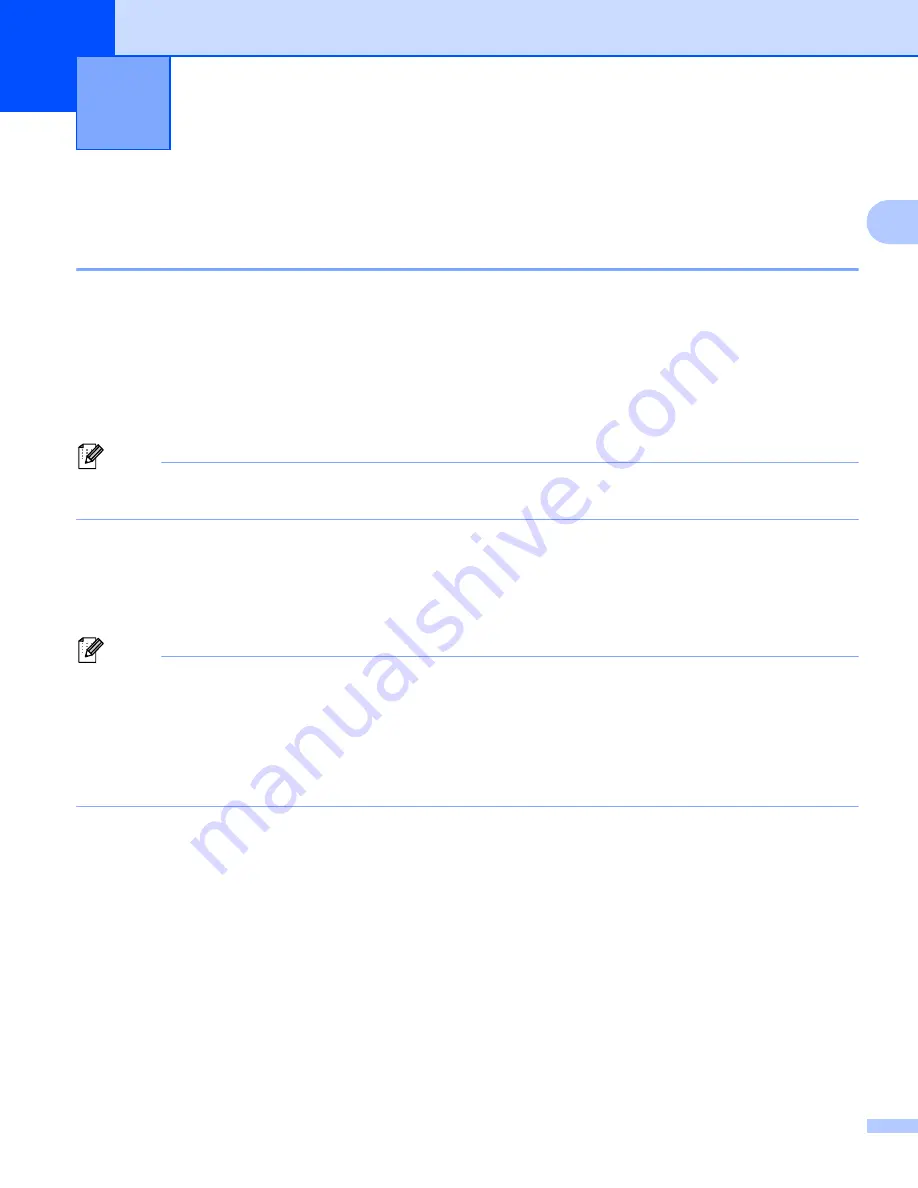
31
2
2
Printing from a Windows
®
PC or Mac
2
Printing with the Printer Driver
2
a
Open the document you want to print.
b
Turn the printer on.
c
Connect the printer to a computer using USB, Bluetooth or Wi-Fi (see
Connect the Printer to a Computer
d
Load paper.
Note
If necessary, change the printer settings in the printer driver’s dialog box, or in the Printer Setting Tool (see
e
Print from the application.
The DATA indicator flashes in green to indicate that the printer is receiving data, and then the document
is printed.
f
Turn the printer off.
Note
• If paper is loaded and the DATA indicator remains green without flashing, the printer has not received
enough data to print an entire page. Turn the printer off, and then turn it on again.
• The paper can be loaded after the print job has been sent. If the paper is skewed after the printer pulls it
into the starting position, open the release cover completely, remove the paper, and then close the cover
and load the paper again (see
• To print a JPEG image without using the printer driver, see
Making Prints Lighter or Darker
2
You can make prints lighter or darker by adjusting the print density setting in the printer driver’s dialog box,
or in the Printer Setting Tool (see
When using the battery, changing the print density setting may result in slight changes in printing speed and
the number of pages that can be printed on a single charge.
Using the Printer
2
Содержание PJ-722
Страница 11: ...Setting Up the Printer 3 1 LED Indicators 1 PJ 722 PJ 723 PJ 762 PJ 763 PJ 763MFi PJ 773 ...
Страница 165: ......






























