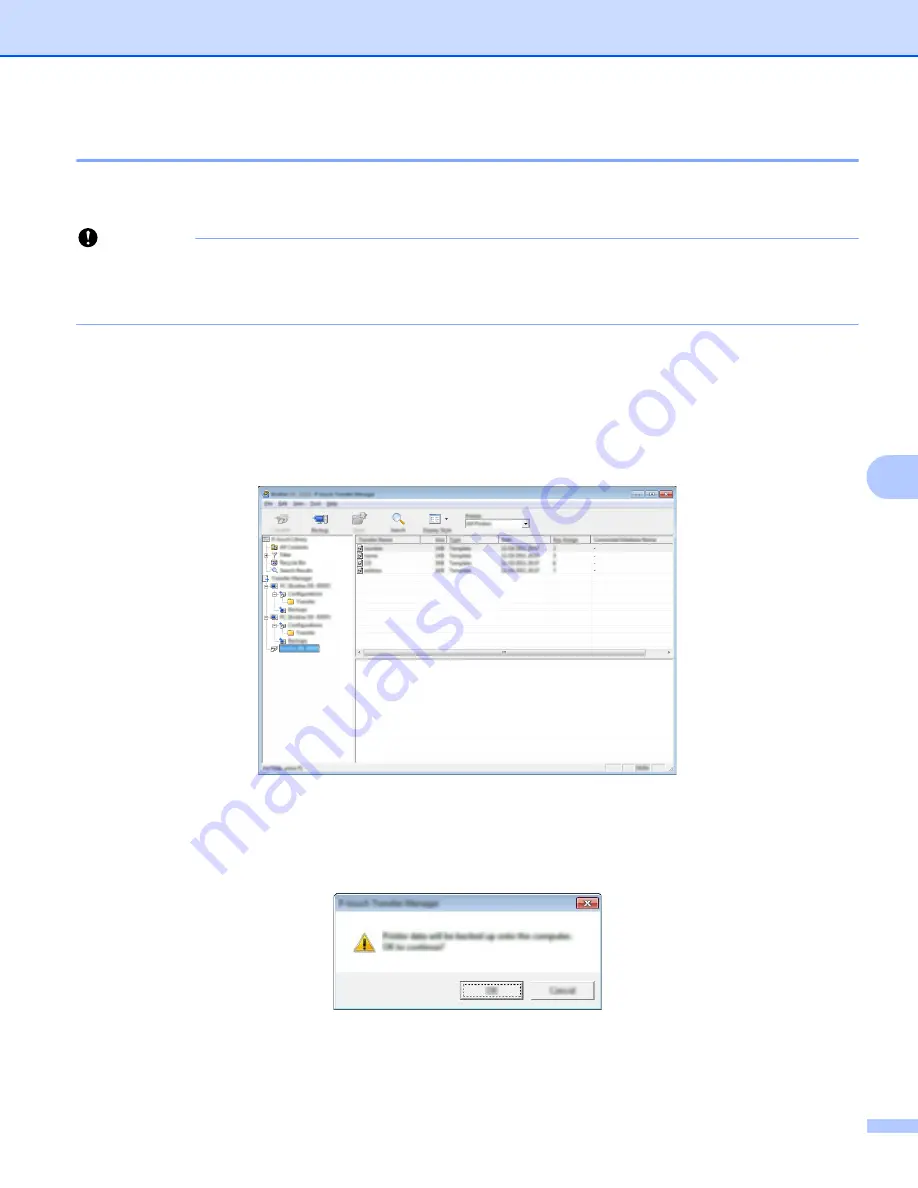
How to Use P-touch Transfer Manager & P-touch Library (Windows
®
Only)
109
7
Backing up Templates or Other Data Saved in the Printer
7
Use the following procedure to retrieve templates or other data saved in the printer and save it on the
computer.
Important
• Backed up templates or other data cannot be edited on the computer.
• Depending on the printer model, templates or other data backed up from one printer model may not be
able to be transferred to another printer model.
a
Connect the computer and the printer and turn the printer on.
The printer model name is displayed in the folder view.
If you select a printer in the folder view, the current templates and other data stored in the printer are
displayed.
b
Select the printer to back up from, and then click [
Backup
].
A confirmation message is displayed.
c
Click [
OK
].
A new folder is created under the printer in the folder view. The folder name is based on the date and
time of the backup. All of the printer's templates and other data are transferred to the new folder and
saved on the computer.
Содержание PJ-722
Страница 11: ...Setting Up the Printer 3 1 LED Indicators 1 PJ 722 PJ 723 PJ 762 PJ 763 PJ 763MFi PJ 773 ...
Страница 165: ......






























