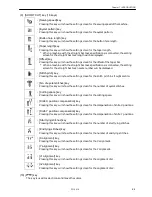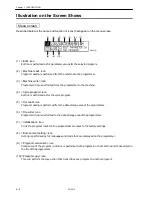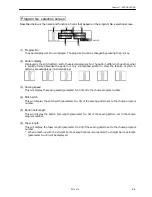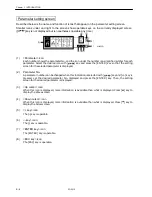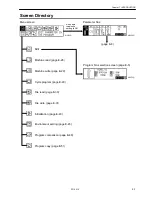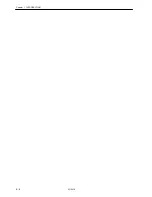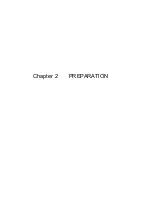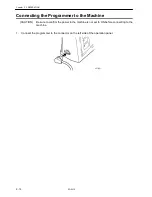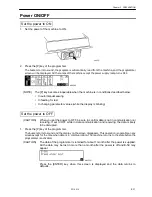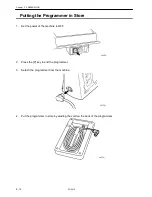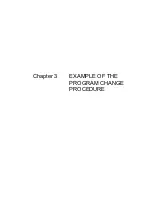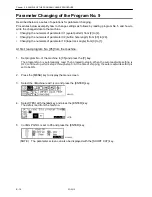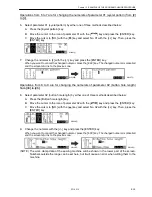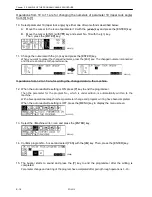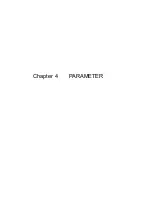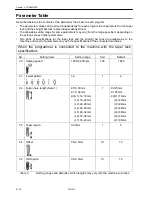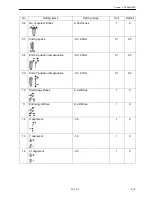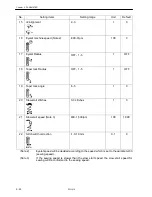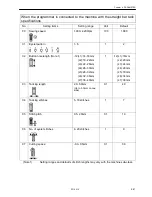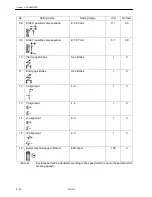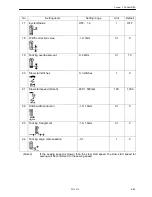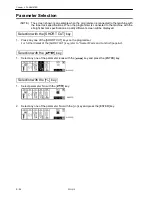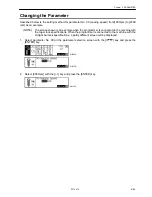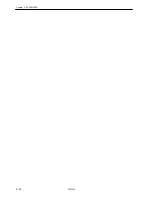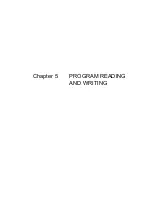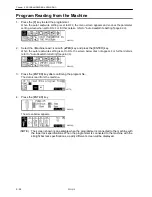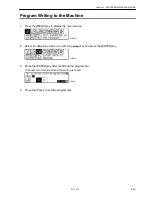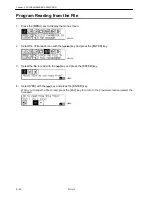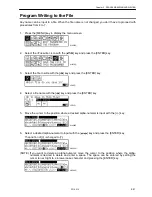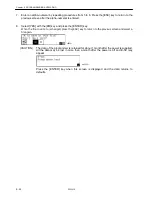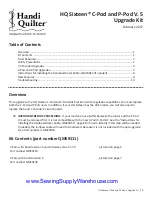Содержание PD-9810
Страница 1: ...PD 9810 PROGRAMMER ENGLISH ...
Страница 2: ......
Страница 7: ...Chapter 1 INTRODUCTION ...
Страница 14: ...E 8 PD 9810 Chapter 1 INTRODUCTION ...
Страница 15: ...Chapter 2 PREPARATION ...
Страница 19: ...Chapter 3 EXAMPLE OF THE PROGRAM CHANGE PROCEDURE ...
Страница 23: ...Chapter 4 PARAMETER ...
Страница 32: ...E 26 PD 9810 Chapter 4 PARAMETER ...
Страница 33: ...Chapter 5 PROGRAM READING AND WRITING ...
Страница 39: ...Chapter 6 HANDY FUNCTIONS ...
Страница 42: ...Chapter 6 HANDY FUNCTIONS E 36 PD 9810 ...
Страница 43: ...Chapter 7 OTHER FUNCTIONS ...
Страница 62: ...E 56 PD 9810 Chapter 7 OTHER FUNCTIONS ...
Страница 63: ...Chapter 8 ERROR MESSAGE ...