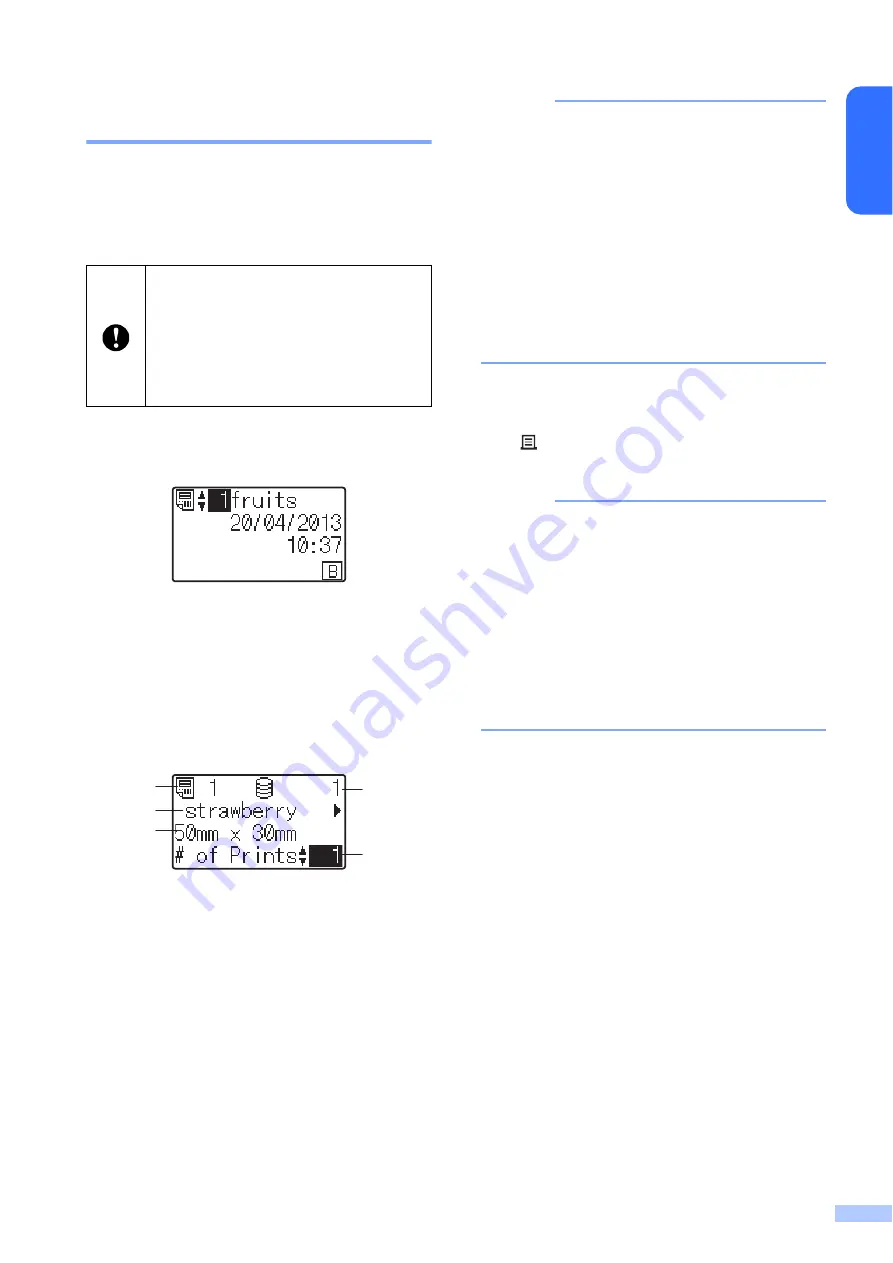
23
En
g
lis
h
Printing Using the One-Touch
Panel
If a label layout has been assigned to a key
on the one-touch panel, a label can easily be
printed simply by pressing the key of the
corresponding label.
a
Turn on the printer. The main screen
appears.
b
If databases are assigned to one-touch
keys:
Press [
a
] or [
b
] to select a template.
c
Press the one-touch key for the label to
be printed. The label details appear in
the screen.
1 Template number
2 Text in label layout
3 Paper size
4 Database record number (only if a
database is linked)
5 Number of prints
NOTE
• Press [
d
] or [
c
] to check all of the text in the
label layout. If the one-touch panel (B) is
being used, the data cannot be edited.
Use the basic control panel (A) to edit the
data. For details, see
• The text displayed on the LCD and its
display order are set by using P-touch
Editor 5.0. For details, see
Text and Order for Displaying on the LCD
d
With [
a
] or [
b
], type in the number of
copies to be printed, and then press the
(Print) button or [
OK
]. The labels are
printed.
NOTE
• The number of copies to be printed can be
set between 1 and 999.
• If the template contains a serialized
number, the labels will be printed with the
serialized field incremented by the
specified number of times.
• If [
Confirm Print
] is set to [
Off
],
printing begins when the one-touch key is
pressed in step
If a Template With a Linked Database
Is Registered with a One-Touch Key
If you register a template with a linked
database to a one-touch key, the displayed
contents are for the database record
corresponding to the number of times that
you press the key. For example, with a
template that has 3 database records,
pressing the one-touch key once will display
the contents of the first database record.
Pressing it twice displays the contents of the
second record, and pressing it three times will
display the contents of the third record.
Pressing the key four times will return to
displaying the contents of the first database
record.
a
Press the one-touch key for the label to
be printed until the contents of the
desired database record appears.
The data registered with each one-
touch key, is determined by the
database number or the key number
when the data was transferred from the
computer to the printer. For details, see
Transferring the Label Layout to the
Printer
4
5
1
2
3
Содержание PA-TDU-001
Страница 28: ...27 English Panel Figure Actual Size 92 3mm 3 634 92 3mm 3 634 132 4mm 5 213 ...
Страница 29: ...LBE166001A ...




















