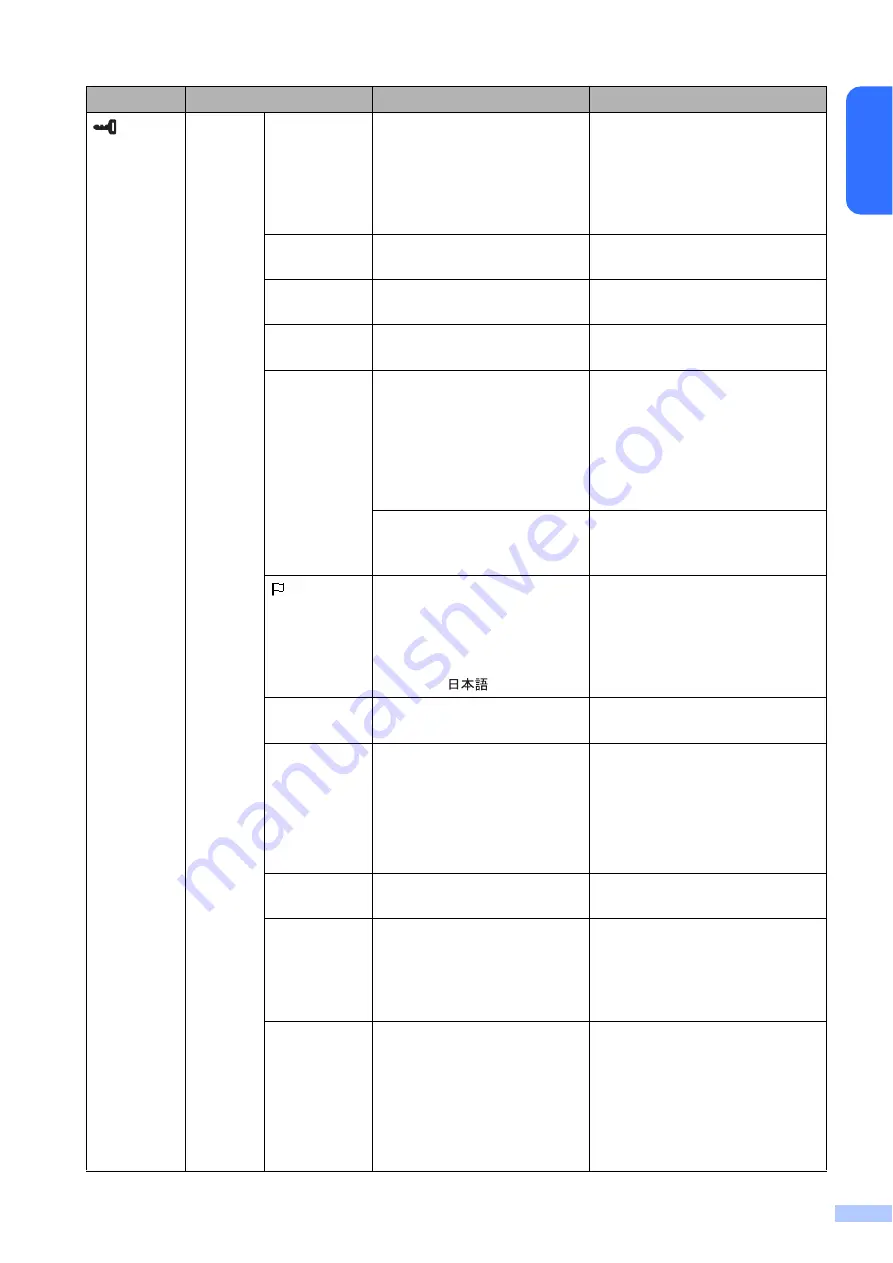
13
En
g
lis
h
(admin
key)
Setup
Keys
Function
Template
/
Database
Select the type of data assigned
to keys on the one-touch panel.
To assign templates, select
[
Template
]. To assign
databases linked to a single
template, select [
Database
].
Serialize
Mode
Cont from Last
/
From
Starting#
Select whether or not to serialize
from the last number printed.
Default
Print#
1
–
999
Set the default number of copies
that appears when printing.
Set Clock
Default:
2013/01/01 24h 00:00
Set the time and date for the
touch panel display.
Time&Date
Form
Date Format
:
1/31/2099
,
01/31/2099
,
31/1/2099
,
31/01/2099
,
31.1.2099
,
31.01.2099
,
31-1-2099
,
31-01-2099
,
2099/1/31
,
2099/01/31
,
2099-1-31
,
2099-01-31
Select the date format for the
clock.
Time Format
:
01:59(24)
,
1:59(24)
,
1:59AM
,
01:59AM
Select the time format for the
clock.
Language
Dansk
/
Deutsch
/
English
/
Español
/
Français
/
Italiano
/
Nederlands
/
Norsk
/
Português
/
Suomi
/
Svenska
/
Select the language of the touch
panel display.
Unit
inch
/
mm
Select the measurement units
for displayed settings.
Print#
From Starting#
/
Cont From Last
Select whether or not the
number of copies set from the
TDU, remains set after the
copies are printed.
This TDU setting is applied until
the printer is turned off.
Bar Code
With Margins
/
No Margins
Select whether or not margins
are added around barcodes.
DB search
By Line#
/
By Data
When using a template with a
linked database, select whether
to search for database records
by their line number or by their
data.
Set Temp
Time
Default Time
/
Cont From Last
When directly entering the
date/time to be printed, select
whether or not the entered
date/time remains set after the
copies are printed.
This setting is applied until the
printer is turned off.
Key
Parameter
Settings
Description
Содержание PA-TDU-001
Страница 28: ...27 English Panel Figure Actual Size 92 3mm 3 634 92 3mm 3 634 132 4mm 5 213 ...
Страница 29: ...LBE166001A ...





























