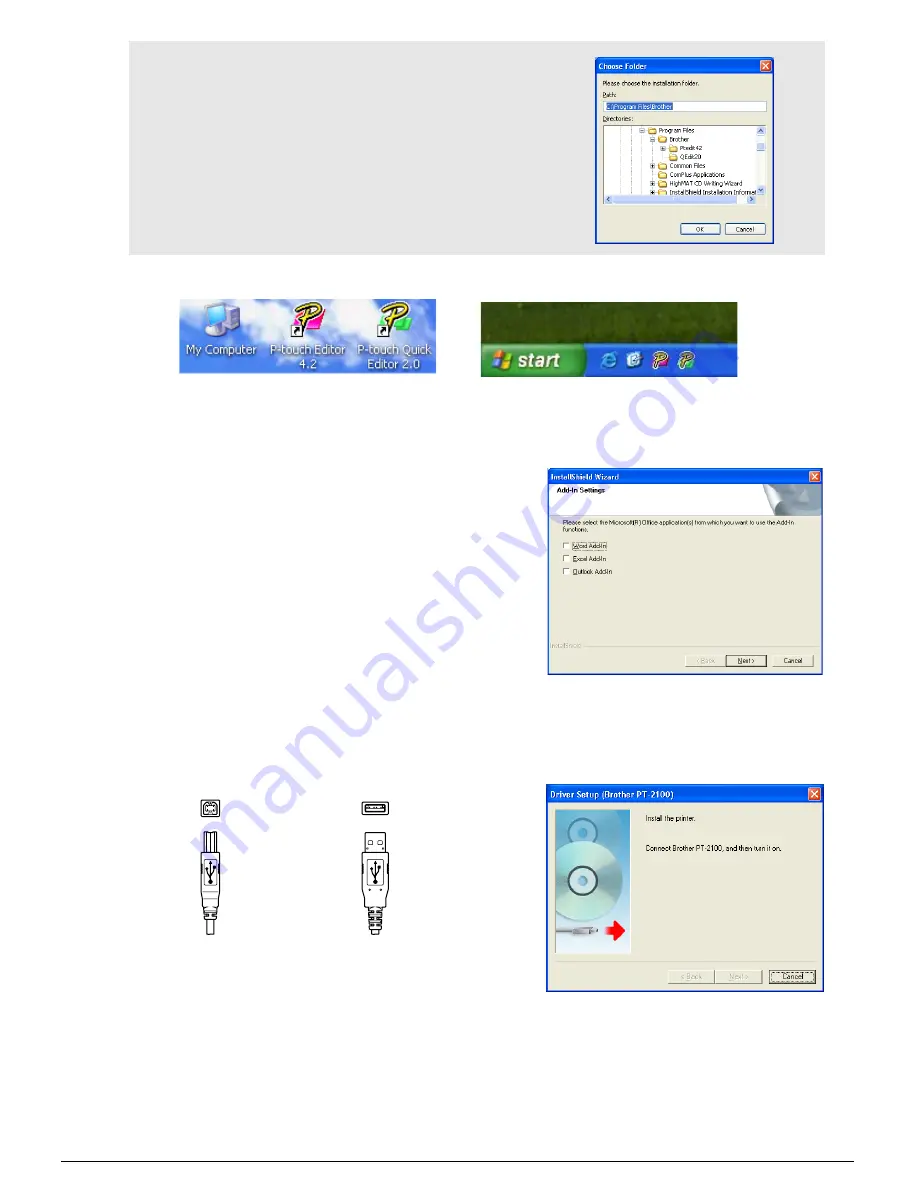
3
7.
Check on/off which shortcuts you wish to add, and then click
[Next]
.
8.
Review the settings, and then click
[Next]
. (To change the settings, click
[Back]
to go
back to the appropriate window(s) and correct.)
9.
Select the Microsoft
®
Office application(s) you
would like to use the Add-In functions with, and
click
[Next]
.
(The Add-In function will let you create labels
directly from your Microsoft
®
Office applications.)
10.
The selected features will be installed automatically.
11.
When prompted, connect your P-touch to the PC by using a USB cable, and then turn
on the P-touch.
• Remove the label attached to the USB port.
12.
Once the printer is detected, the printer driver will be automatically installed.
13.
You will be prompted to register your P-touch online, click "Yes" (default) and the click
[Next]
. If you have selected to register the product your default internet browser will be
launched in a new window.
14.
Click
[Finish]
to complete the installation. Restart your PC if you are instructed to do so.
Note :
If you wish to modify or change the
destination, click
[Browse]
to choose the
installation path.
Desktop
Quick Launch Bar
Connect to P-touch
USB port.
Connect to PC
USB port.
Содержание P-TOUCH PT-2100
Страница 1: ......
Страница 46: ...Printed in China LW1659001 ...





































