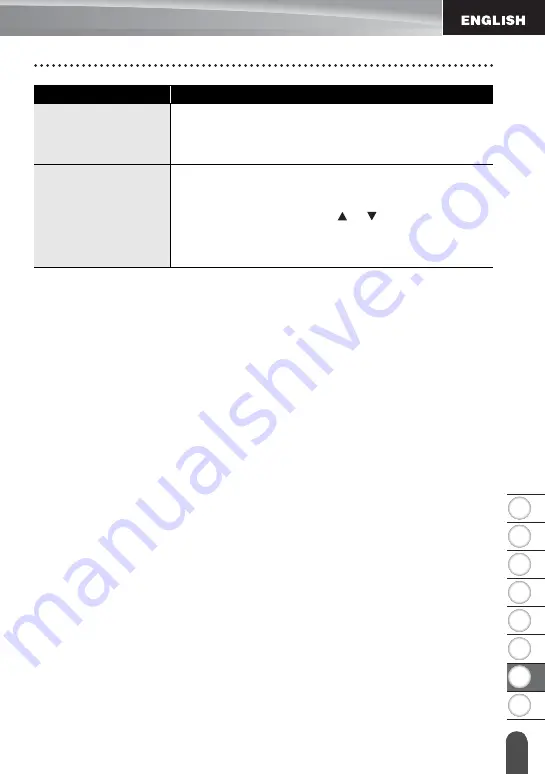
1
2
3
4
5
6
7
8
55
T
R
OUBL
E
S
HOOT
IN
G
What to do when...
A tape jam error
which can not be
cleared after following
troubleshooting.
• Please contact our customer service.
When printing
multiple copies of a
label, a message is
displayed to confirm
whether you want the
labels to be cut after
each label is printed.
• Because the cut labels must not remain in the tape exit
slot, the message is displayed.
To disable the message display, press the
Menu
key,
select "Cut Pause" using the or key, and then press
the
OK
or
Enter
key.
Problem
Solution
Содержание P-touch H500
Страница 62: ......





















