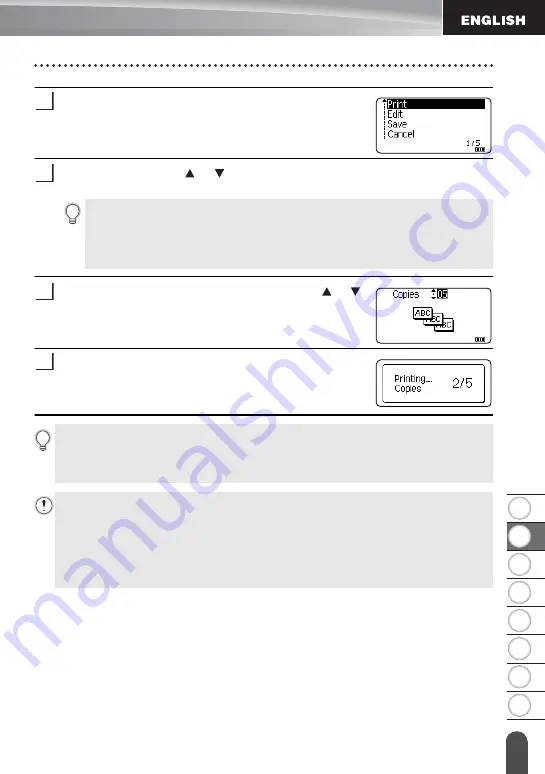
1
2
3
4
5
6
7
8
19
E
D
IT
IN
G A L
ABE
L
Using Templates
Enter the text and then press the
OK
or
Enter
key.
Repeat this for each text field.
After all text fields are entered, the print menu is
displayed when the
OK
or
Enter
key is pressed.
Select "Print" using the or key and then press the
OK
or
Enter
key to display
the Copies screen.
Select the number of copies to be printed using the or
key, or type the number using the number keys.
Press the
OK
or
Enter
key to print the labels.
"Printing... Copies" is displayed while the labels
are being printed.
8
9
• Select "Edit" to change the text data or style settings.
• Select "Save" to store the label to the file memory.
For the file memory, refer to "USING THE FILE MEMORY" on page 38.
• Select "Cancel" to exit the Template function.
• Select "Print Options" to set the print settings.
10
11
• Press the
Esc
key to return to the previous step.
• On the Style and Bar Code Setup screens, press the
Space
key to change the selected
attribute to the default value.
• Refer to the Templates table for a list of available templates.
• If the width of the current tape cassette does not match the set width for the selected
layout, an error message is displayed when you try to print the label. Press the
Esc
key or any other key to clear the error message, and insert a tape cassette of the
correct width.
• If the number of characters entered exceeds the limit, "Text Too Long!" is displayed
when the
OK
or
Enter
key is pressed. Press the
Esc
key or any other key to clear the
error message, and edit the text using fewer characters.
Содержание P-touch H500
Страница 62: ......
















































