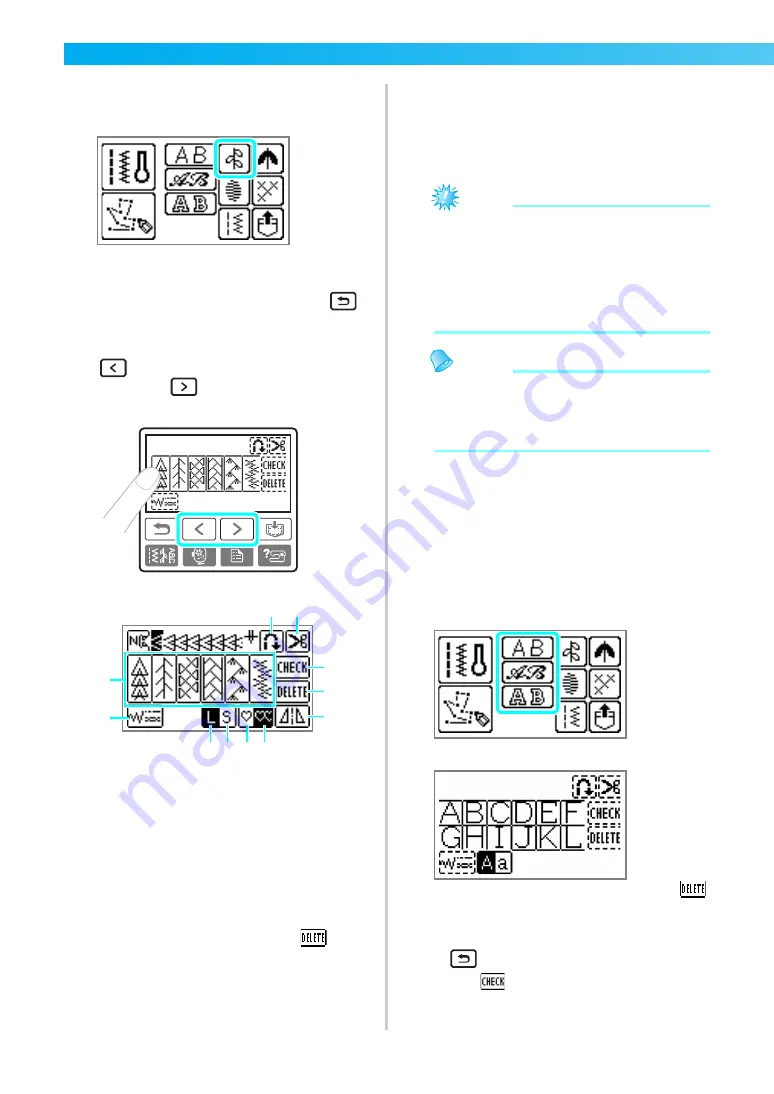
78
UTILITY STITCHES
— — — — — — — — — — — — — — — — — — — — — — — — — — — — — — — — — — — — — — — — — — —
c
Select the stitch type.
When a decorative stitch is selected
X
The screen containing the various stitches in
the selected stitch type appears.
• To select a different stitch type, press
(Back key).
d
Press the stitch selection.
(Previous page key) displays the previous
screen, and
(Next page key) displays the
next screen.
a
Decorative stitch selection
b
Set width, length and tension
c
Large pattern size
d
Small pattern size
e
Single stitch sewing
f
Repeat sewing
g
Horizontal mirror image
h
Delete a selected pattern
i
Check combined pattern
j
Automatic thread cutting
k
Automatic reverse/reinforcement stitch
• To select a different stitch, press
to
remove the selected pattern.
e
If necessary, specify the setting for automatic
reverse/reinforcement stitching and adjust the
stitch length, etc.
• For details on sewing with each of the utility
stitches, begin on page 81.
Note
z
When a stitch is selected, the icon for the
presser foot that should be used appears on
the screen. Check that the correct presser
foot is attached before starting to sew. If the
wrong presser foot is installed, turn off the
sewing machine, attach the correct presser
foot, and then select the desired stitch again.
Memo
z
For details on adjusting the stitch width and
length, refer to “Adjusting the stitch width”
(page 58) and “Adjusting the stitch length”
(page 59).
■
Selecting characters
Three styles of character stitches are available.
The procedure for selecting a character is the
same with all styles.
a
Follow steps
a
and
b
in “Selecting stitching”
(page 77) to display the screen where a stitch
type can be selected.
b
Select the character style.
c
Select the characters.
• If a wrong character was selected, press
to erase the character, and then select the
correct character.
• To select a different character style, press
, and then select the new character style.
• Press
to view a sample of the selected
pattern.
• To enter a space, press “_”.
a
b
i
h
g
j
k
f
e
d
c
Содержание NV1250D
Страница 2: ... ...
Страница 6: ...4 ...
Страница 50: ...GETTING READY 48 ...
Страница 212: ...XE6389 1011 English 885 U01 Printed in China ...
















































