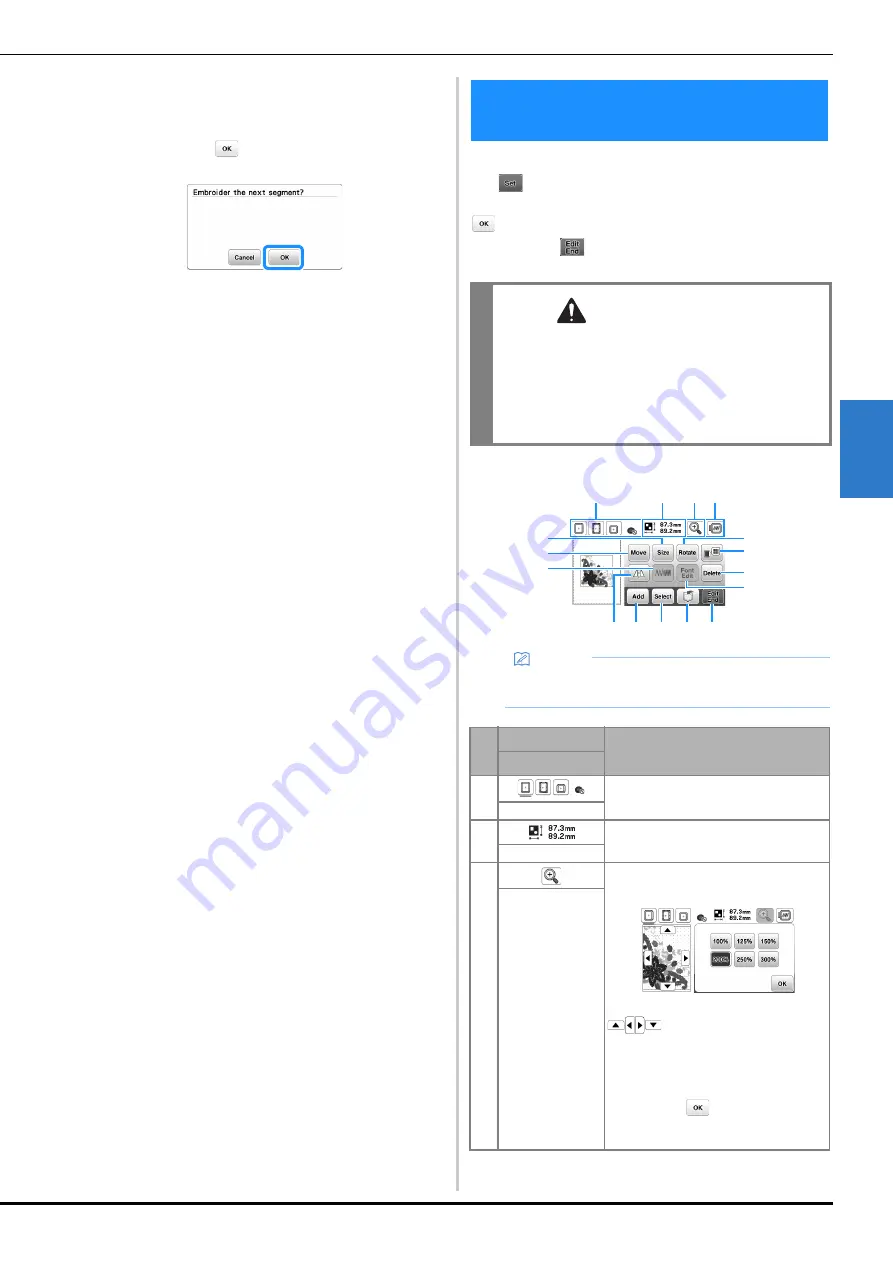
Editing Patterns (Pattern Editing Screen)
95
EM
BRO
ID
ER
Y
4
d
Press the “Start/Stop” button to embroider the pattern
section.
e
When embroidering is finished, the following screen
appears. Touch
.
A screen appears so that a section of the split
embroidery pattern can be selected.
f
Repeat steps
b
through
e
to embroider the
remaining sections of the pattern.
When a pattern is selected in the pattern selection screen
and
is touched, the pattern editing screen appears.
After touching any of the keys to edit the pattern, touch
to return to the previous screen. To finish all the
editing, touch
to continue to the embroidery settings
screen.
■
Pattern editing screen
Editing Patterns (Pattern Editing
Screen)
CAUTION
• When you have revised the pattern, check the
display of available embroidery frames and use
an appropriate frame. If you use an embroidery
frame not displayed as available for use, the
presser foot may strike the frame and possibly
causing injury or damage.
Memo
• If a key display is light gray, you cannot use that
function with the selected pattern.
No.
Display
Explanation
Key Name
1
Shows the embroidery frames that can
be used (page 85).
Embroidery frame
2
Shows the size of the entire combined
pattern.
Pattern size
3
Touch this key to magnify the pattern in
the screen.
When the pattern is magnified,
appears.
Touch these keys to move the display
area in the screen in the corresponding
directions, making this convenient for
checking pattern details.
After touching
to apply the selected
magnification, you can continue editing
at that magnification.
Magnify key
1
2
3 4
6
7
B A 0 9
E
8
C
5
F
D
Содержание NS2850D
Страница 2: ......
Страница 34: ...Replacing the Presser Foot 32 ...
Страница 104: ...Using the Memory Function 102 ...
Страница 121: ......
Страница 122: ......
Страница 123: ......






























