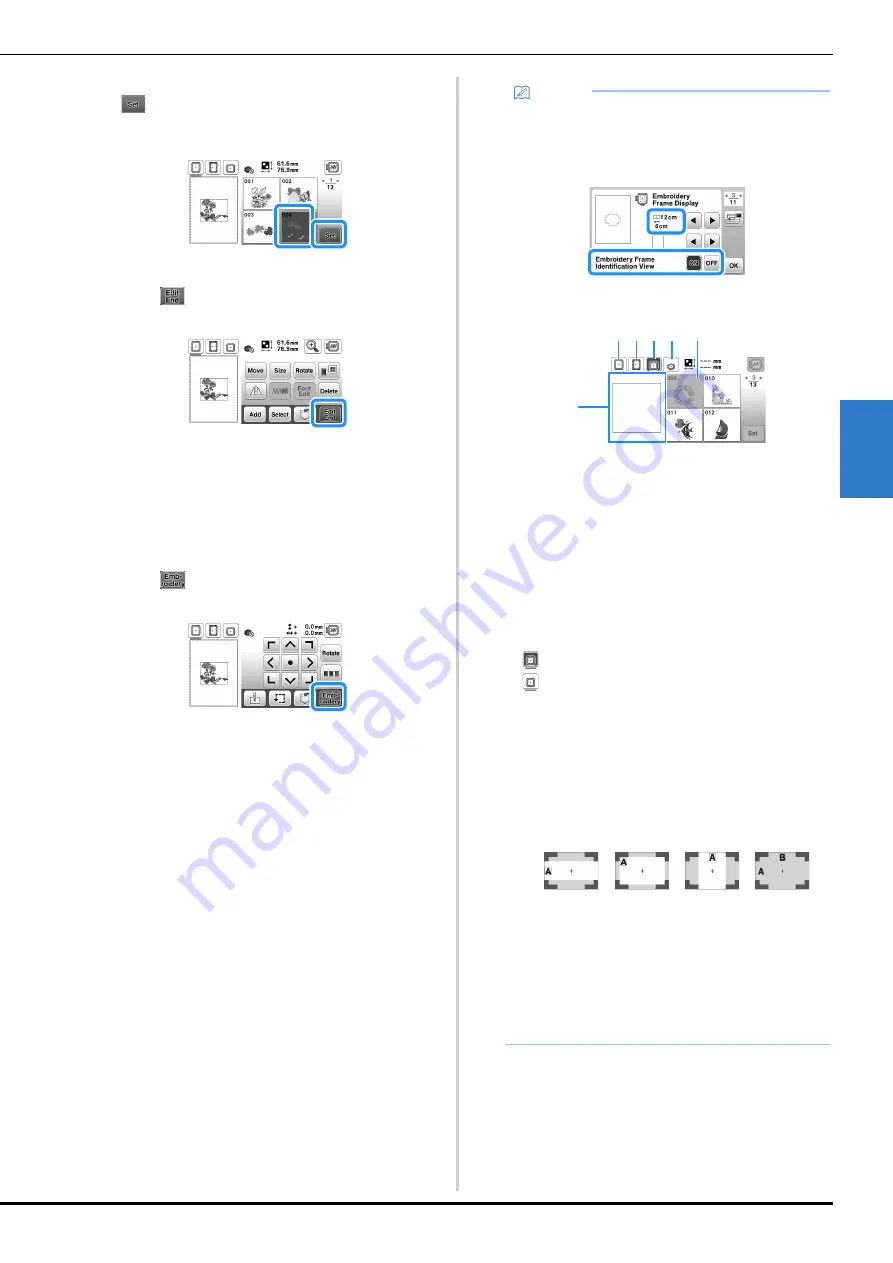
Embroidering
85
EM
BRO
ID
ER
Y
4
c
Select a desired embroidery pattern, and then touch
.
• Available frame options are displayed on the screen.
Pattern editing screen appears.
d
Touch .
• For details on pattern editing screen, refer to “Editing
Patterns (Pattern Editing Screen)” on page 95. You
can move the pattern, change the size of pattern, and
perform many other editing operations.
• The pattern can also be moved by dragging it with
your finger.
Embroidery settings screen appears.
e
Touch .
• For details on embroidery settings screen, refer to
“Editing Patterns (Embroidery Settings Screen)” on
page 97.
• Confirm the pattern position to be embroidered,
referring to “Checking the pattern position” on
page 87.
Memo
• If [Embroidery Frame Identification View] in the
settings screen is set to [ON], the pattern can be
edited in the screen as if that embroidery frame is
attached.
• Touch the embroidery frame key to change the
frame size.
1
18 cm × 13 cm (7 inches × 5 inches)
2
18 cm × 10 cm (7 inches × 4 inches)
(Magnetic frame (sold separately))
3
10 cm × 10 cm (4 inches × 4 inches)
(sold separately)
4
2 cm × 6 cm (1 inch × 2-1/2 inches)
(sold separately)
5
The embroidery area is displayed according to
the selected frame.
6
Patterns that do not fit into the selected frame are
displayed gray and cannot be selected.
Each time you touch the key, [Embroidery Frame
Identification View] is switched [ON] or [OFF].
: [Embroidery Frame Identification View] is [ON].
: [Embroidery Frame Identification View] is
[OFF].
• There are three embroidering area sizes for
embroidery frame (small).
When [Embroidery Frame Identification View] is set
to [ON] for embroidery frame (small), the area for
arranging patterns can more easily be seen. The
area outside of the embroidering area will have a
different background color.
1
2 cm × 6 cm (approx.1 inch (H) × 2-1/2 inches
(W))
2
3 cm × 5 cm (approx.1-1/8 inches (H) × 2 inches
(W))
3
4 cm × 3 cm (approx.1-1/2 inches (H) × 1-1/8
inches (W))
4
Patterns are arranged outside of the
embroidering area.
e
c
b
d
a
f
1
2
3
4
Содержание NS2850D
Страница 2: ......
Страница 34: ...Replacing the Presser Foot 32 ...
Страница 104: ...Using the Memory Function 102 ...
Страница 121: ......
Страница 122: ......
Страница 123: ......






























